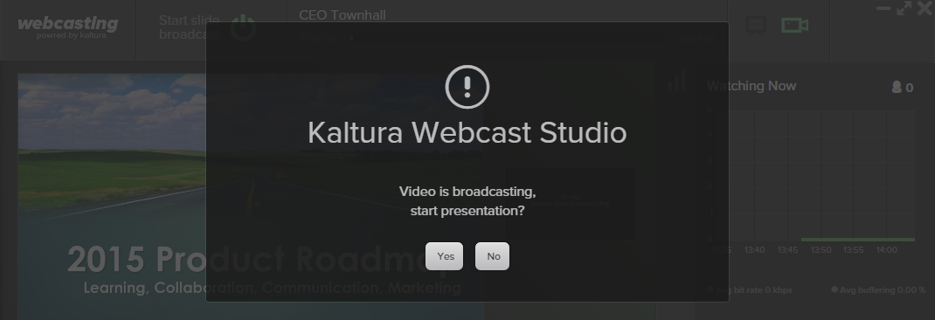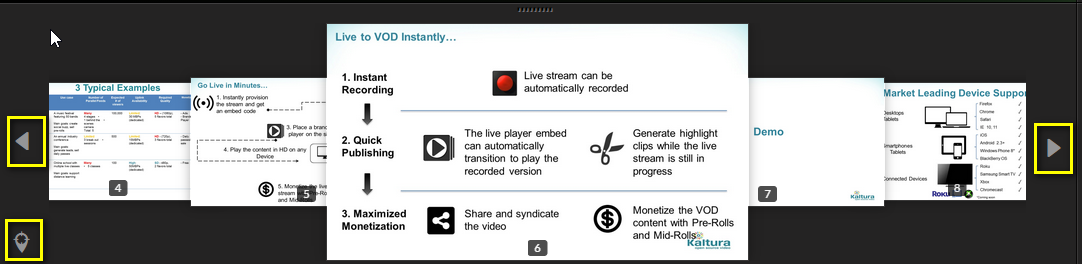Broadcasting Slides
Slides are broadcast during the live stream.
To start broadcasting slides
- When you start broadcasting the video stream, you are prompted with a message asking if you want to broadcast slides.
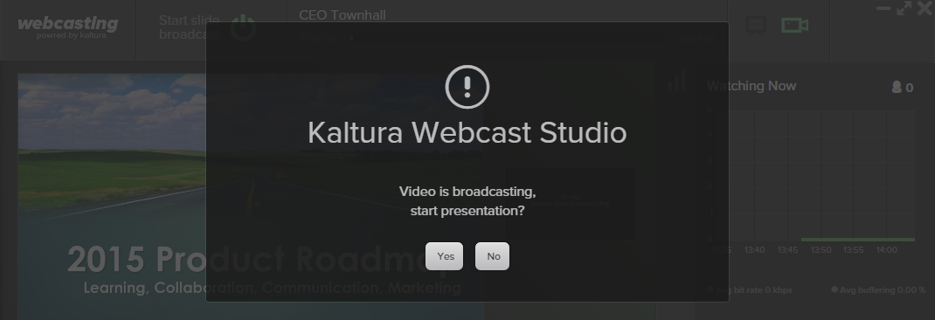
- Click Yes to start broadcasting the current slide.
The current slide is displayed using this method.
To advance slides
- Use the forward arrow or the space bar.
To backtrack slides
- Use the back arrow or use the Backspace key.
To select a specific slide
- Enter the slide number in the slide number field and press Enter.
Browsing Slides in the Presentation Timeline
You can browse through the slide deck on the timeline area during a live broadcast, to preview other slides and to skip directly to present a designated slide.
Browsing options:
- Use the arrow buttons on the sides of the slide deck timeline, or use [Alt + right arrow] or [Alt + right arrow] keyboard shortcut. Clicking and holding the arrow, accelerates the slide browsing speed.
- When you are browsing, changing slides on the slide presentation does not affect the slides viewed in the timeline. Click the Sync Timeline and Presentation icon on the lower left of the timeline (or [Ctrl + G] keyboard shortcut) to show the next slide in the center of the timeline and sync the timeline and presentation.
- Double click on any slide to change the presented slide.
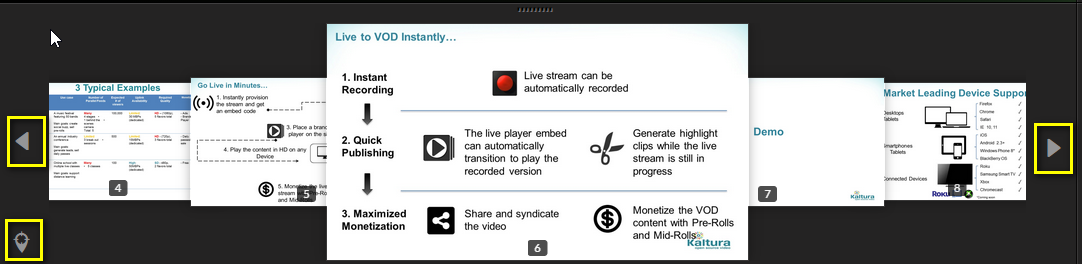
Keyboard Shortcuts for Slides
- Space-bar – Next slide.
- Backspace – Previous slide
- Alt + up arrow – Go directly to the center slide on the timeline