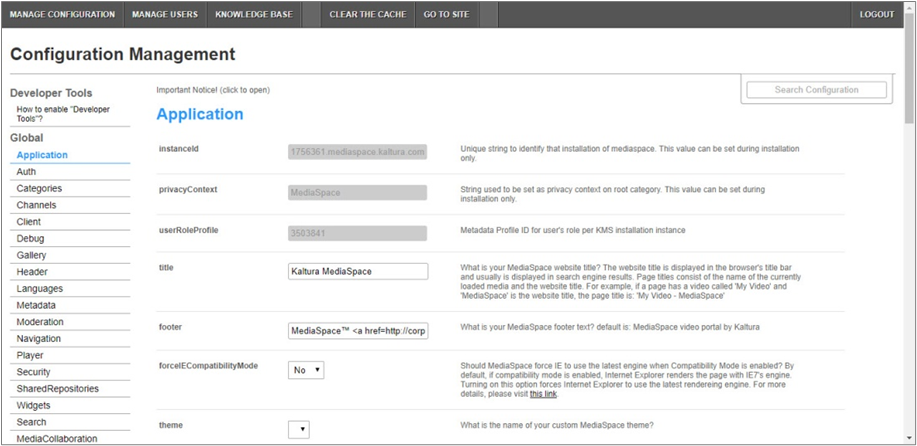About
The Backtochannel module adds a “Back to channel” link to the entry page if the user arrived from a channel. Follow the steps to log into the Configuration Management section and configure the Backtochannel module.
This module is for non-Theming users.
For technical support, contact Kaltura Customer Care. For all other inquiries, reach out to your Customer Success Manager.
Configure
- Log into the Configuration Management console by going to your video portal URL and adding /admin at the end.
- Enter your Kaltura user ID and password.
- Click Sign In.
The Configuration Management console displays.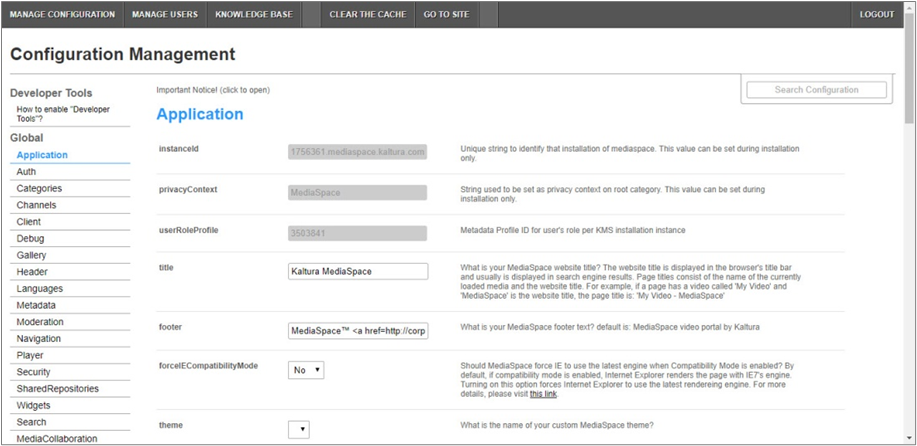
- In the list of configurable items on the left of your screen, locate and click on Backtochannel. (The item will be crossed out because it's disabled by default.)
- Configure the following:
If this module is not in your video portal application, please get in touch with your Kaltura representative to inquire about adding it.

Set enabled to Yes to enable the module.
6. Click Save.
You receive a notice that your configuration for Backtochannel was saved and the cache was cleared.
User experience
Once enabled, the Back to channel option appears on the entry page for the end user.

This document is maintained by Kaltura’s Professional Services team. Please send comments or corrections to your Customer Success Manager. Ask them to forward it to the Professional Services team. We are committed to improving our documentation and your feedback is appreciated.