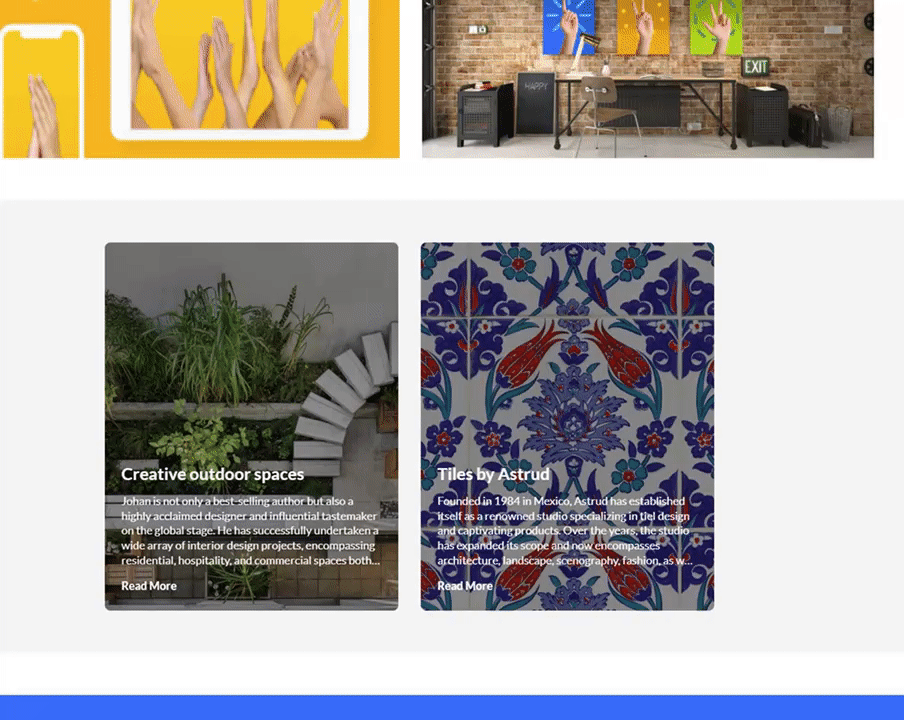News Images are a great component for your homepage or any MediaSpace template page. This interactive element showcases a playlist of images with accompanying text, allowing users to access full articles by clicking on each item.
Ready to create a news image playlist? Let's go!
The following instructions depend on having the Theming module enabled.
Prepare your News Images
1. Select My Media from the user menu .
.
The My Media page displays.
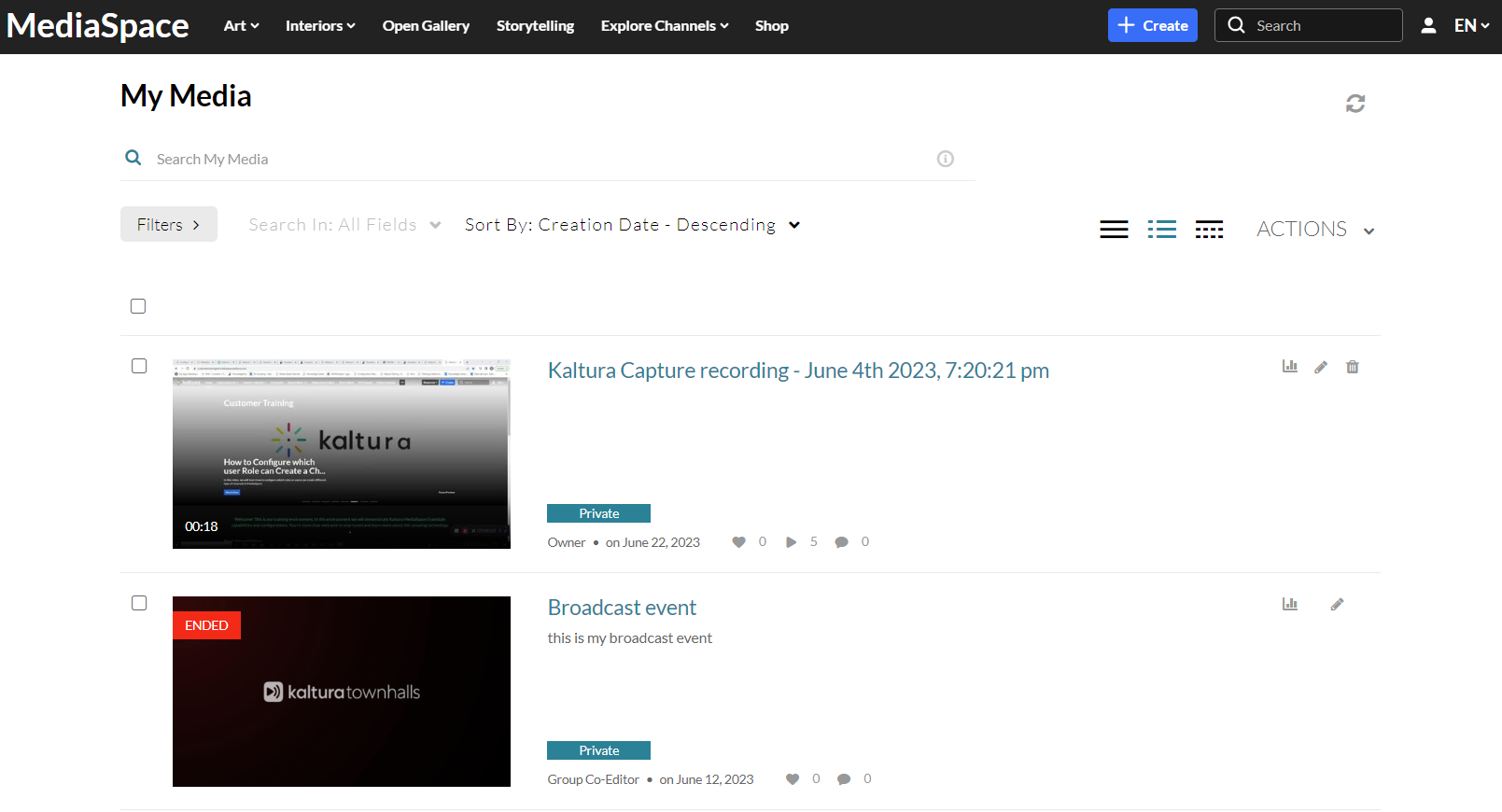
2. Find the entry you want for your News Item, and then click the pencil icon next to it.
Image sizes should be 760x920 (png or jpg).
News Items are usually created from images. If you choose a video, a still from the video will be used.
The edit page opens.
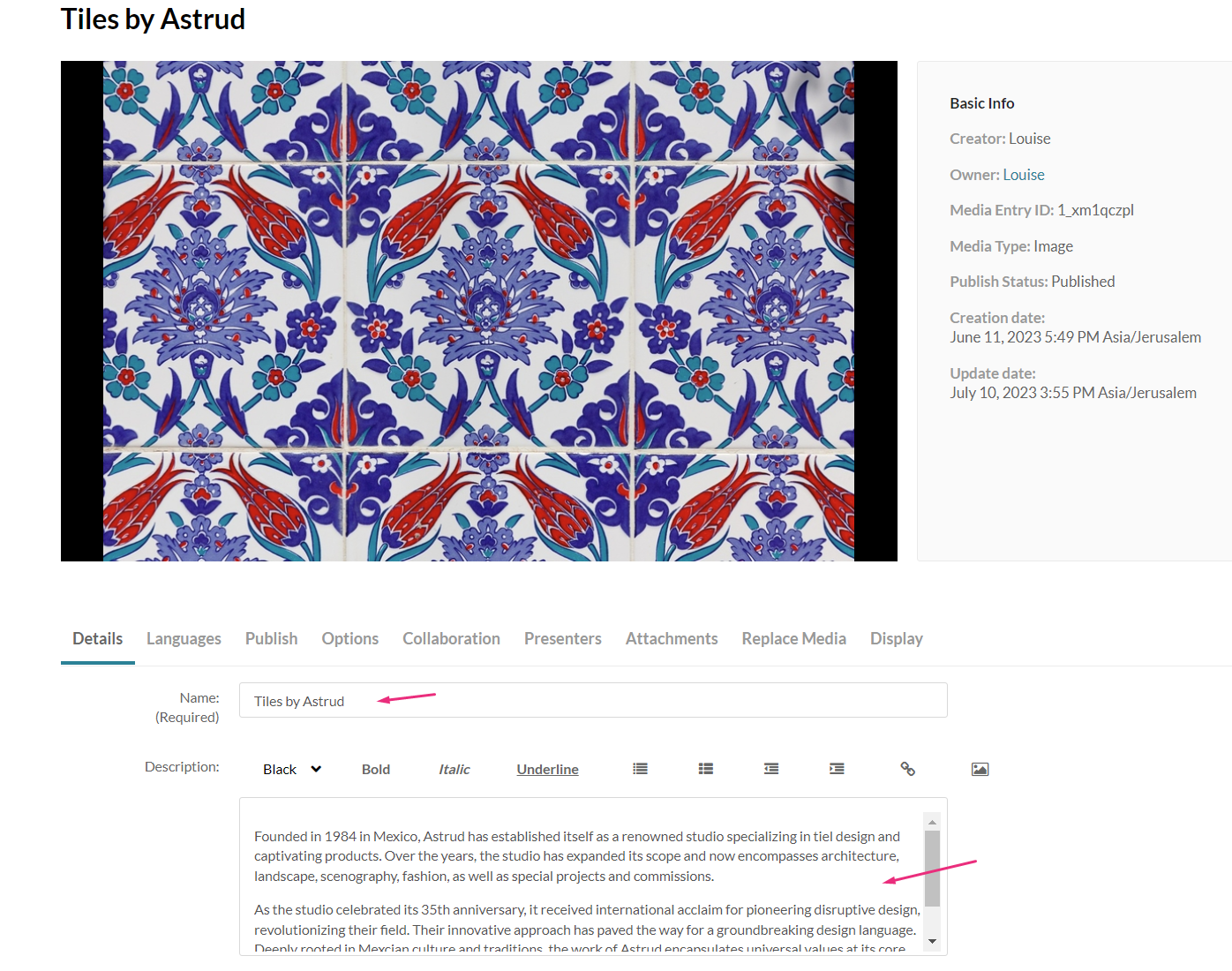
3. In the Name field, give your News Item a title.
4. In the Description field, add the text.
5. Add tags.
6. Click Save.
Repeat these steps for each News Item you want to create.
Create the playlist
1. Select My Playlists from the user menu .
.
The My Playlists page displays. 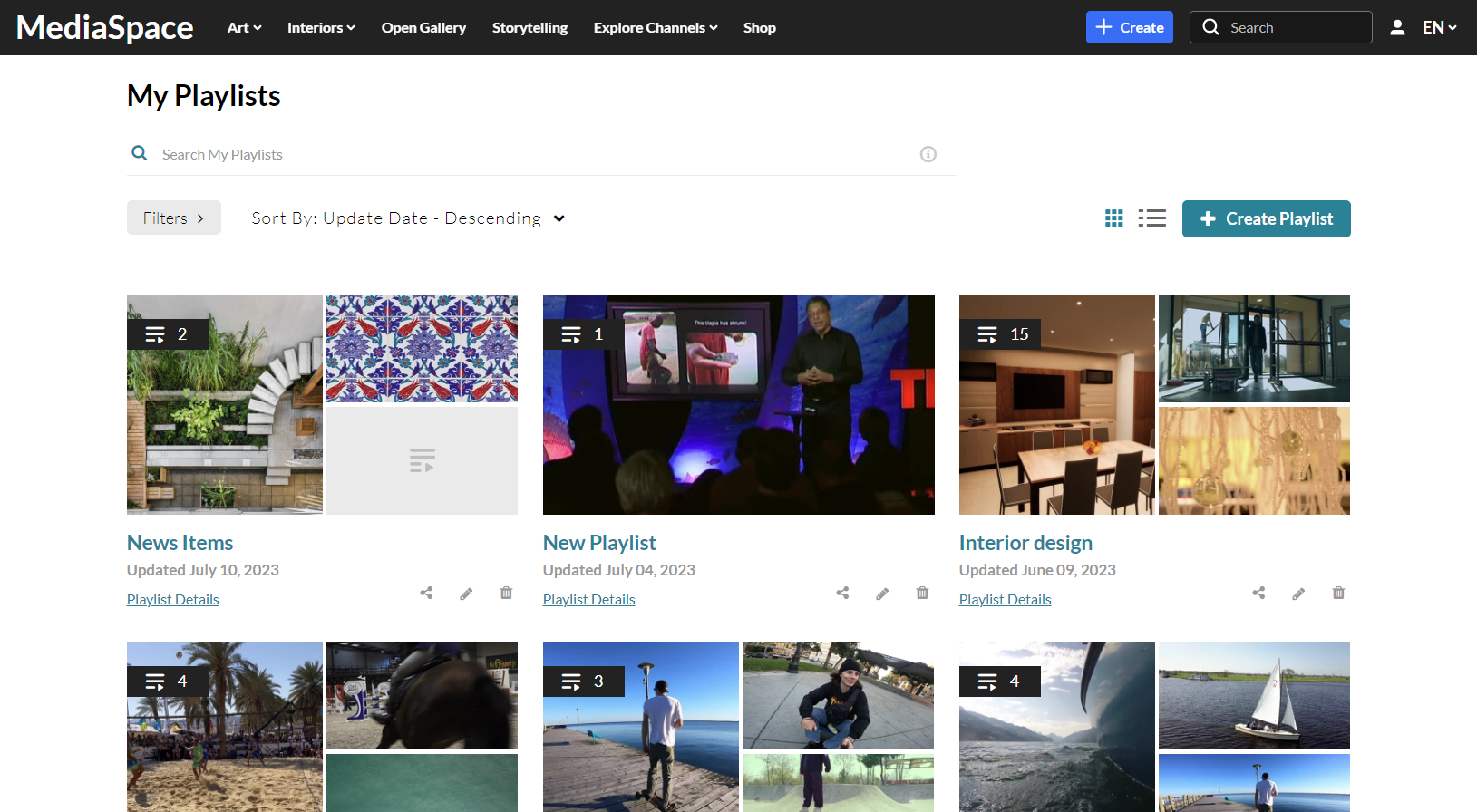
2. Click + Create Playlist.
The Create Playlist window opens.
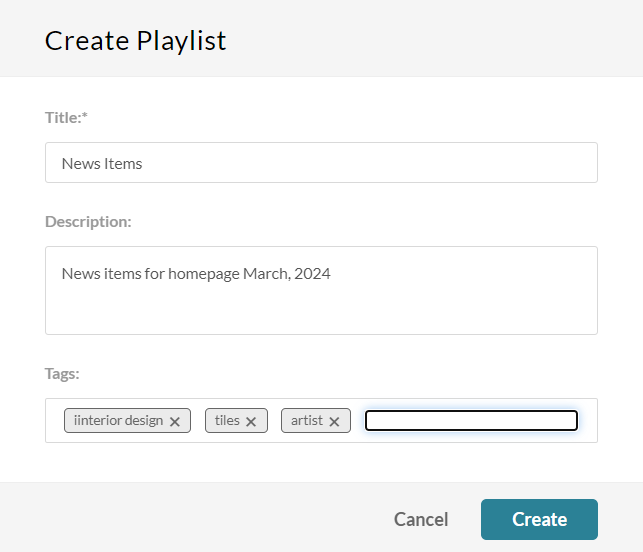
3. Complete the fields:
- Title (required)
- Description
- Tags
4. Click Create.
5. Add the News Images that you've created to the playlist.
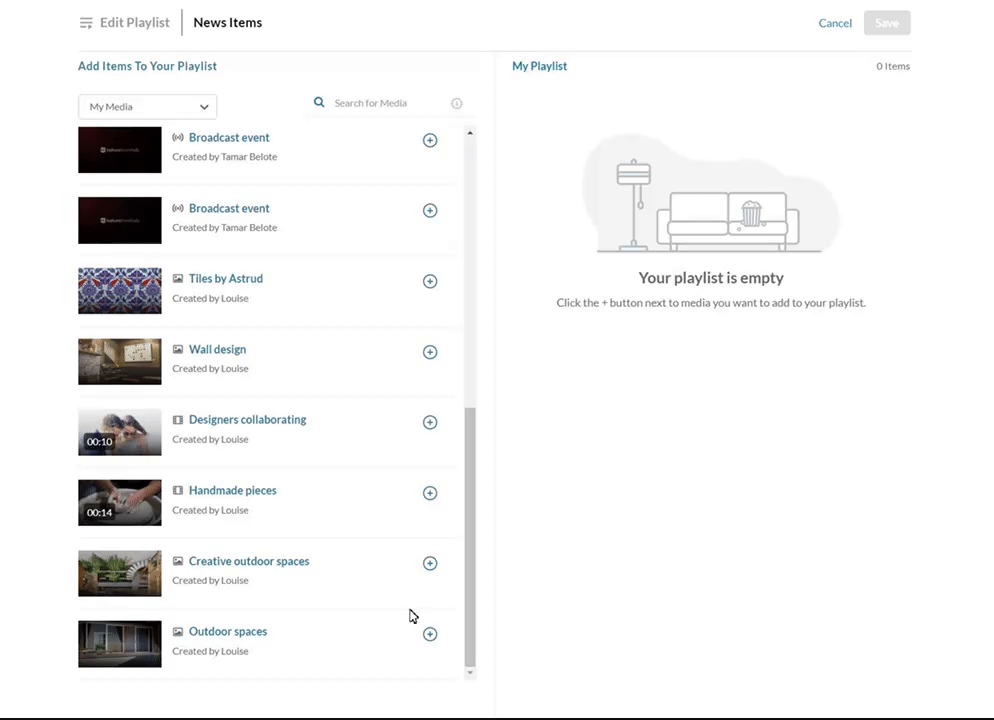
6. Click Save.
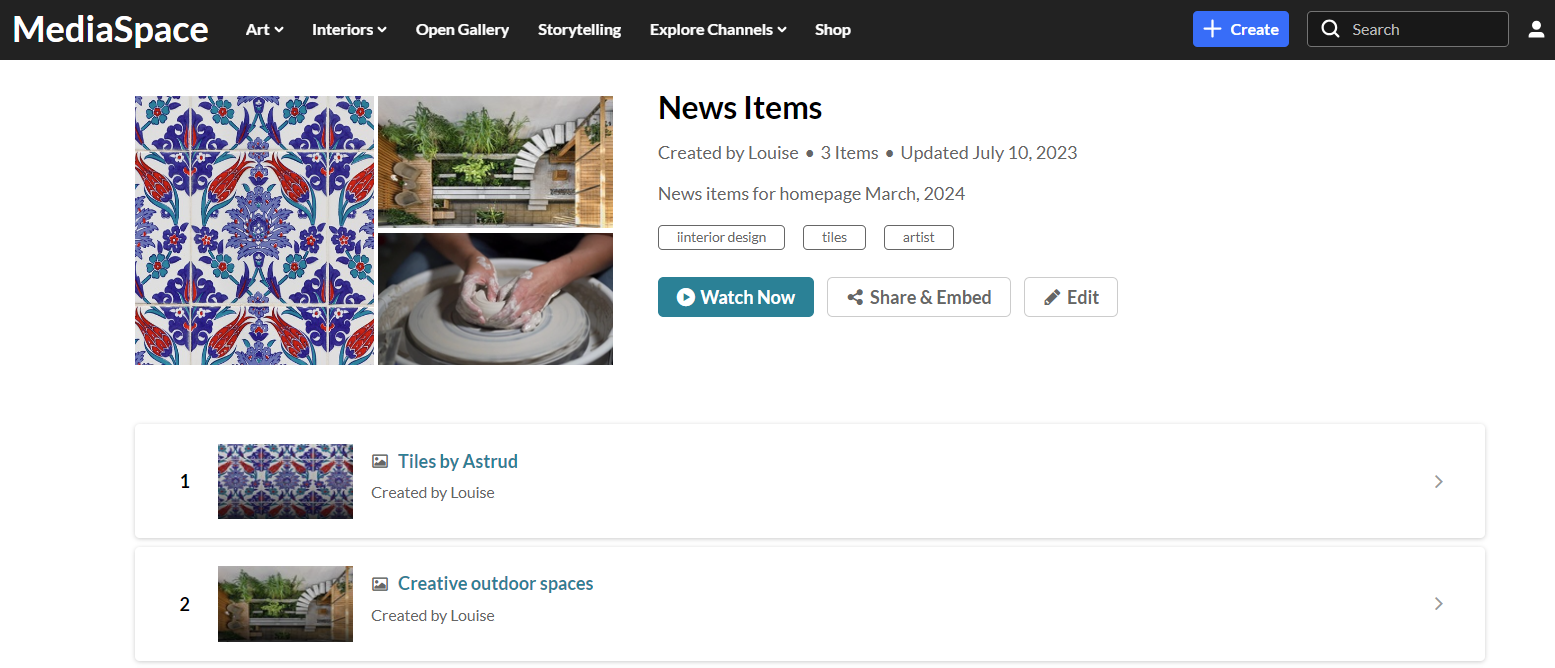
Thats it! Your admin can now add your News Images playlist to the page. For more information, see the templatepages module.
Below is an example of two News Images on a homepage.