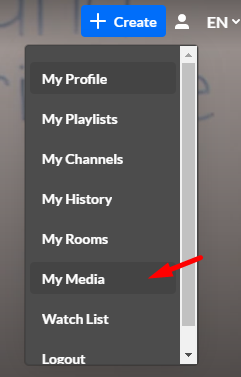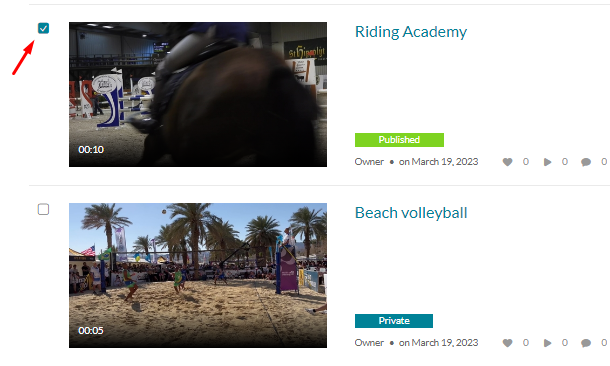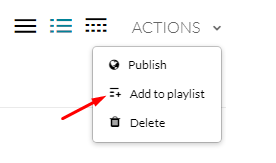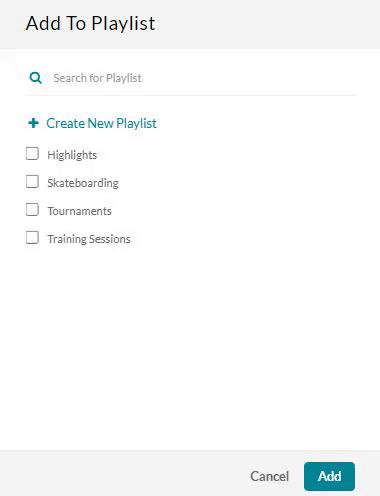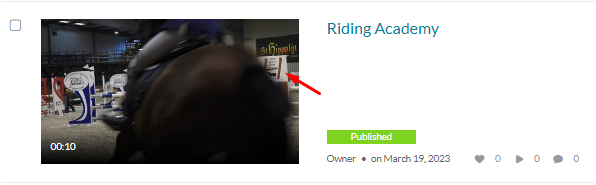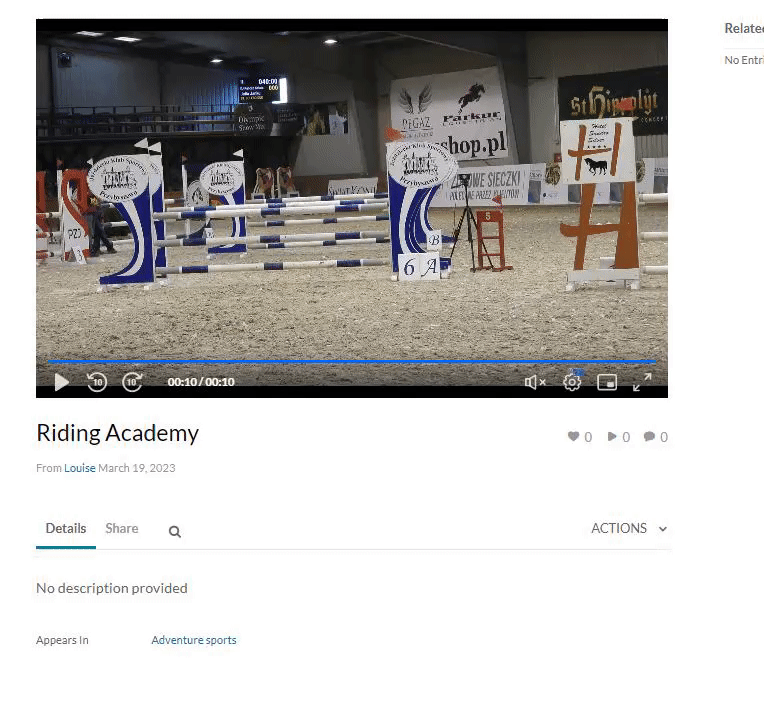Add to a playlist from My Media
- Open My Media from the user menu
 .
.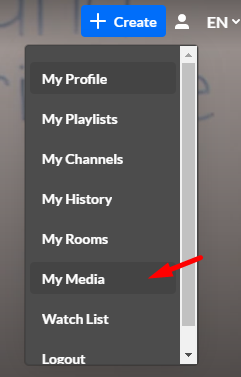
- On the My Media page, check the box(es) to the left of the media you would like to add to the playlist.
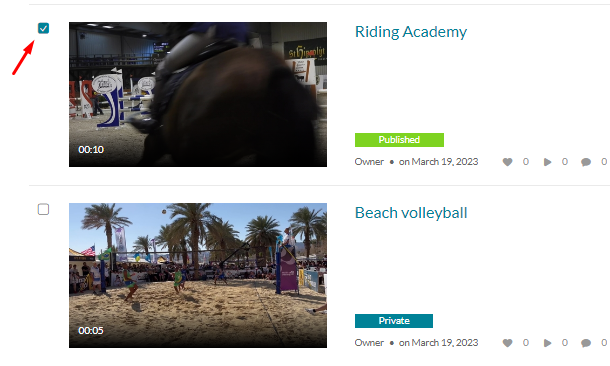
- From the ACTIONS menu, select Add to playlist.
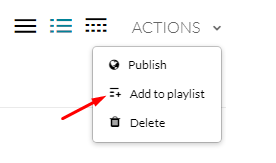
- Choose which playlist you would like to add the media to.
- Select an existing playlist(s)
- Create a new playlist
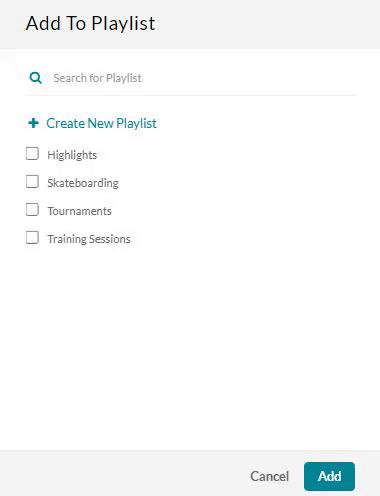
- After you have made your selection, click Add
- A message appears saying that the media was added to the playlist.

- Finally, go to your Playlists page to see the playlist with the new media.
Add to a playlist from the media page
- Browse to an item's Media Page by clicking on the thumbnail.
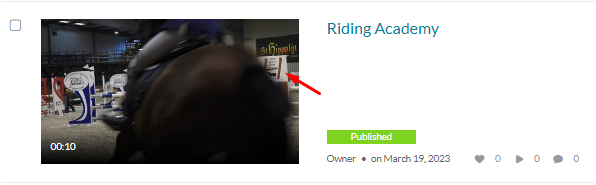
- Select Add to Playlist from the Actions menu.
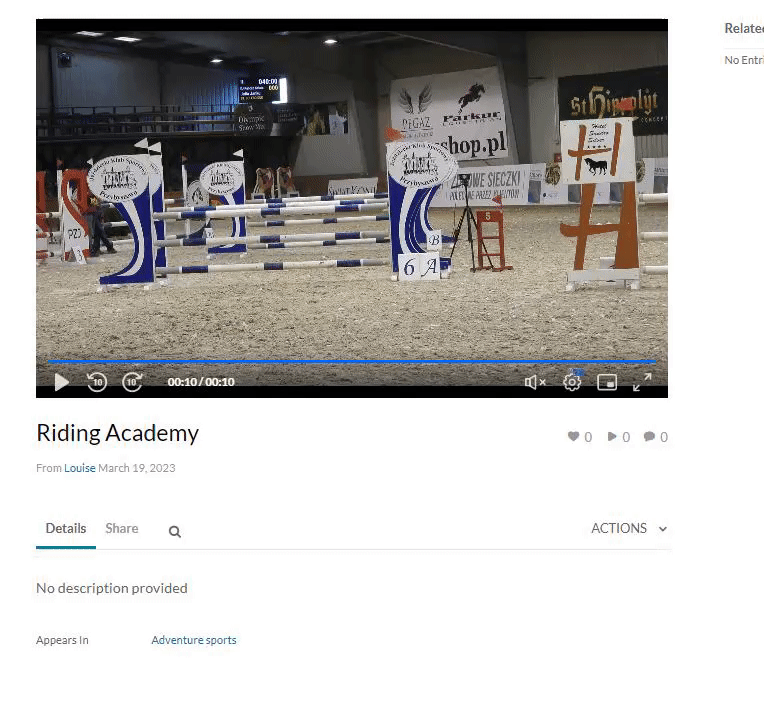
- The Add to Playlist window displays.
- Choose which playlist you would like to add the media to.
- Select an existing playlist(s)
- Create a new playlist
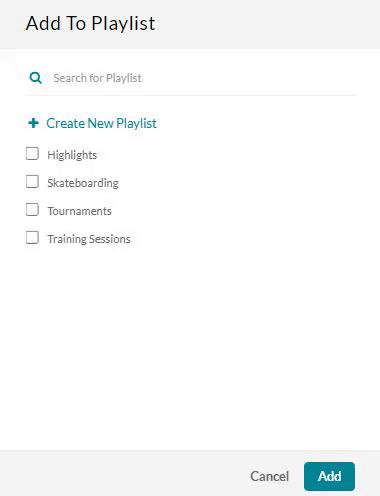
- After you have made your selection, click Add. A message displays that this media was added to the playlist.
 .
.