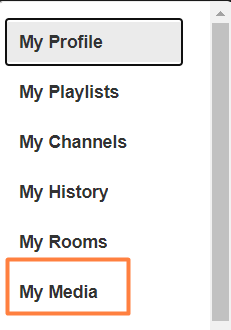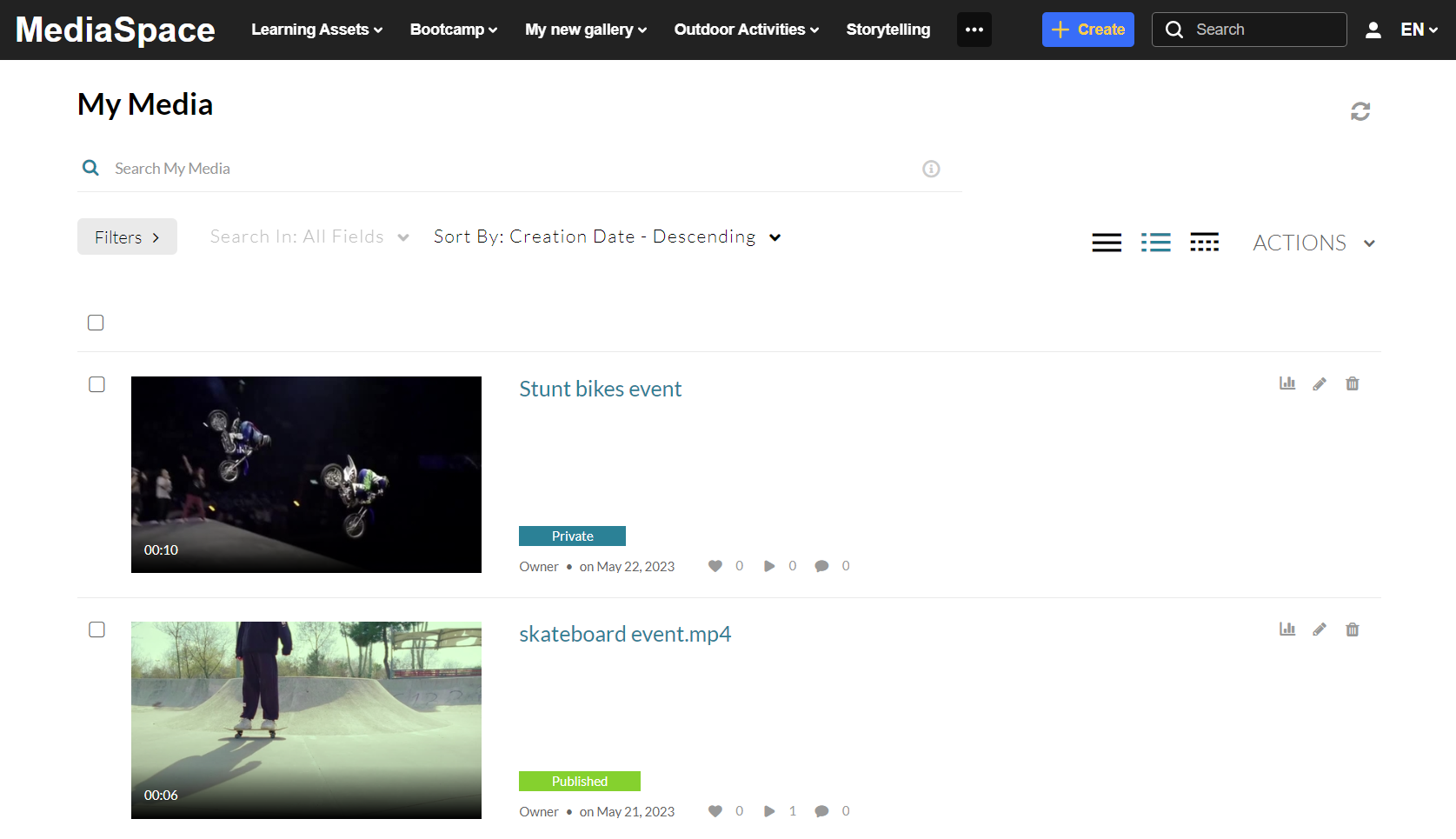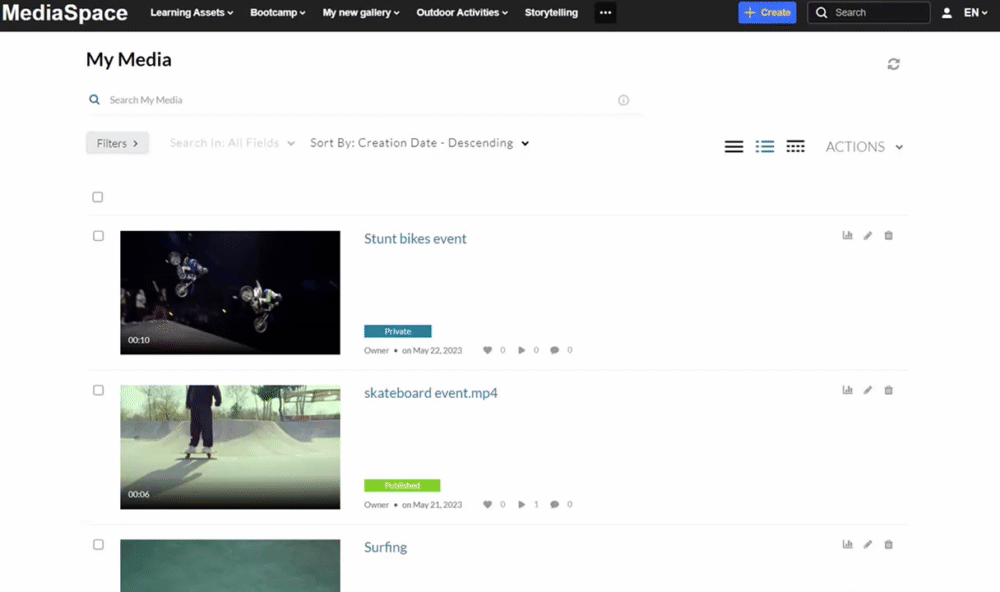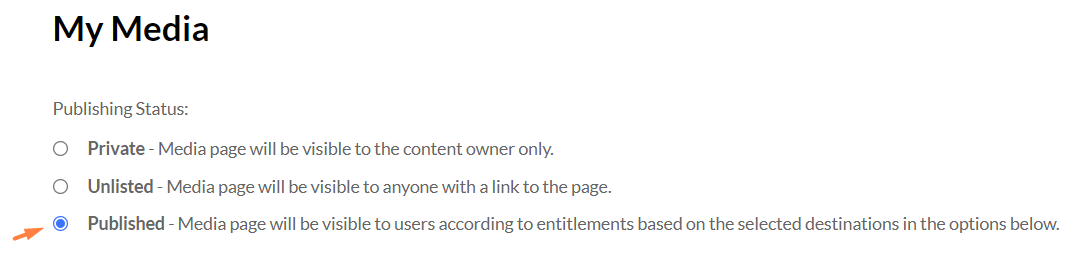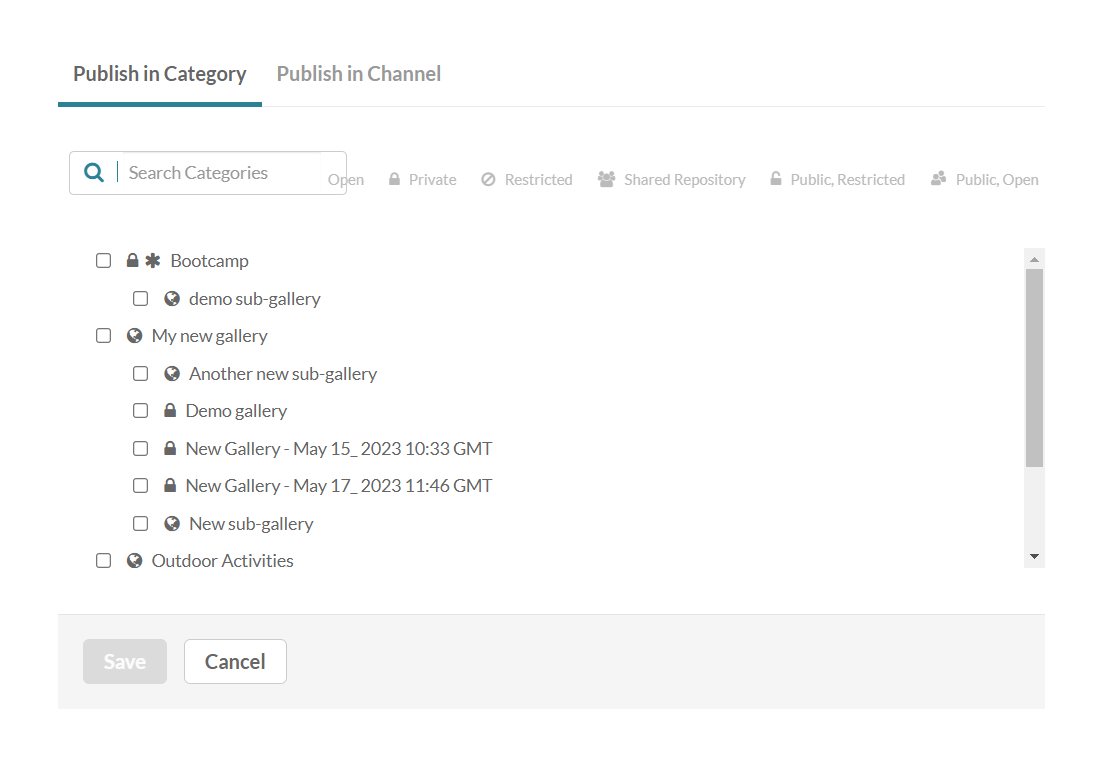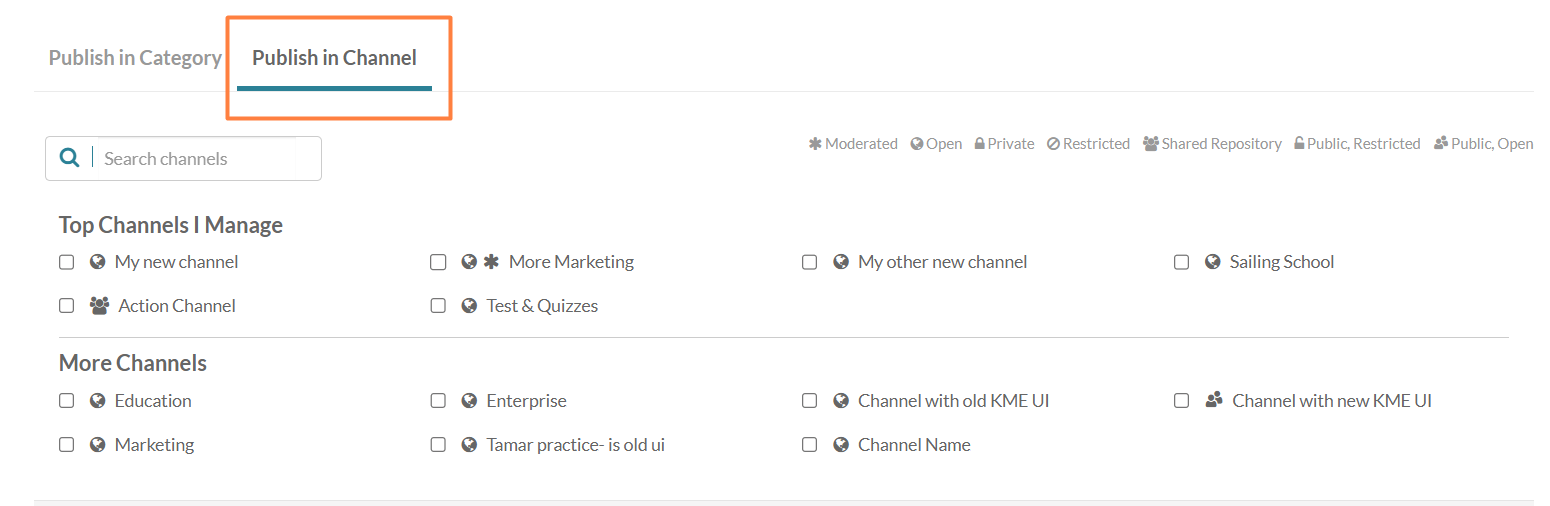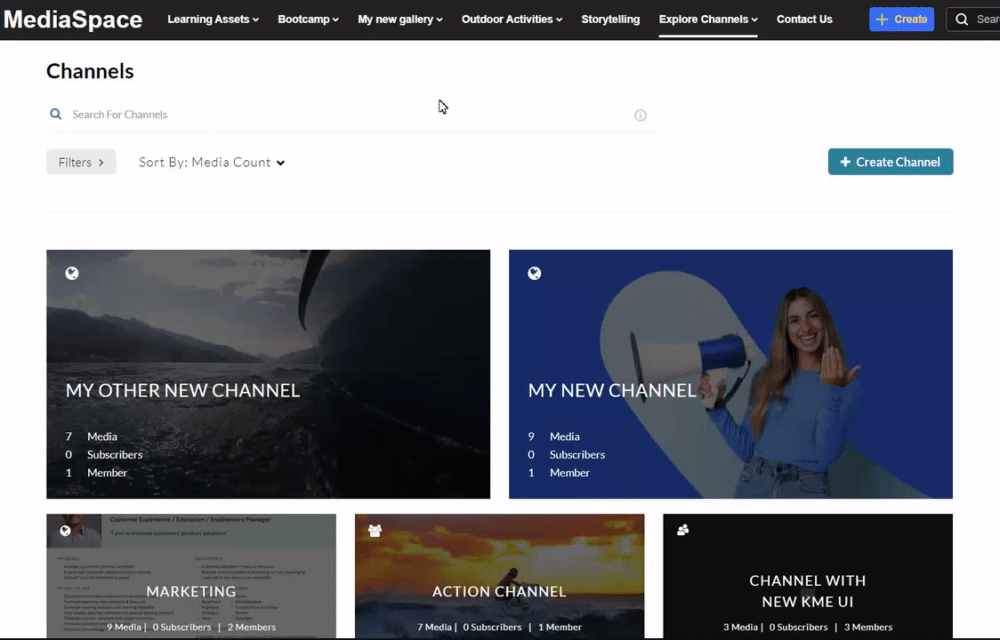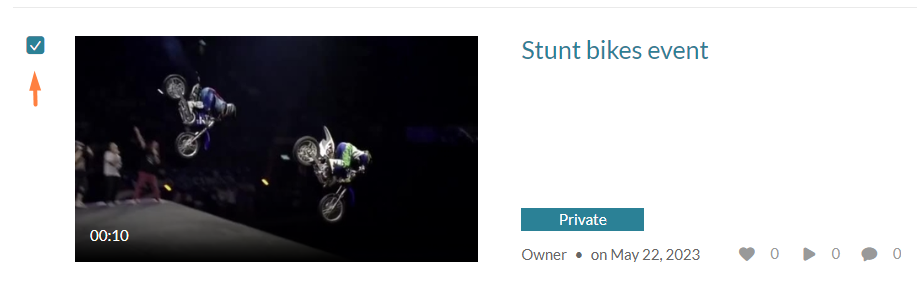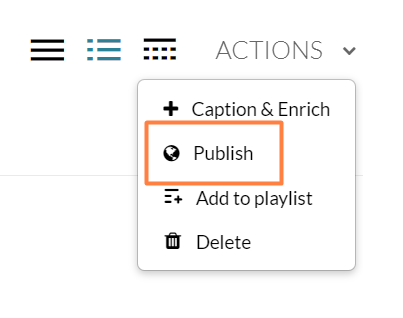Add media (publish) to a channel(s) that you are entitled to add content to.
The KMS theming demonstrated in this guide is lacking the "Add to Channel" button. While we work on adding this feature, please follow the steps below. Additionally, we welcome you to subscribe to the release notes for getting new version updates directly to your mailbox. See KMS & KAF release notes.
Add a single media
- Choose My Media from the user drop-down menu
 .
.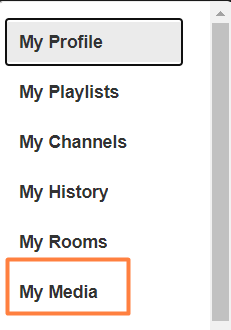
The My Media page displays.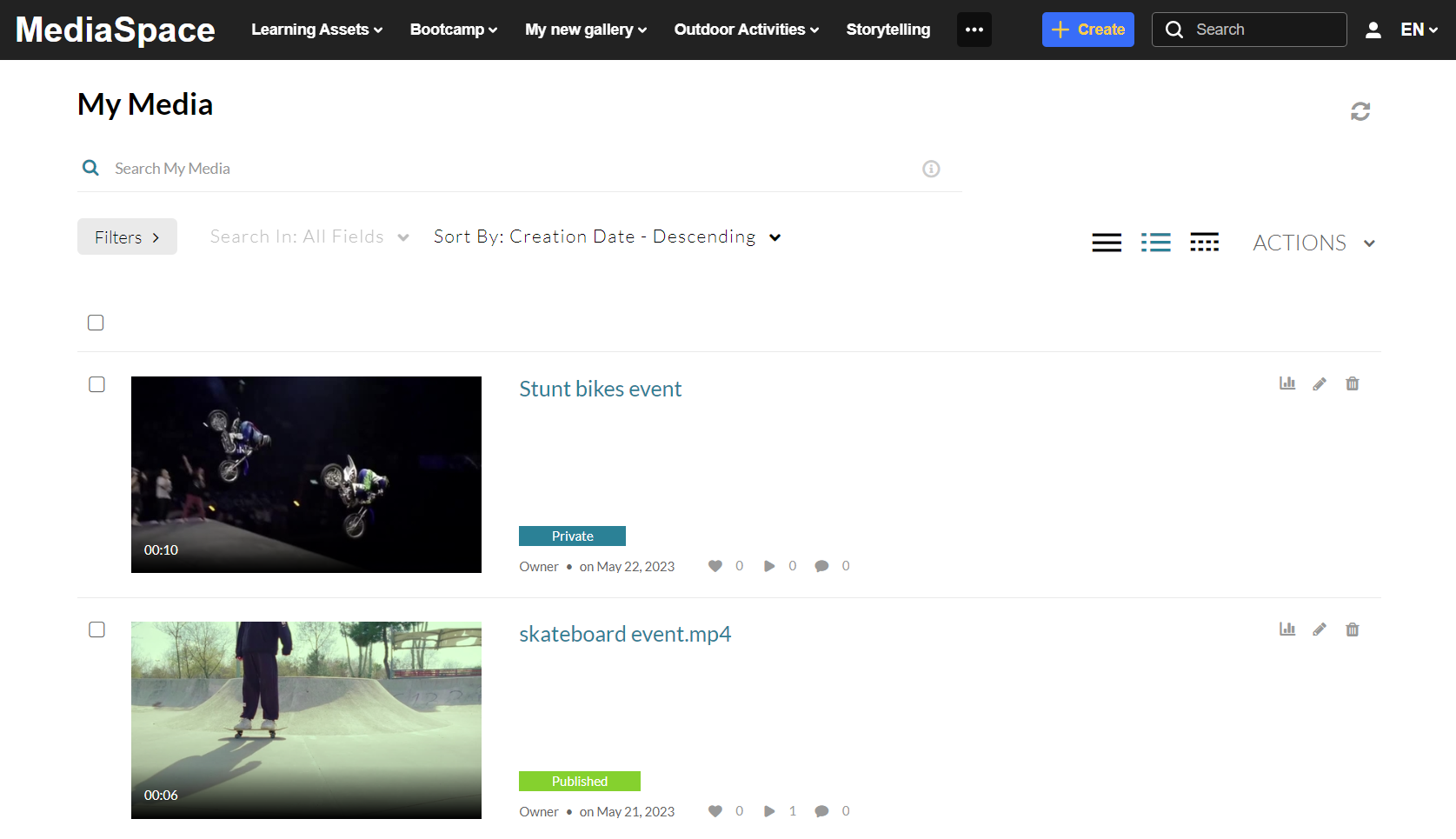
- Click on the media's thumbnail. The media details page displays.
Select Media Upload from the +Create drop-down menu if you want to add new media. For instructions on how to upload media, visit our article Upload media.
- Choose Publish from the Actions menu.
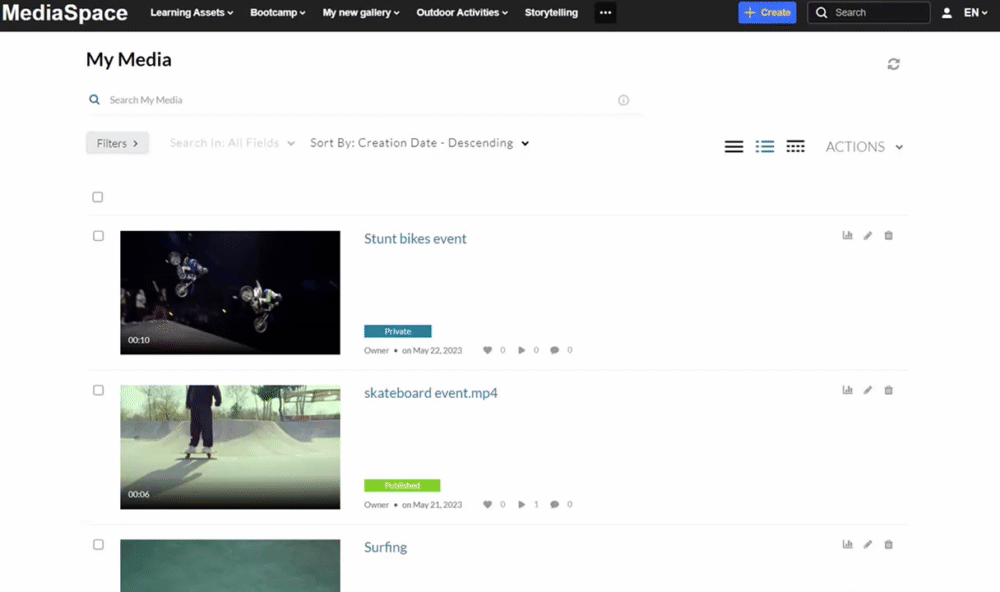
The My Media publish page displays. - In the Publishing Status section, select Published.
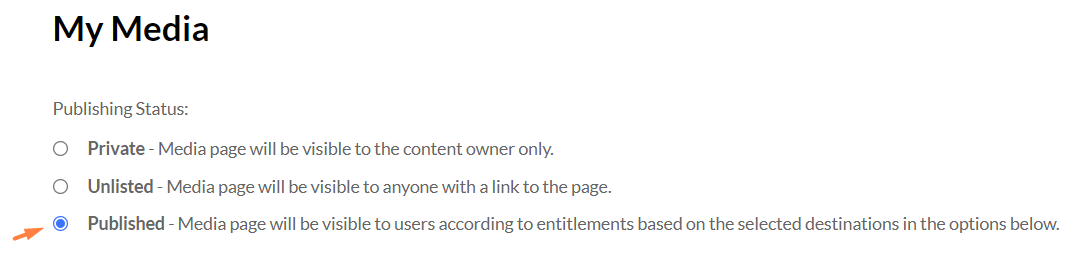
An additional menu opens.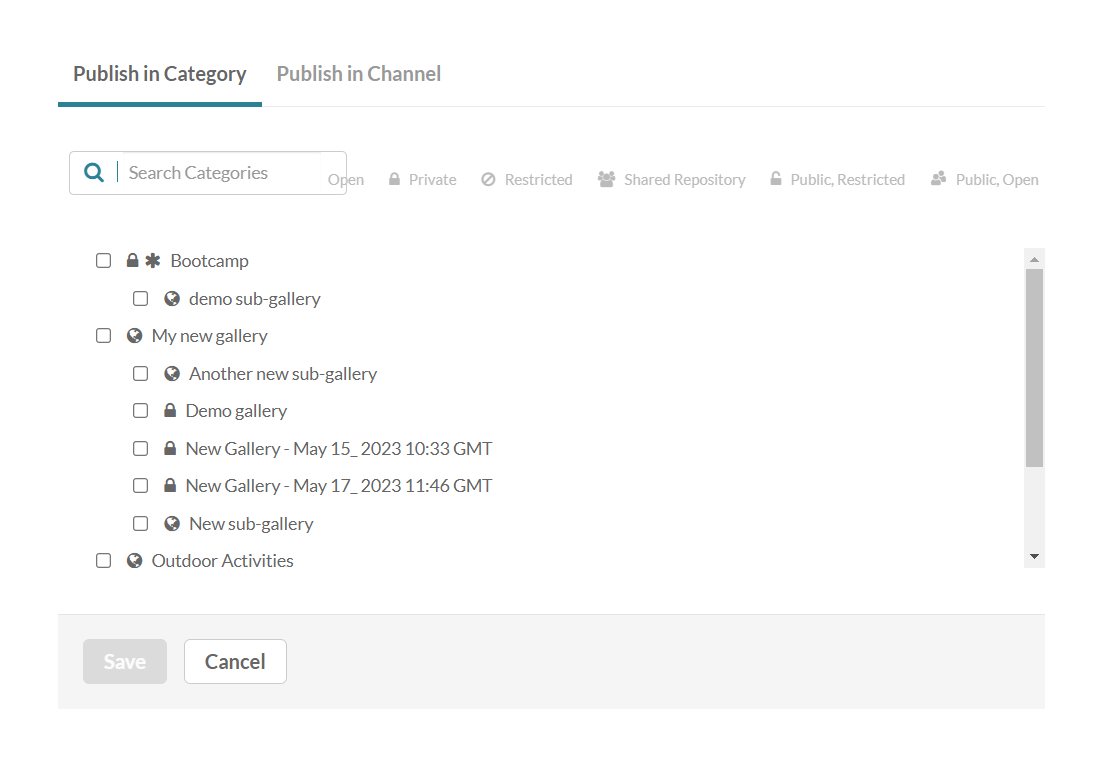
- Select the Publish in Channel tab.
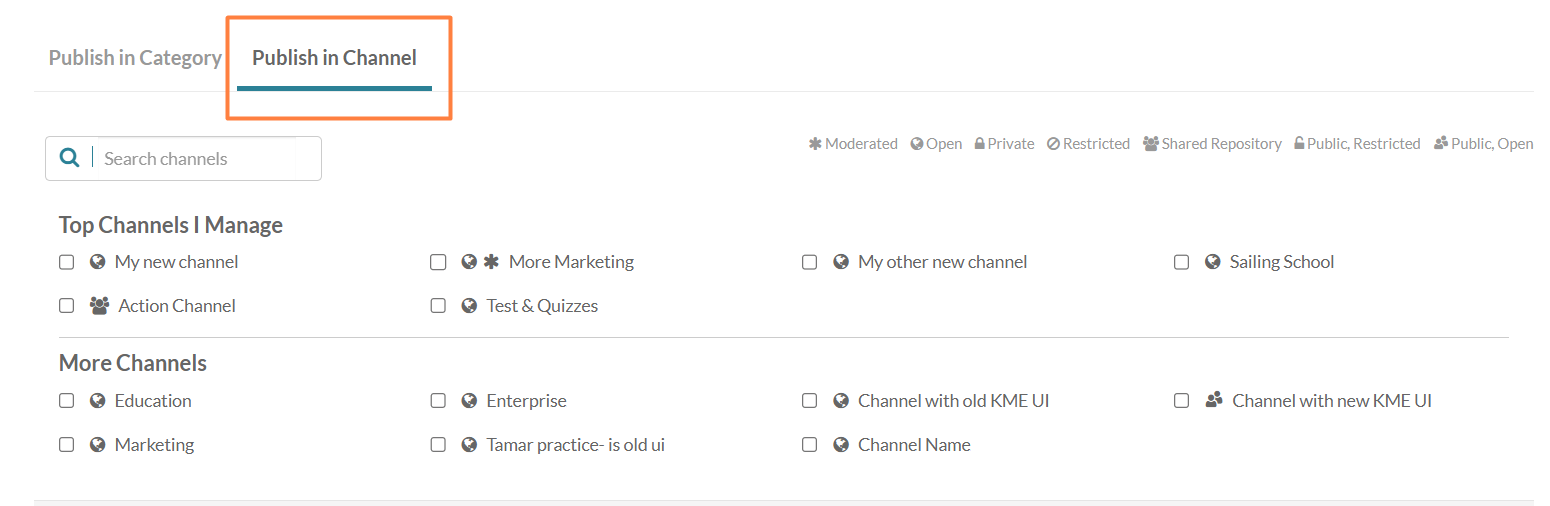
- Choose the channel(s) you want to add the media to.

- Click Save.
A success message displays: Media successfully published.
If you navigate to the channel, you will see your media has been published.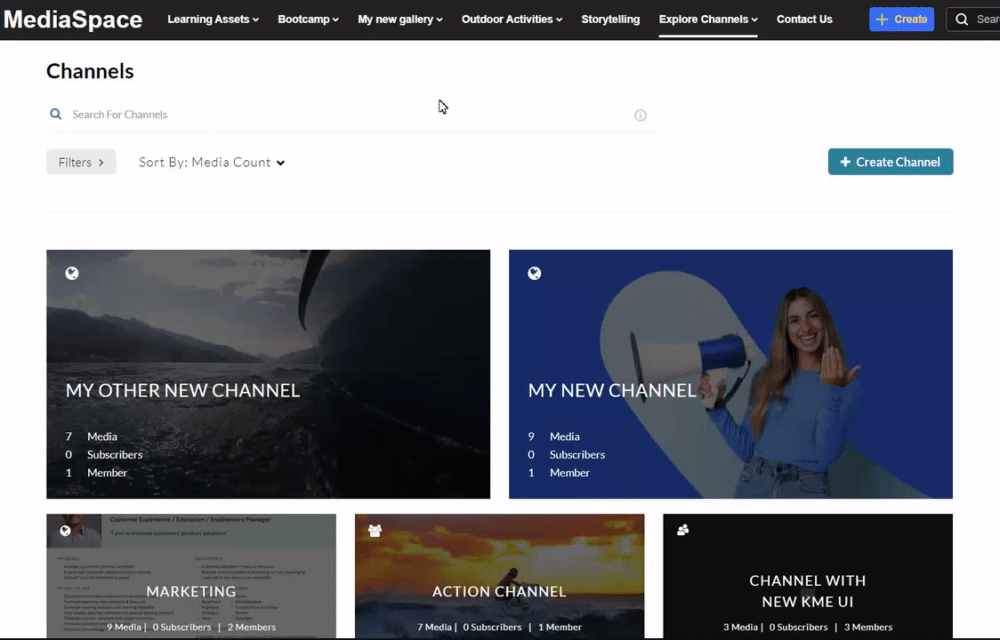
Add several media items
- Choose My Media from the user drop-down menu
 .
.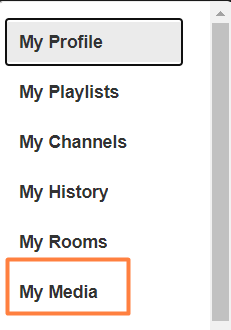
The My Media page displays.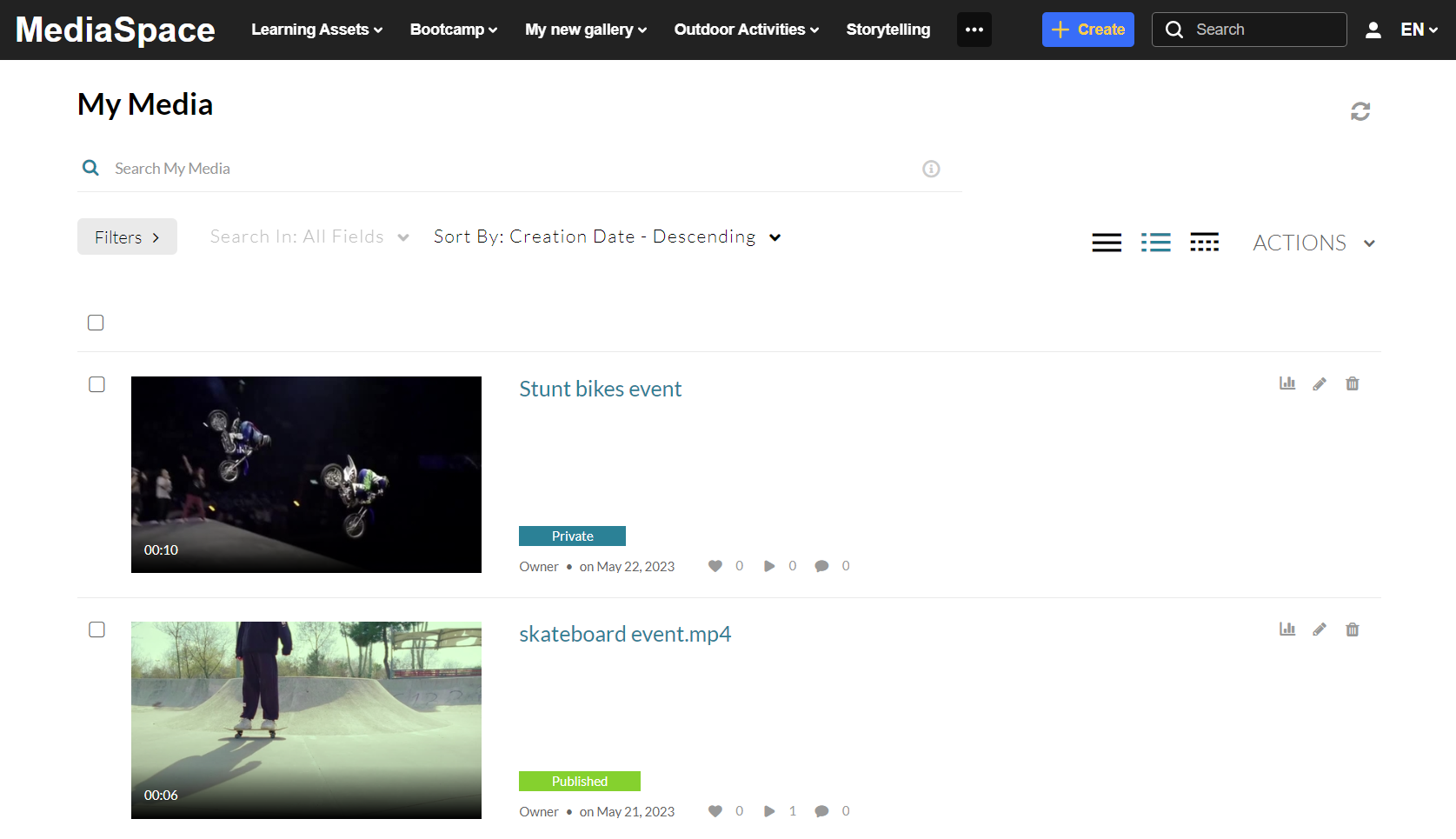
- Choose the entries you want to add to a channel by clicking the boxes to the left.
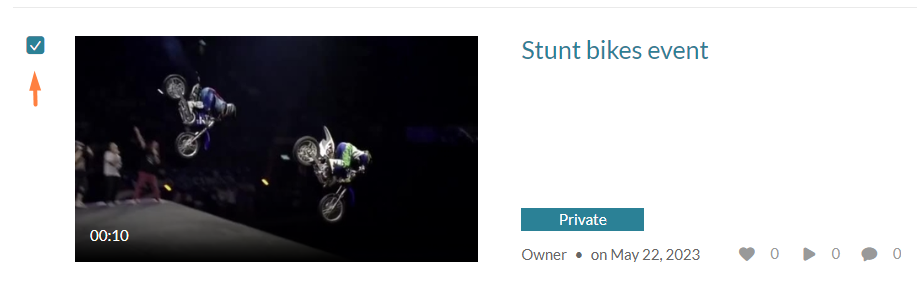
- From the Actions menu at the top right of the page, choose Publish.
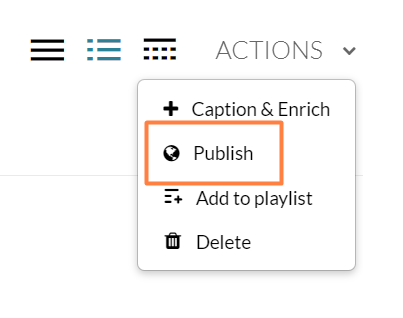
- Follow steps 4-7 above for adding a single media item.
For information on viewing your channels, check out My Channels.
 .
.