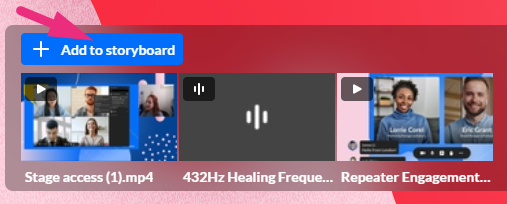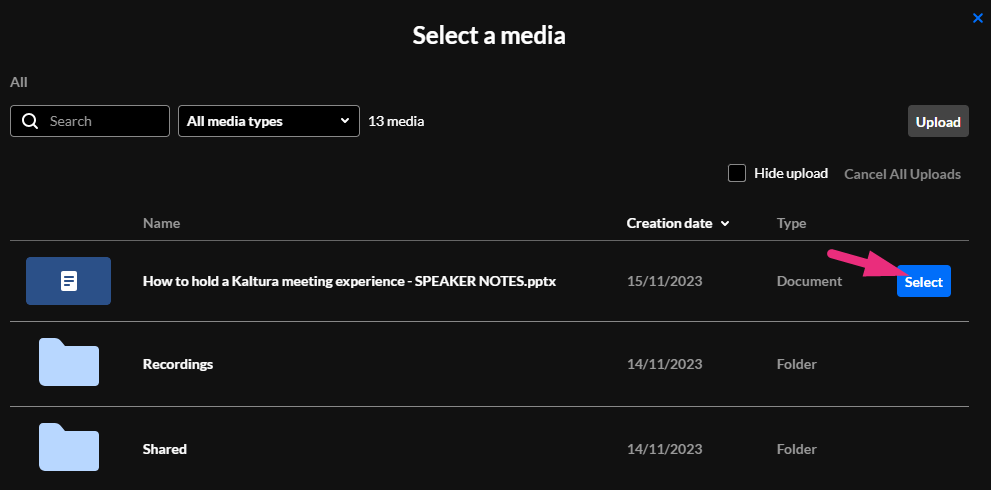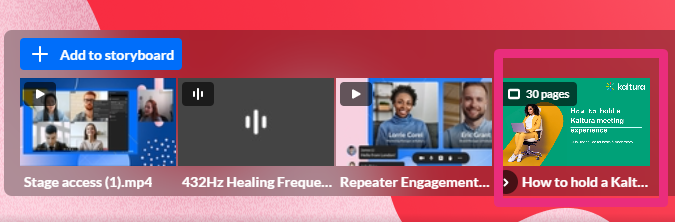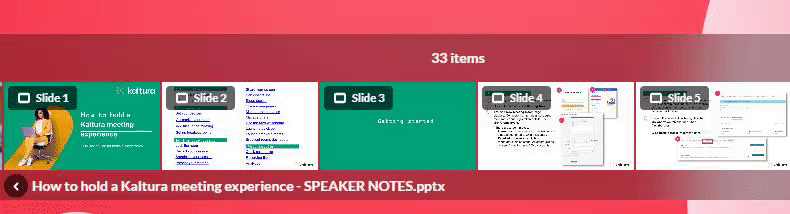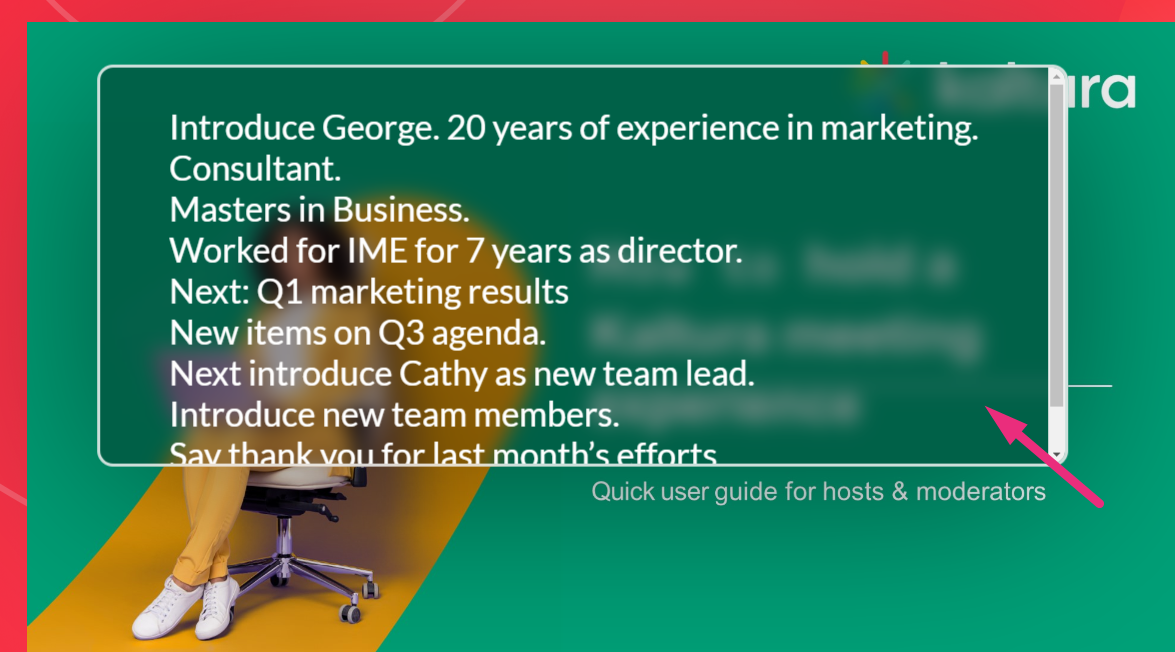About
The speaker notes feature is a valuable tool that enhances your slide presentations, making them smoother and more dynamic. This functionality enables you to read a script or refer to your notes while maintaining eye contact with the audience or camera, ultimately elevating your presentation skills.
Upload Powerpoint presentation with notes
- Click + Add to storyboard.
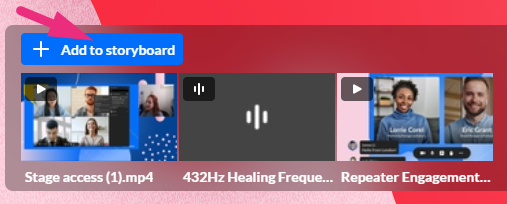
The media manger window opens.
- Locate your Powerpoint file, or upload a new one.
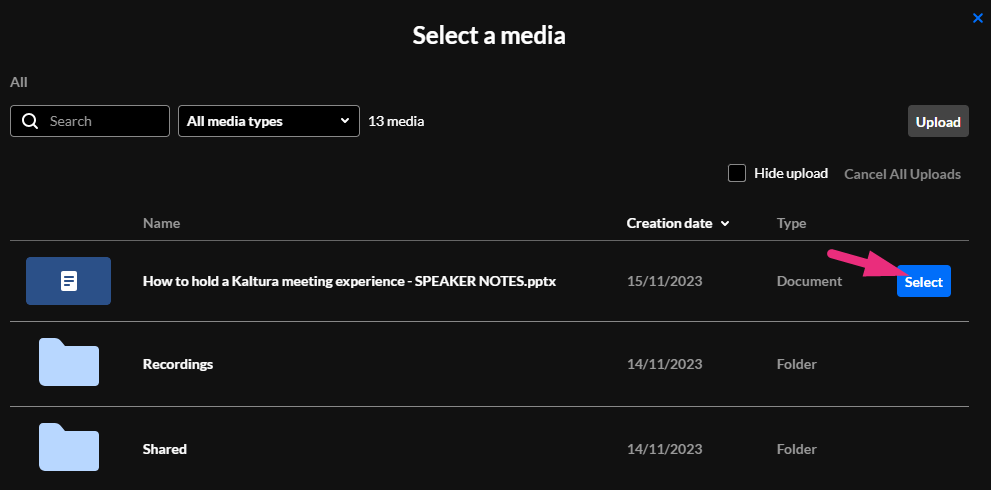
- Click Select.
The file is added to the storyboard.
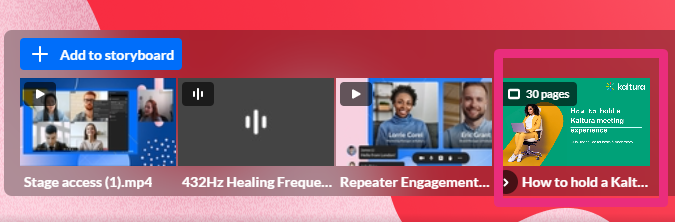
- When you hover over the thumbnail, a square note icon appears indicating there are notes on the slide.
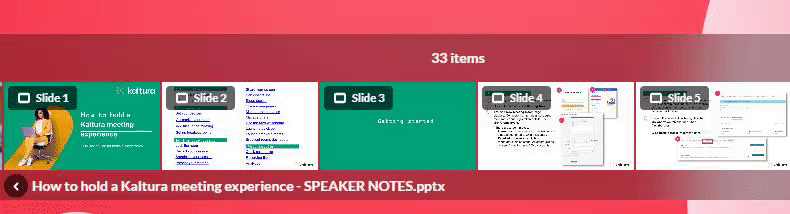
- To start your presentation, click the slide thumbnail.
The presentation appears on the screen and your speaker notes are displayed in a teleprompter. (If you don't have any notes for the active slide, the icon to show/hide teleprompter is not visible.)
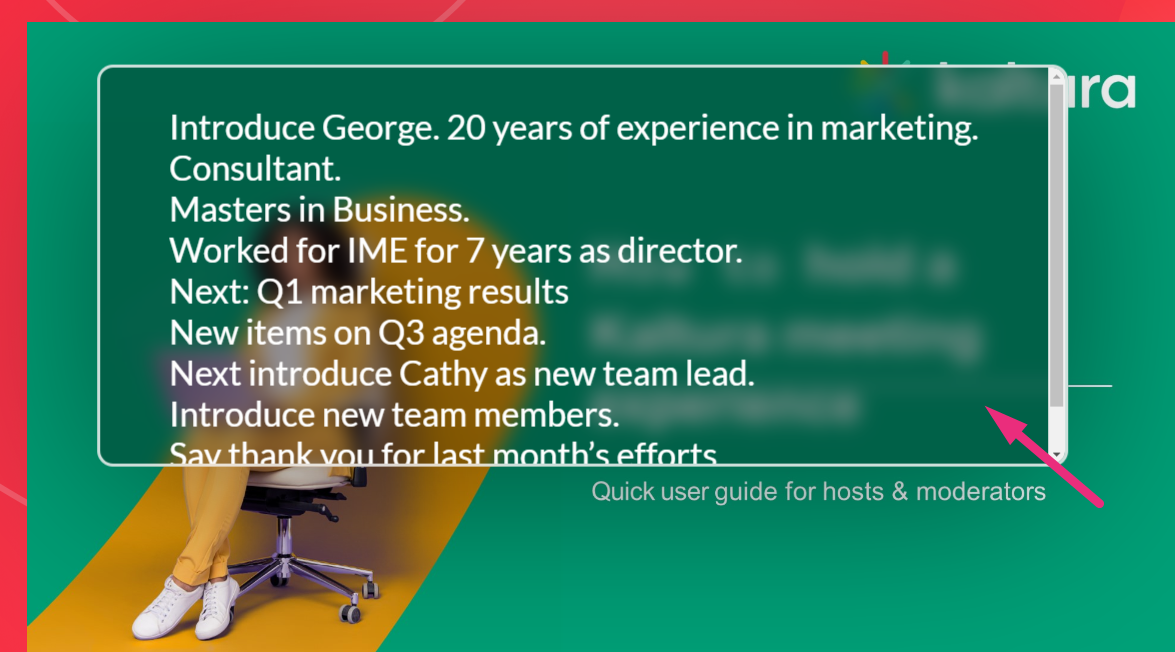
The teleprompter is visible to all presenters who have access to the storyboard. When a presenter opens or closes their notes, the teleprompter will only be shown or hidden on that specific user's screen. If one user closes the teleprompter, it can still remain open for another presenter.
Working with the teleprompter
You can move the teleprompter round the screen, and change the font size of the text using the sliding bar. If you have several lines of text, you can scroll to the relevant line.
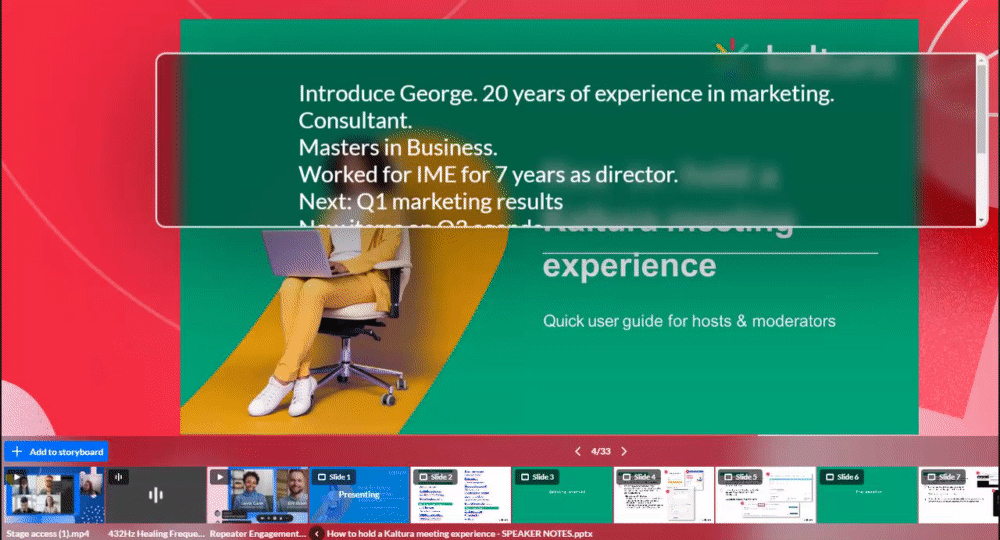
You can also change its size by grabbing the side or corner of the teleprompter. Resizing starts only when the pointer is a double-ended arrow (minimum size is 250 x 110).

To hide your speaker notes, click the note icon at the top right of the screen. To re-open them, simply click the icon again.
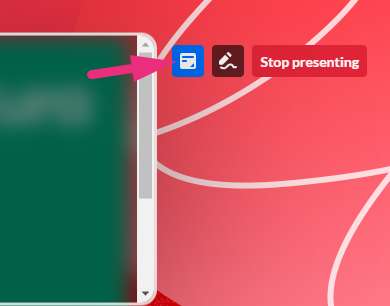
When you change the slide, the notes will be replaced with the new relevant slide notes.
Only moderators and users with access to storyboard can see the notes.