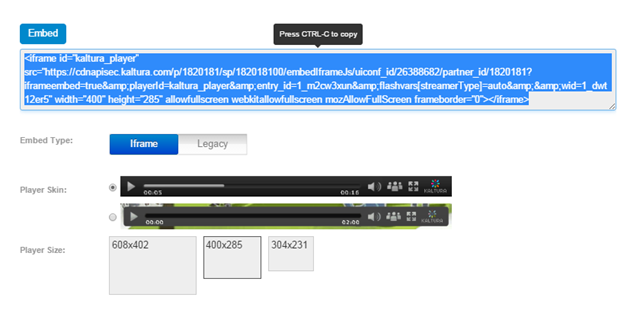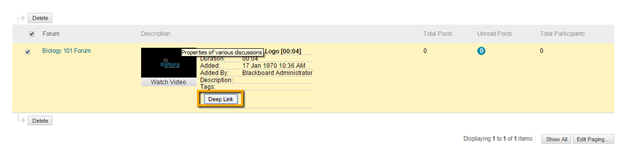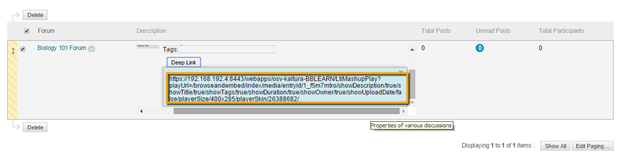Content may be shared outside of the Blackboard Learn environment in either one of the following ways:
- Grabbing a Player Embed Code: Users can grab the HTML code of a video player for a specific entry and then copy-paste it into an HTML page outside of Blackboard Learn.
- Using a Deep Link to a Mashup Item: A deep link URL allows you to share a Mashup item outside of the Blackboard Learn environment while enforcing entitlement restriction on the Mashup item. When the URL is clicked outside of Blackboard Learn, a user will be prompted to log in to Blackboard Learn to view the content.
Grabbing a Player Embed Code
Users can grab a player embed code of video entries and embed them in HTML pages outside Blackboard Learn.
- In My Media or Media Gallery, open a media by clicking its thumbnail.
- Click the Share tab. The Embed option is displayed.
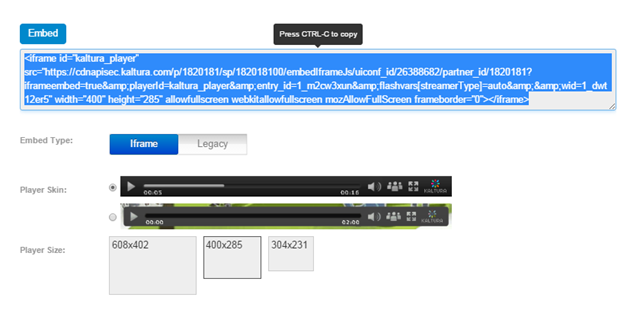
- Select the Embed Type:
- Iframe – uses an <iframe> HTML element
- Legacy – user JavaScript code to embed the player
4. Select the Player Skin and Player Size.
5. Select the code from the top text box and copy it to your clipboard.
After a player embed code is embedded in a page outside of Blackboard Learn, the entry is publicly accessible to anyone with access to that page. A system administrator can configure who should be able to share and grab an embed code in the KAF Admin Console.
Creating a Deep Link to a Mashup Item
A deep link is used to create a secure link to embed content from Blackboard.
To create deep link to a Kaltura Mashup item
- Follow the instructions for embedding a Kaltura Mashup item.
- After the item is submitted, click Deep Link.
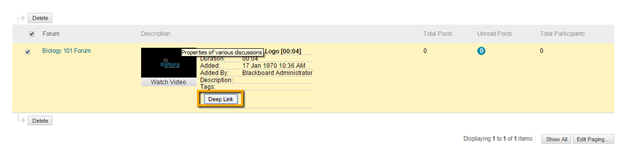
- A Deep Link URL is displayed.
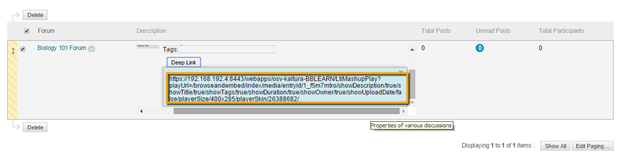
- Copy the URL and embed it in your page or application.
When a user clicks the link outside of Blackboard Learn, a login page is presented before access to the entry is granted.