Overview
The Kaltura Building Block for Blackboard Learn offers an out-of-the-box solution that enables users to view, record, upload, publish, search, and share video directly from their Blackboard Learn environment. This translates into time and money saved for your organization, improved student engagement, creativity and learning results, as well as ease of use for students, faculty and teaching assistants.
The Kaltura Application Framework (KAF) Admin
The Kaltura Building Block for Blackboard Learn is implemented on top of the Kaltura Application Framework (KAF), a feature rich framework that allows flexible and streamlined integration of Kaltura’s video solutions and products, into 3rd party applications such as Blackboard Learn. KAF is hosted and served directly from the Kaltura cloud servers and integrated into your Blackboard Learn environment, and presents different video components and workflows to users.
For more details on KAF, please refer to this video.
Set up and Deployment
Deleting Media
A system administrator can now allow end users to delete owned content. In addition, it is possible to limit users from deleting (and editing) content after publishing it to others. This enhancement allows you to prevent students from altering videos after they were used as a submission to a video assignment.

Managing and Editing Entries
V4 offers many new ways for managing and editing entries from within the LMS, inside the My Media page, by clicking one of the following buttons:
- Captions - Upload multi-lingual captions to reach international, multi-lingual, and hearing-impaired audiences ion addition to enabling in-video search within the captions.
- Comments - Boost online conversations and user engagement by allowing users to comment on videos.
- Thumbnail Management – Update video thumbnails by uploading you own images, grabbing a frame from the video, or using an automatic thumbnail generator.
- Trimming and Clipping – Users can now create clips from media and trim owned media.
Media Gallery
The Media Gallery has undergone a complete look-and-feel revamp in V5. The Media Gallery does not necessarily include all media that is used within the course in other contexts. Instead, the Media Gallery contains the content that was deliberately assigned to it.
In addition, the Media Gallery now offers:
- Uploading media directly to the Media Gallery
- Permissions based on user roles
- Filtering and sorting content
- Advanced media management and editing capabilities, as described in Managing and Editing Entries.
- Gallery analytics – as described in video analytics

For more information please refer to the Kaltura Video Building Block 5 for Blackboard Learn 9.x User Manual.
Video Analytics
The Kaltura Course Media Reports can be accessed through the Media Gallery. Faculty members can gain insight in to media usage in their courses and get answers to questions like:
- Are students really watching the videos?
- Which videos are they watching most?
- Which students watch the videos?
- Are students watching the entire length of the videos?
- Which students contribute media to the course and do other students engage with that media?

For more information please refer to the Kaltura Video Building Block 5 for Blackboard Learn 9.x User Manual.
Embedding Media
V5 introduces a brand new tool for embedding content – The Browse, Search and Embed Tool that allows users to embed content from their personal My Media repository, from Media Galleries of courses they have access to, and from the site’s Faculty Repository.
The Browse, Search and Embed Tool is available within any Mashup tool in Blackboard.

For more information please refer to the Kaltura Video Building Block 5 for Blackboard Learn 9.x User Manual.
Faculty Repository
The Faculty Repository is a central gallery where faculty can browse, search, watch and use media shared by other faculty members.
There are additional metadata fields specific to the Faculty Repository to provide more information that can be customized and configured by administrators.
Content can be easily shared with the Faculty Repository directly from My Media or with the Browse, Search and Embed tool within the Faculty Repository.
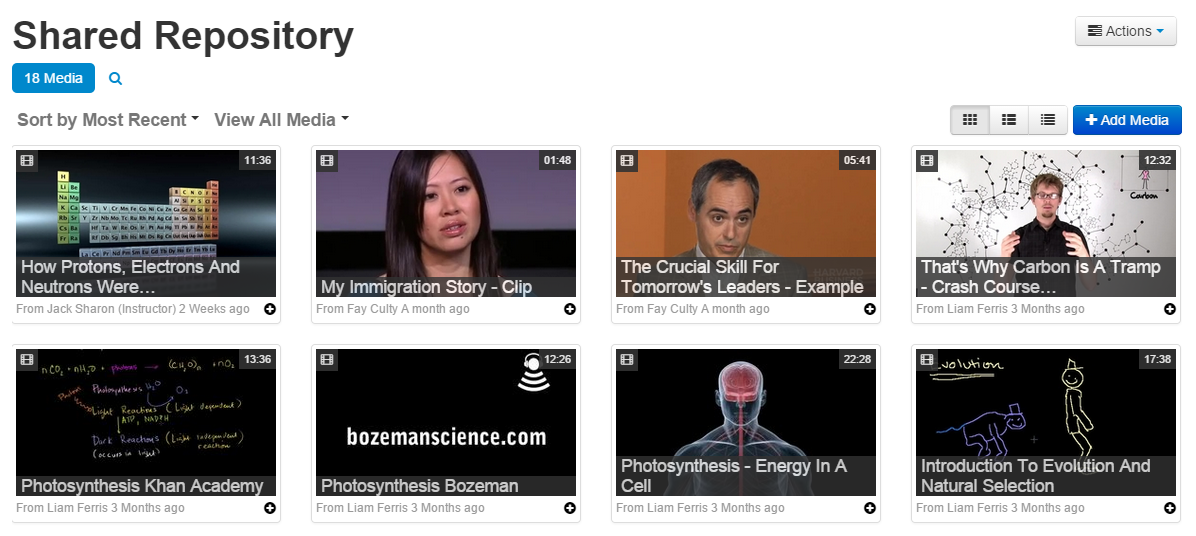
For additional information, please refer to the Kaltura Video Building Block 5 for Blackboard Learn 9.x User Manual.
Featured Media
The Featured Media module can be added to a course homepage and display selected highlighted media from the Media Gallery.

For additional information, please refer to the Kaltura Video Building Block 5 for Blackboard Learn 9.x User Manual.
Roles and Permission
V5 offers a very granular control over roles and permissions via LTI mappings. You can easily manage access to different parts of the Kaltura Building Block.



