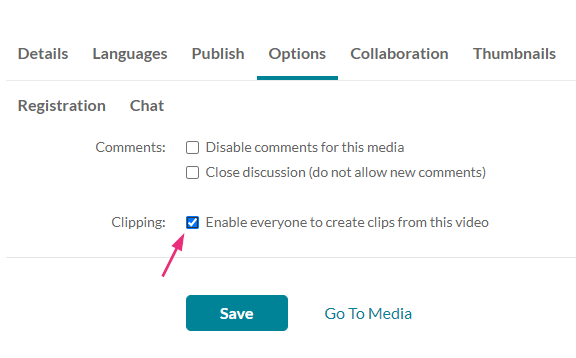About
Clipping creates a new entry from an existing one and lets you control the start and end time for the new entry. This is very useful if, for example, you want to shorten an intro to a long lecture or clip the lecture into several shorter clips divided by subjects. The clipped content appears in My Media as a new entry and doesn't affect the original one.
Media owners can enable clipping on a media entry for any user with 'privateRole' or higher to create clips from their video.
Access the clipping settings
- Access My Media.
- Click the pencil icon to the right of the desired media.

The edit media page displays.

Enable clipping
- Click the Options tab.
- Clipping - Click “Enable everyone to create clips from this video”.
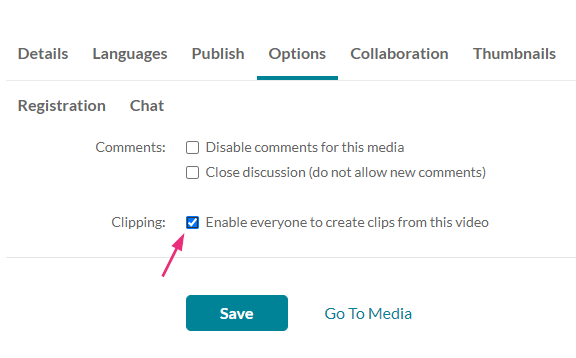
-
Click Save.

For guidance on creating clips from your media, see Kaltura Video Editing Tools - Editor Tab.