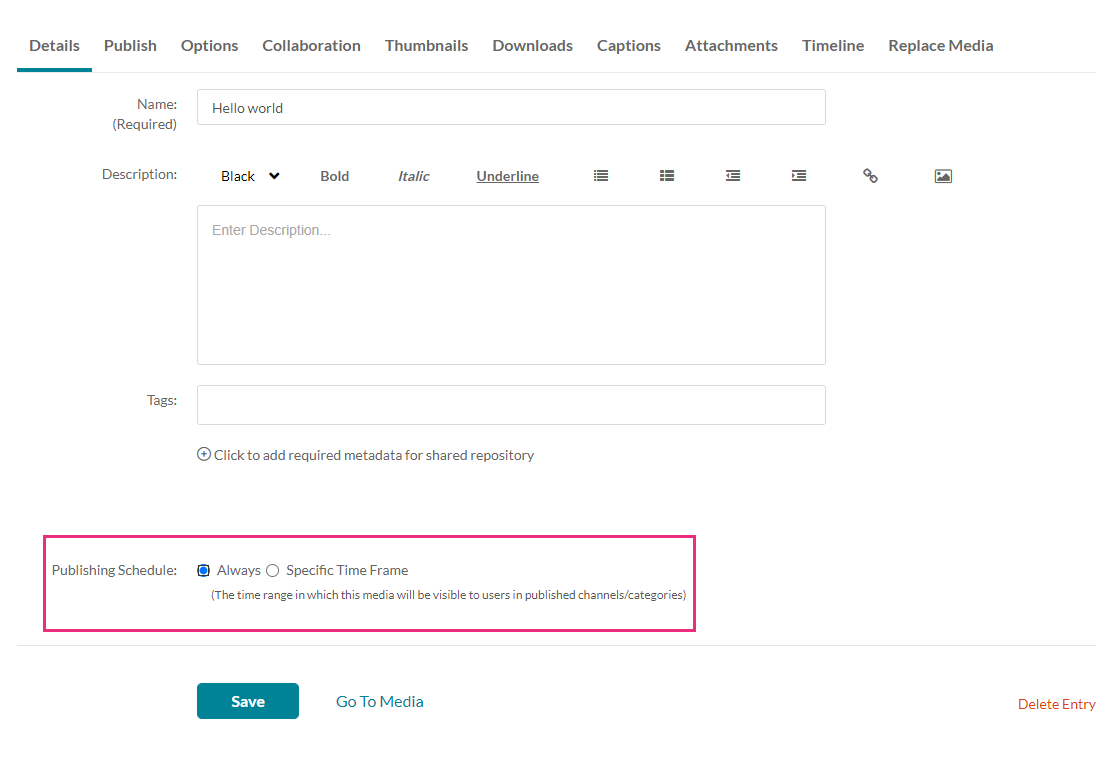About
Scheduling media in your KAF application allows you to control when your content becomes viewable to your audience. In this guide, we'll walk you through the steps to set up specific start and end times for your media, ensuring it appears exactly when you want it to. Whether you're planning a future release or managing past content, scheduling helps you keep your video portal organized and timely.
Your administrator must enable the scheduling module for this feature to work.
Access the Publishing schedule settings
- Access the Edit media page. The Edit media page displays with the Details tab open by default.
- Scroll down to Publishing schedule.
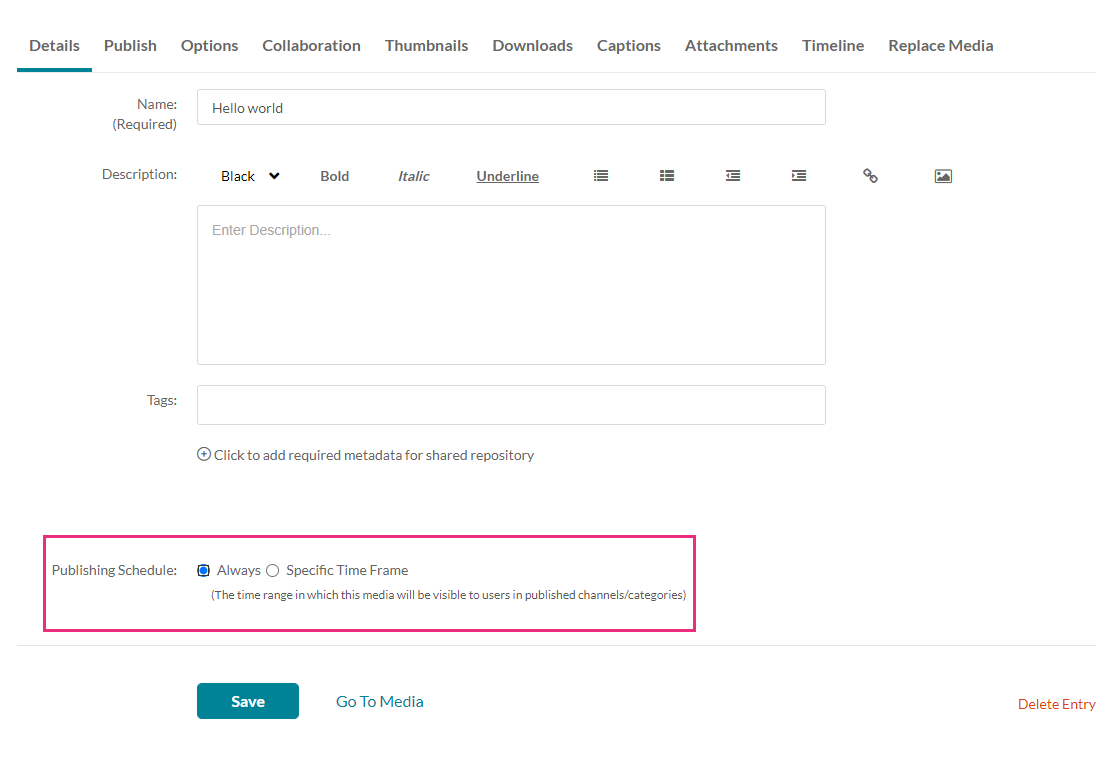

By default, content is always available.
Set a schedule
1. Configure the following to schedule content:
- Specific Time Frame - Select this option to set the time range in which this media will be visible to users in published channels / galleries.

- Start Time (date and hour) - In the first field, click the dots to the right of the date field and choose a date from the calendar that pops up.

- End Time (date and hour) - Click the dots to the right of the date field and choose the desired time from the drop-down options, or type directly into the field and press Enter (the default is no end time).

- Choose a time zone by clicking on the drop-down menu and choosing an option.

- You can also type in the search field to search for an option.

2. Click Save.
The media will be visible to you or other users between the scheduled start and end times. Only the media owner can see the entry in My Media.

Find scheduled items
You can filter entries from different scheduling availabilities on the My Media page, as shown in the example below.

- All Availabilities - Includes all entries, regardless of their scheduling window.
- Future Scheduling - Entries with a start time in the future, visible in categories/channels when the time comes.
- Past Scheduling - Entries with a start time in the past, no longer visible in categories/channels.
Scheduled media can be added to a playlist but won't appear until its start time.
Scheduled unlisted media remains visible only to the owner until its start time.
Scheduled media can be published but won't appear in the category/channel until its start time.