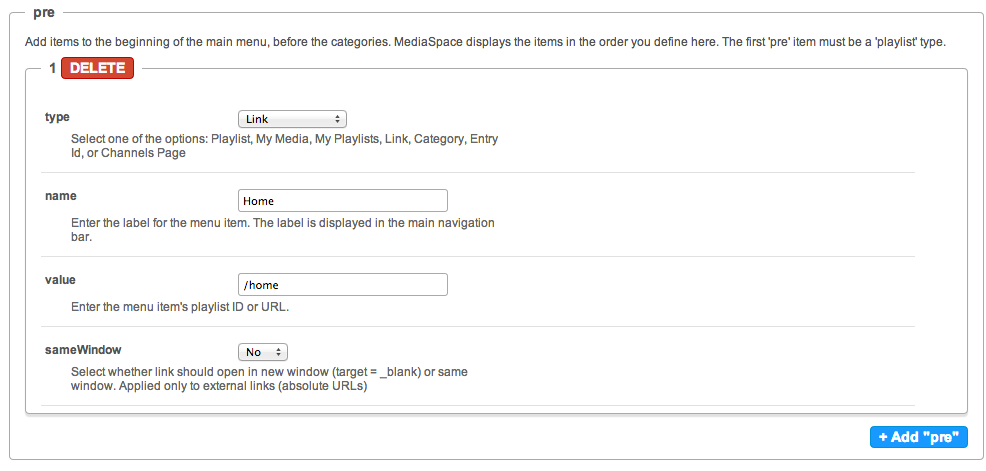This guide demonstrates the MediaSpace V2UI. For the Theming Feature Set, visit Setting up a Homepage with the new Theming.
Kaltura Video Portal aka MediaSpace's home page lets you curate and define specific content that you would like to display in the site's landing page. The home page can contain a single large carousel and multiple lists of featured playlists.
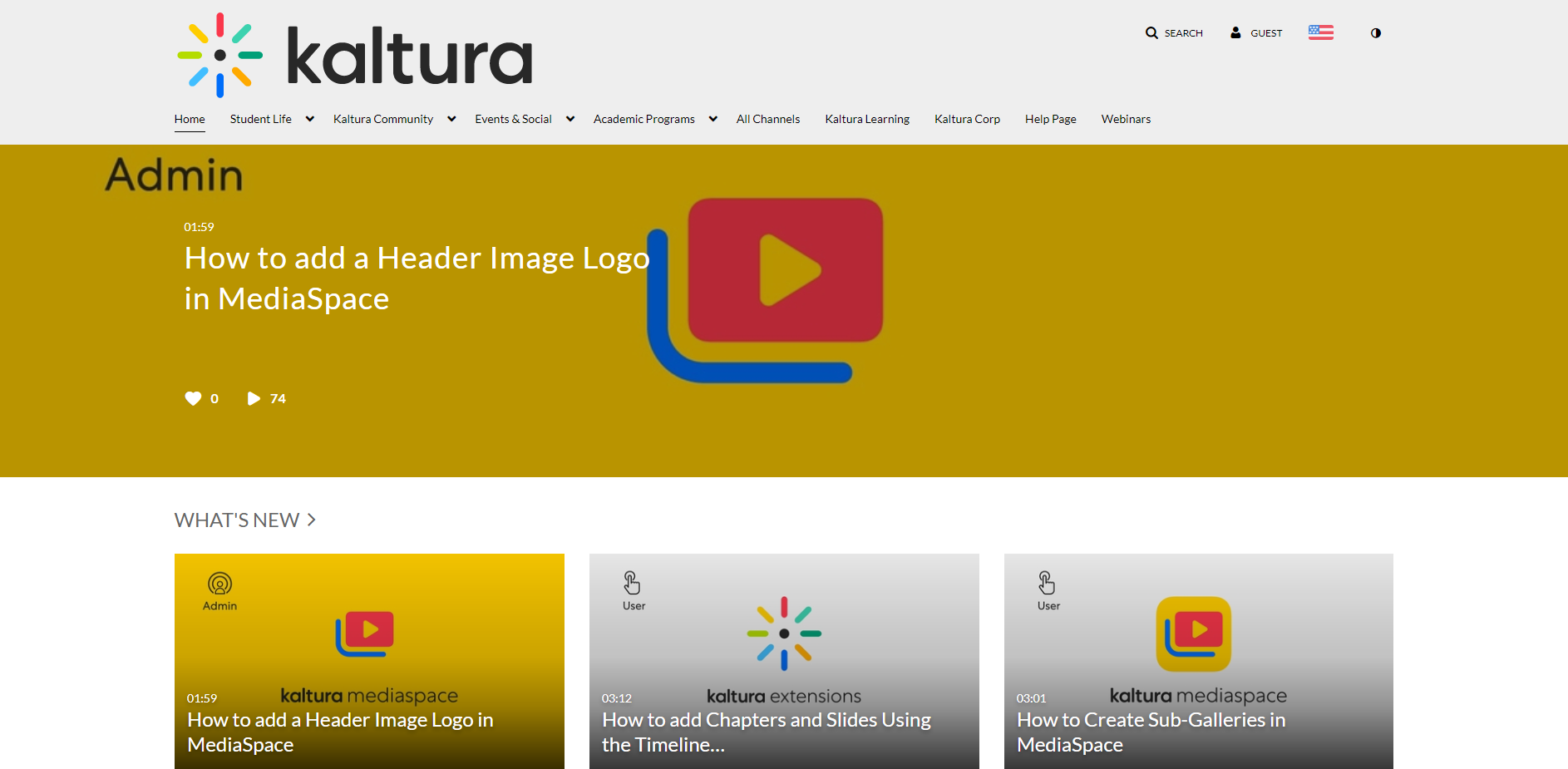
Configuring your Home Page
- On the Kaltura management console, open the Home module.
- Under enabled, select Yes.
- If you would like to use a carousel control: Select Yes for carouselEnabled.
- In the carousel section, Select the type of playlist to load in the carousel.
The options are:- Most Recent – All published media by creation date
- Most Viewed – All published media by number of views
- Most Liked – All published media by number of likes
- Most Commented – All published media by number of comments
- Custom Playlist – This option will allow you to enter any manual or rule-based playlist created via the KMC. When selecting this option, you can enter the playlist ID in the additional playlistId field. Refer to the article Creating and Configuring Playlists to learn how to create custom playlists.
carouselBg – Defines the hex color code for letterboxing for cases where the thumbnail that is displayed doesn’t fill the entire carousel
- To add additional lists on the home page, in the lists section, click Add “lists”. Repeat these actions for each list to feature on the home page. For each list you can define the following:
- Select the type of playlist to load in the carousel. The options are:
- Most Recent – All published media by creation date
- Most Viewed – All published media by number of views
- Most Liked – All published media by number of likes
- Most Commented – All published media by number of comments
- Custom Playlist – This option will allow you to enter any manual or rule-based playlist playlist created via the KMC. When selecting this option, you can enter the playlist ID in the additional playlistId field. You can refer to the Kaltura Management Console (KMC) User Manual to learn how to create custom playlists
- name – The title that is displayed for the list on the home page.
- Select the type of playlist to load in the carousel. The options are:
- Click Save.
To configure your home page as your landing page
- Make sure the home page is configured and enabled as in the instructions for Configuring Your Home Page
- Go to the Navigation tab.
- Click Add “pre”
- Add a:
- type: Link
- name: Home (or any other textual description that will appear in the navigation panel for your home page.
- value: /home
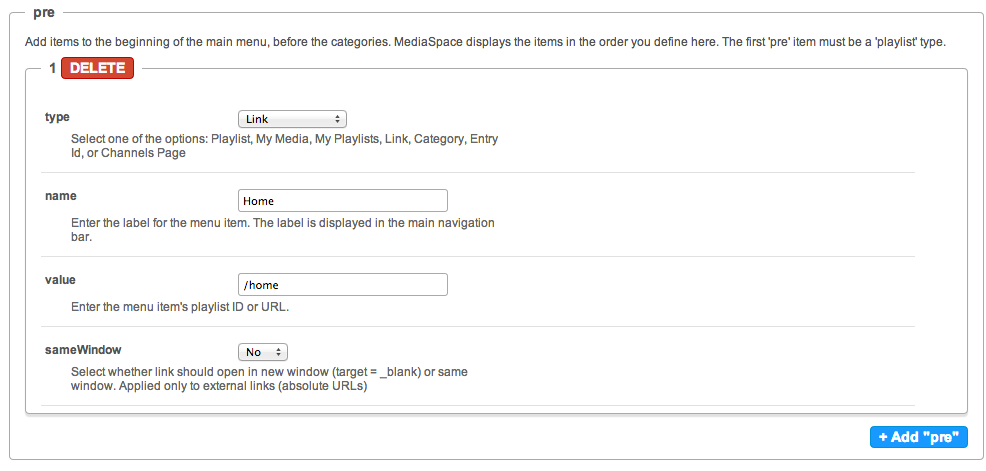
- Click Save.
The home page must be the first item (top one) in your “pre” navigation items to function as the landing page of the site.