The Related Media feature in Kaltura allows you to effortlessly discover and explore content that complements the main media item you're currently viewing. Whether you're using Kaltura's Video Portal (MediaSpace) or Kaltura Application Framework (KAF), this feature enhances your media experience by intelligently presenting related media items.
Related media will only appear if the Related module is enabled.
Accessing related media
To access related media, simply navigate to the media page within KMS or KAF applications. Once you're on the media page, scroll down to find the Related Media section. Here you'll see a vertical list of related media items displayed in descending order, with the most relevant content appearing at the top.
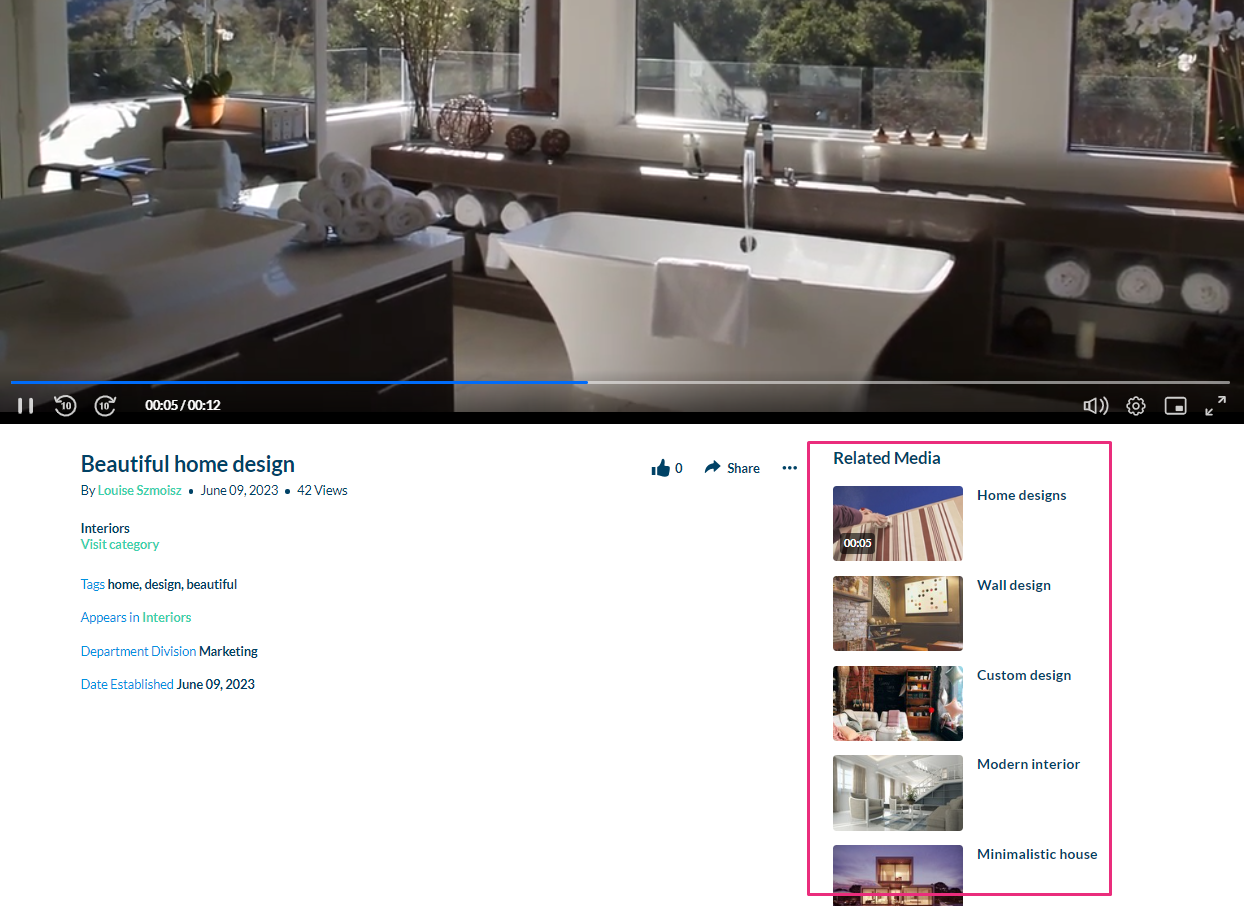
Criteria for related media to appear
In the Related Media section, you'll see media items that complement what you're currently viewing. This selection is based on shared tags. If a media item has identical tags to the one you're viewing, it appears in the Related Media section.
Other criteria for media to appear in the Related Media section are as follows:
- Items must be published to at least one channel and be under the same root category (MediaSpace).
- You'll only see related media items that you're entitled to view based on your user permissions. If an entry is published to a restricted channel with special entitlements, it will only appear in the Related Media section for users with those specific entitlements and won't be visible to others.
- An item must have at least one identical tag in common with the entry that the user is viewing.
- Entries published to restricted categories, where only logged-in users can view content and only members or admin roles can contribute content, are not displayed as related media.
Understanding the order
The Related Media section displays entries in a vertical list ordered based on relevance to the main media entry. This relevance is determined by a weighting system, primarily influenced by the number of matching tags per entry. Entries with more matching tags receive a higher weight and appear closer to the top of the list, while those with fewer matching tags are positioned lower, for example, an entry with three matching tags will be prioritized above an entry with only two matching tags.
In Kaltura's Video Portal, the Related Media sidebar is the only place where weight-based ordering is applied. This sidebar utilizes the 'BM25' ranking algorithm from Sphinx. To learn more about how Sphinx determines relevance, you can check out the article How Sphinx relevance ranking works.
Exploring related media
Once you've identified related media items of interest, you can click on them to view more details or watch the content directly. This seamless integration enhances your media browsing experience, allowing you to discover relevant content with ease.

