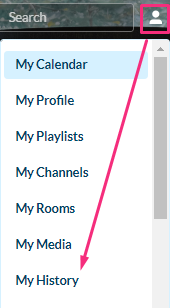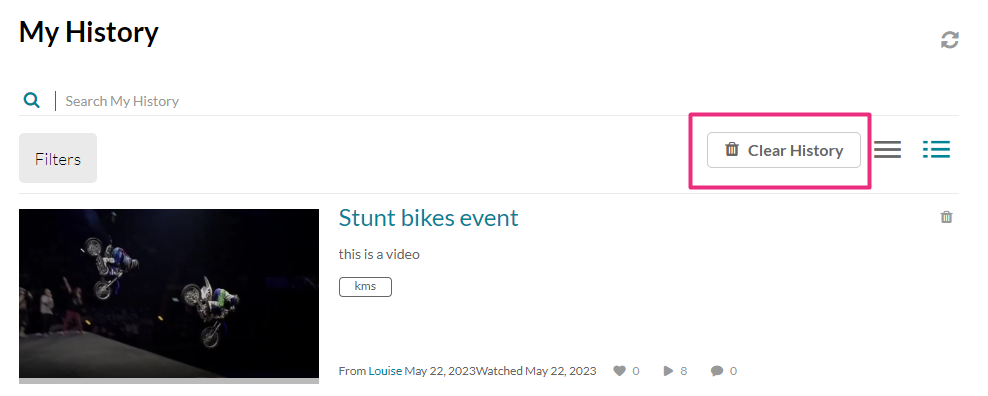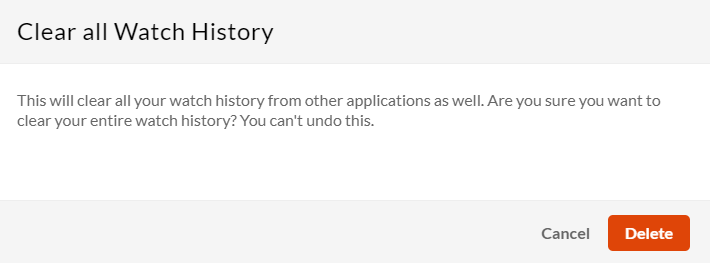Your watch history is accumulated from all devices you sign into with the same MediaSpace account. Your recently watched videos are displayed on the My History page with the latest watched first. Your history includes Recently Watched and Continue Watching playlists on the Homepage (if applicable).
The following instructions have the theming module enabled.
View My History
From the user menu , select My History.
, select My History.
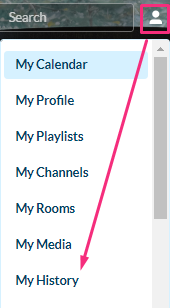
If this option is missing from the user menu, ask your administrator to configure it in the Headermenu module. My History page direct URL is http://{your MediaSpace url}/history. Depending on your admin setup, My History page can also be added to the site navigation bar.
The My History page displays.
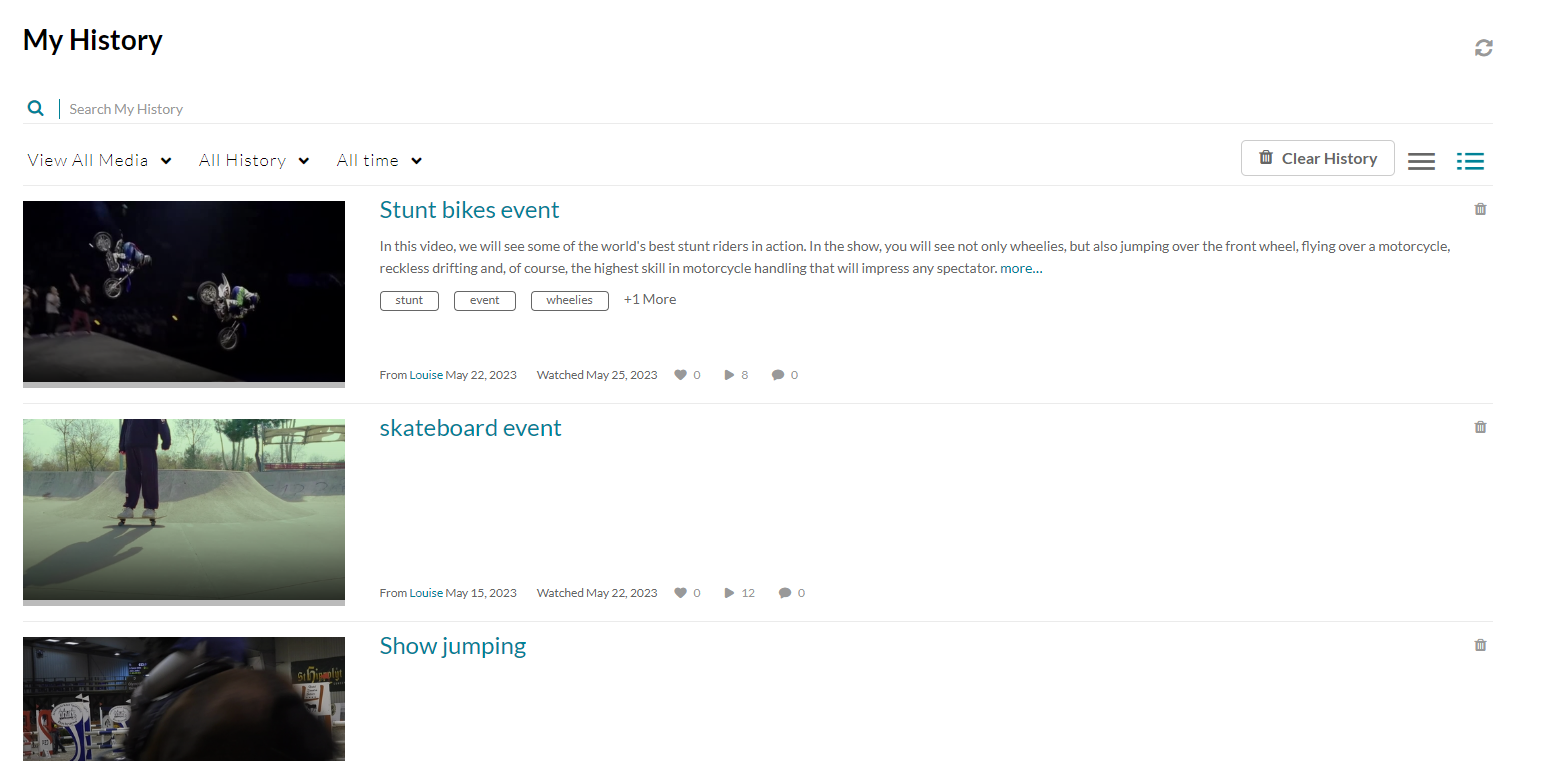
For each media, standard metadata fields are displayed including the thumbnail, name, description, tags, and gallery/channel. New metadata is displayed showing when you viewed or watched the media last. Entries are displayed by the latest watched first.
You can change the page view from the Detailed view (default) by clicking the Collapsed view option, as shown in the image below:
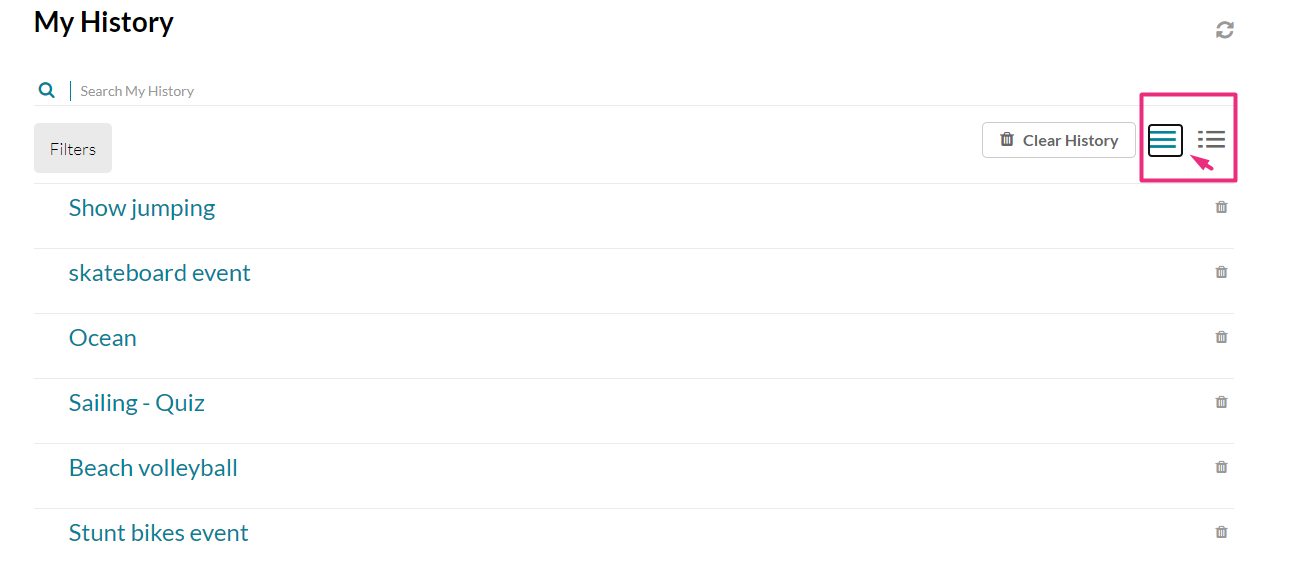 Collapsed view
Collapsed view
Delete an item
- From the user menu
 , select My History.
, select My History.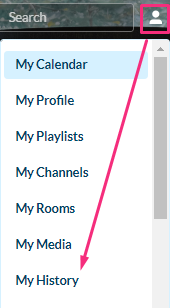 The My History page displays.
The My History page displays.If the link in the user menu is missing, ask your administrator to configure it in the Headermenu module.
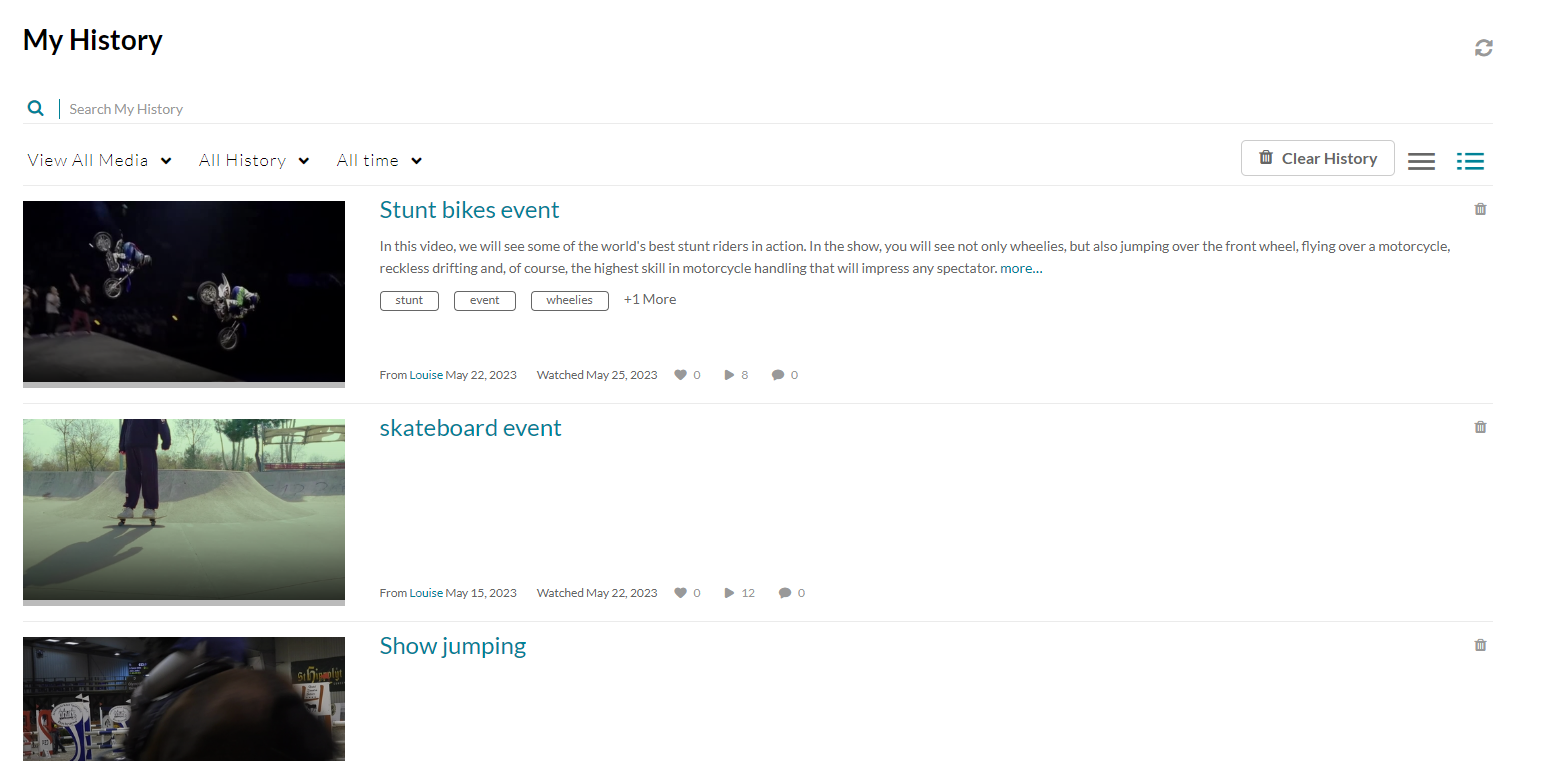
- Click the trash can icon next to the item you want to delete.
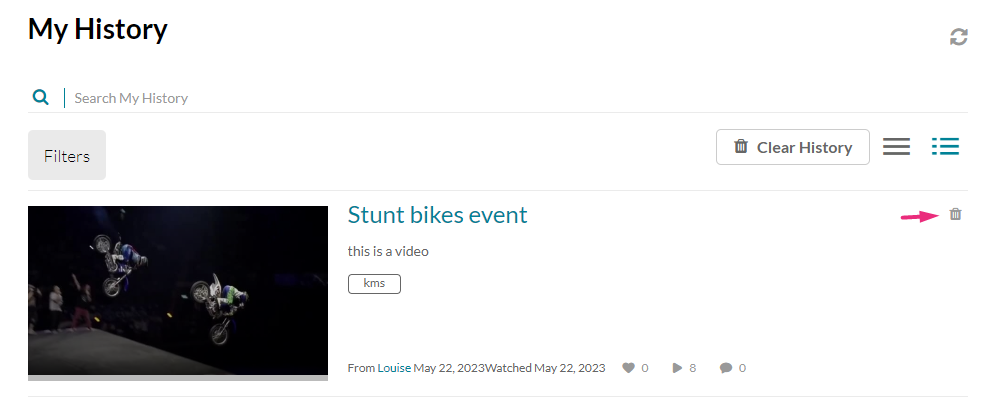
A confirmation message displays: 'This item has been removed from your history.'

Delete all items
- To delete all items from your history, click Clear History.
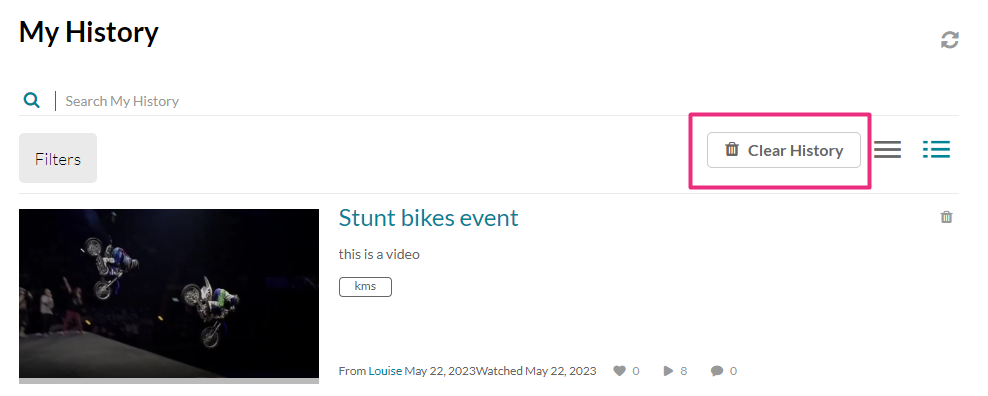
A warning message displays: 'This will clear all your watch history from other applications as well. Are you sure you want to clear your entire watch history? You can't undo this.'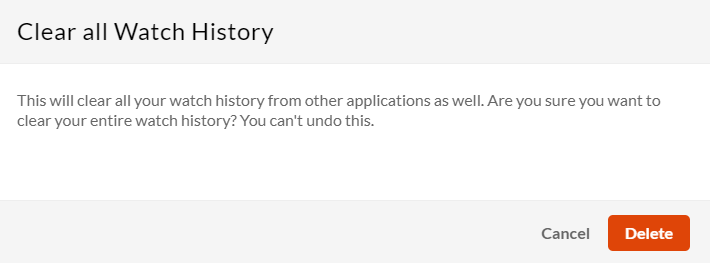
- Click Delete or Cancel.
Clearing your watch history clears history in all other Kaltura applications too. It will also clear all progress bars.
Refresh My History page
Click the refresh icon  at the top right of the page.
at the top right of the page.
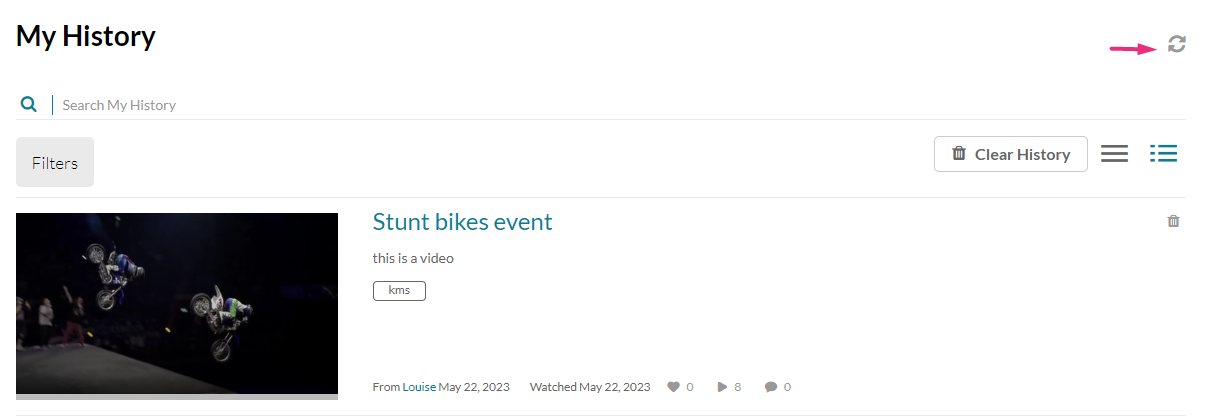
The page is refreshed and your watch history is updated.