KAF Administrators have the ability to prevent embedded video submissions from being edited or deleted across the board for LMS integrations.
There are two ways to enable this submission workflow -
Both ways allow a user to submit media as an assignment. Upon doing so, the entry is cloned under a new user name ("OriginalUserName_assignment"). The cloned entry is not available in My Media, ensuring that the assignment cannot be edited or deleted.
Browse & Embed Pop-Up
When submitting media, Administrators have the ability to create a pop-up to verify the submission.
Admin Configuration in the Browseandembed Module
The KAF administrator can enable this feature in the Browseandembed module.
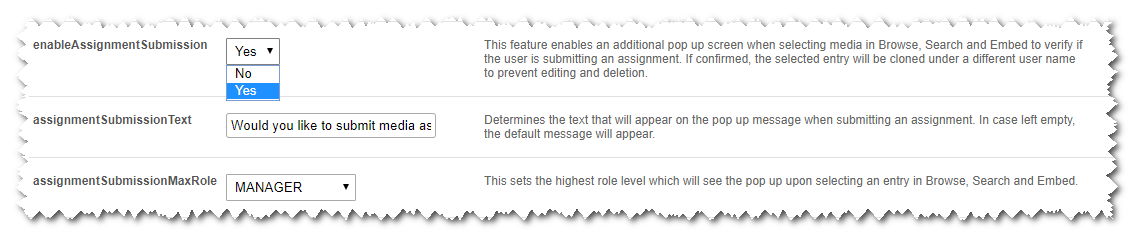
enableAssignmentSubmission – Select Yes to enable this pop-up. Every time a user selects an entry to embed in Browse, Search and Embed, the pop-up is displayed.
assignmentSubmissionText - Type the text that displays inside the pop-up. The default text is "Would you like to submit media as an assignment?"
assignmentSubmissionMaxRole – Select the highest role level for which the pop-up displays when selecting an entry in Browse, Search and Embed.
End User Experience
If the enableAssignmentSubmission is enabled and the user's role is under the defined assignmentSubmissionMaxRole, every time the user selects an entry to embed in Browse, Search and Embed, the following pop up displays:

Media is cloned and saved under a different user’s name and is not available for use.
Dedicated Submission Embed
As an alternative to enabling the Browse and Embed pop up message, Administrators can add a dedicated Kaltura Embed button just for assignments. Using this embed flow, users are not prompted to select whether this is an assignment or not. Instead, the entry is always cloned.
Canvas
Use the additional XML available in the KAF XML list (available in https://{your_KAF_URL}/canvas/config/create-xml-for-instance) to enable the tool. For more information on how to turn on Canvas Tools, please refer to the Canvas Deployment Guide.
The Kaltura Video Submission tool displays on the rich text editor as an additional icon.

BrightSpace by D2L
Follow the instructions in the D2L Deployment Guide to create a new tool similar to the BSE, using the following link instead:
https://{your_KAF_URL}/browseandembed/index/browseandembed/assignment/yes
You can use this icon for the submission tool: https://cdnsecakmi.kaltura.com/content/static/submission.png
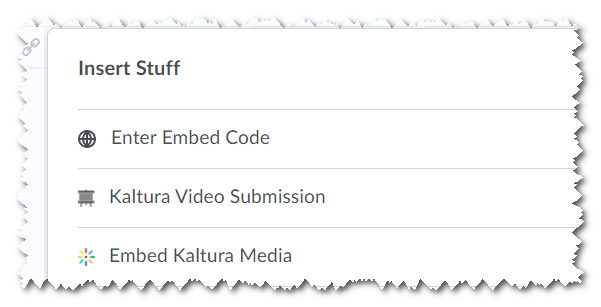
Blackboard Learn
Locate and turn on the Kaltura Media Submission tool under the Tools section in the Blackboard System Admin.
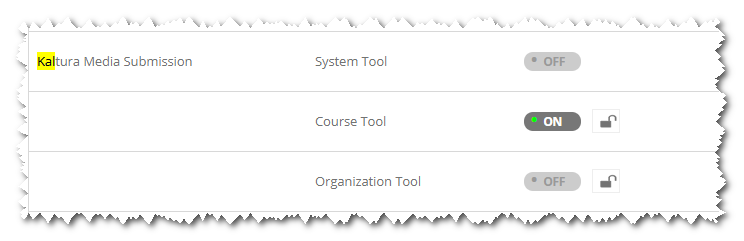
This will enable the Kaltura Media Submission under the Mashups tool list:
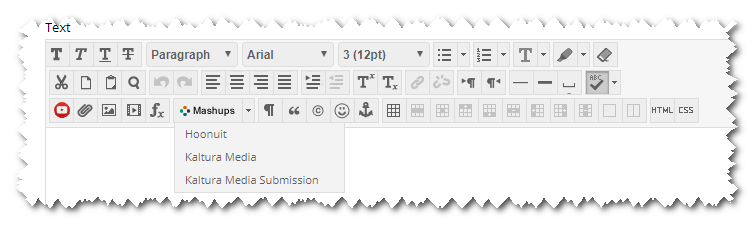
The feature is available from version 5.4.0 and above of the Blackboard Building Block only.
Blackboard Ultra
Follow the instructions in the Kaltura Video Tool for Blackboard Ultra Deployment Guide to create a new tool similar to the BSE, using the following link instead:
https://{your_KAF_URL}/browseandembed/index/browseandembed/assignment/yes
You can use this icon for the submission tool: https://cdnsecakmi.kaltura.com/content/static/submission.png
Sakai - LTI
Follow the instructions in the Kaltura Video Tool for Sakai Setup Guide (KAF) to create a new tool similar to the BSE, using the following link instead:
https://{your_KAF_URL}/browseandembed/index/browseandembed/assignment/yes
Moodle
Moodle is an exception to the above items.
The Kaltura Video Package for Moodle plugin already contains a "Video Assignment" workflow, therefore the ability to clone the media is available inside this tool.
To turn the Kaltura Video Submission tool on, enable the "Clone Submission" settings from the Kaltura plugin configuration:


