This is the default player that is selected for the playback of embedded media items in your course Media Gallery in KAF applications only. For additional information, see the Browseandembed module.
Step 1 - Create a new player
Go to your KMC and create a player via the Kaltura Player Studio. See The Kaltura Player Getting Started Guide for more information.
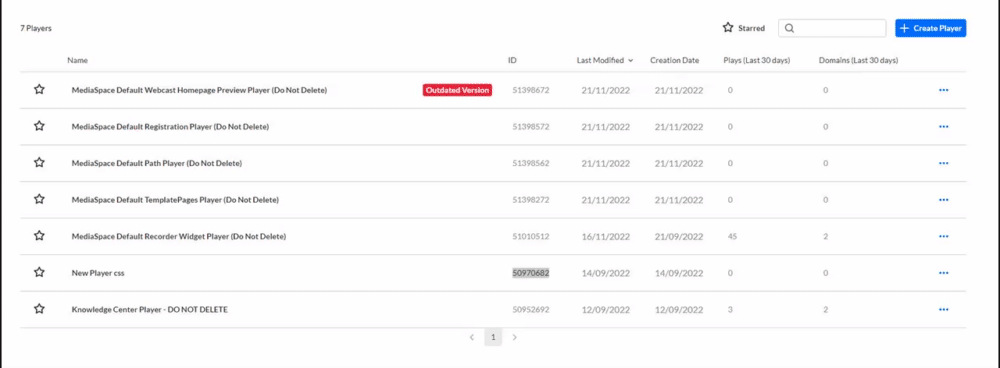
Step 2 - Configure your player
Configure the player with the desired capabilities and style using the Kaltura Player Studio. To learn more, see Player Plugins & The Kaltura Player Admin Guides After your player is configured, copy the player ID.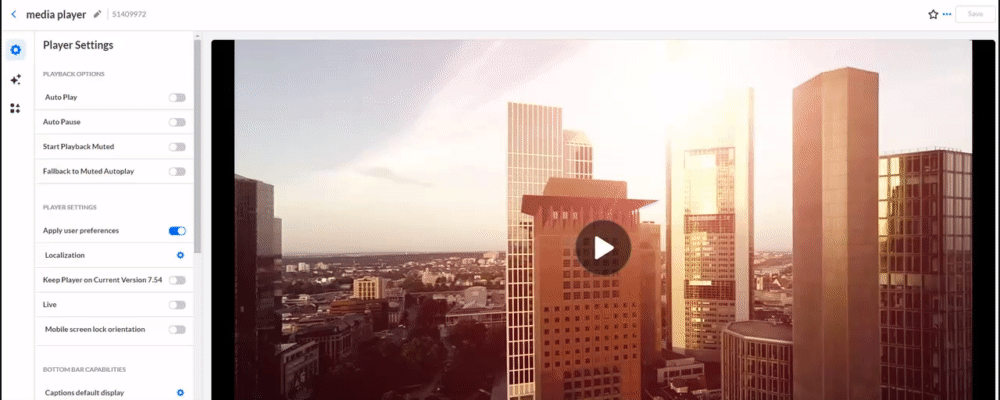
Step 3 - Apply the new player on your KMS/KAF application
- Go to your KMS/KAF admin page and navigate to the Browseandembed module.
- Set BSEPlayerId with the uiConfId of the new player.
- If additional players are available under embedSettings, make sure to set their playerId with the new uiConfIds.
- Save.


