Overview
Player Compatibility
The Kaltura Player supports Chromecast on the following versions:
- Mobile SDK V3
- iOS: iOS 9, 10
- Android: Android 4.2.2+
- Web player version 2.46+
Cast API
The Kaltura Player supports Google’s Cast V3 APIs.
Introduction to Chromecast
Chromecast enables end users to cast media from their tablets, smartphones and chrome browsers to their TVs during viewing. Therefore, the assumption is that the end user owns and has attached a Chromecast device to their television.
How does It Work?
The Chromecast system consists of the following:
- A Sender application that is integrated within the player and is responsible for sending streaming requests to the Chromecast Receiver,
- A Receiver application, which is a separate HTML page that runs on the Chromecast dongle attached to the end user’s TV, and is responsible for receiving the streaming requests from the Sender application and presenting it on the TV. Note that for Chromecast to work, the end user’s application and the Chromecast device must be connected to the same wireless network.
Figure 1:
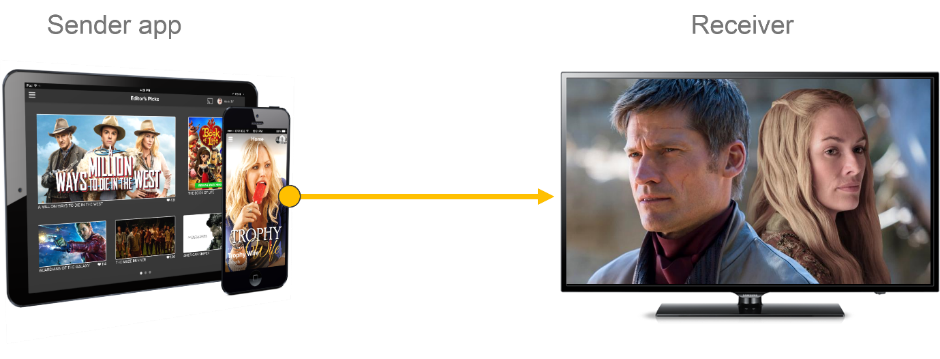
Figure 2:
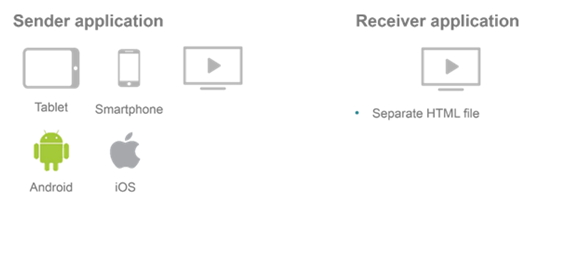
As pictured in Figure 2 above, the Chromecast receiver handles the communication between itself and:
- The Player
- The Kaltura Backend
- The Google cloud
Kaltura’s Chromecast Sender App
The Chromecast Sender application represents the application that is responsible for sending streaming requests to the Receiver (the Chromecast device). The Sender application enables mobile and web users to cast content from the player onto a TV screen via the Chromecast device. The Web Player and the Mobile SDKs have separate sender applications. The Sender applications implemented in the player work with a custom receiver.
Kaltura’s Chromecast Receiver Application
Kaltura uses a Custom Receiver, which is a custom-built HTML5 that can also stream files that use DRM. The receiver TV, depending on the status of the Chromecast connection, displays the following screens:
Content Loading – The Receiver application is loaded and connected and is now loading the video

Content Playing – The Receiver application is loaded, connected and playing

Customizing the Receiver Application
Some of the components on the screen can be configured, including:
| Field | Description | Default |
|---|---|---|
| spinnerFillColor | Fill color of the loading spinner | #59BAF3 |
| 'progressFillColor' | Color of the progress bar | #F8A61A |
| TitleFont | Title Font | proxima nova |
| TitleSize | Title Size | 32 |
| SubtitleFont | Subtitle Font | proxima nova |
| SubtitleSize | Subtitle Size | 32 |
| AudioTracksMessage | This message appears while switching audio tracks | "Please wait..." |
| AudioTracksMessageColor | Audio Tracks Message color | #59BAF3 |
| FadeOutPauseTime | The time (in seconds) that takes the media artwork to disappear in case of pause media during playback | 5 |
| launchingTimeout | The time (in minutes) until the receiver is shut down when in a launching state | 5 |
| LoadingTimeout | The time (in minutes) until the receiver is shut down when in a loading state | 5 |
| pausedTimeout | The time (in minutes) until the receiver is shut down when in a pause state | 20 |
| idleTimeout | The time (in minutes) until the receiver is shut down when in an idle state | 5 |
Connecting to Chromecast
There are two ways end users can start a casting session:
- Connect & play: Connect to a casting receiver before playing content.
- Play & connect: Connect to a casting receiver while playing content.
To start the connection process and open the Cast Section on the mobile device, the end user touches the Chromecast icon. While using the Web player, the end user can easily access the Chromecast icon from the chrome browser or the player itself.
The Chromecast button has three states:
- Not connected (or disconnected)
 – This state is displayed when the Sender application is not connected to a Chromecast device.
– This state is displayed when the Sender application is not connected to a Chromecast device. - Connecting: While the receiver is connecting, the button animates the waves in the icon progressively
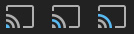 - The Connecting (animated) state appears when the connection is being established. Once connected, the Receiver application launches.
- The Connecting (animated) state appears when the connection is being established. Once connected, the Receiver application launches. - Connected
 – This state is displayed when the Sender application is connected to a Chromecast device (but not necessarily casting).
– This state is displayed when the Sender application is connected to a Chromecast device (but not necessarily casting).
While using the Mobile SDKs, the entire player UI is implemented by the application (and not the player) and, therefore, it is up to the application to implement the Cast button.
Additional Capabilities
Delivery Profiles
Videos on the Chromecast receiver will playback with HLS or DASH. while the sender app supports HLS, DASH and progressive. Multiple audio tracks and multiple captions are fully supported.
Advertisements
The Kaltura Player supports Pre-roll ads on Chromecast. The player leverages Google’s IMA plugin to support any VAST compliant ad server.
DRM
Widevine CENC DRM is supported on the Chromecast plugin.
Analytics
The Kaltura Player tracks player events on the receiver and can therefore provide statistics on Chromecast video playing. Refer to the article Creating and Tracking Statics for more information on Kaltura statistics.
Chromecast Queues
The Player Mobile SDKs support Queuing of VOD assets. Users can be given access to queue controls, letting them add, remove and re-order clips they wish to view. This functionality is currently not supported on the web player.
Disconnections
If the Sender application gets disconnected accidently (e.g., the device battery dies), the content will continue to be shown on the receiver (the TV). The Sender application, once reloaded, should return to its last state. The queue will be maintained. If the Receiver application gets accidently disconnected (e.g., the Wi-Fi issues for instance), the ed user will need to reconnect the application to Chromecast and the queue will be reset.
Mobile SDKs – Additional Documentation
For additional documentation on the Mobile SDKs support of Chromecast, please see:

