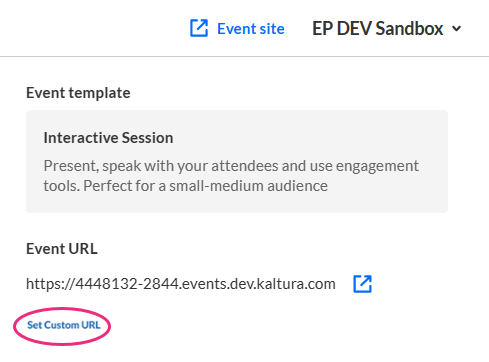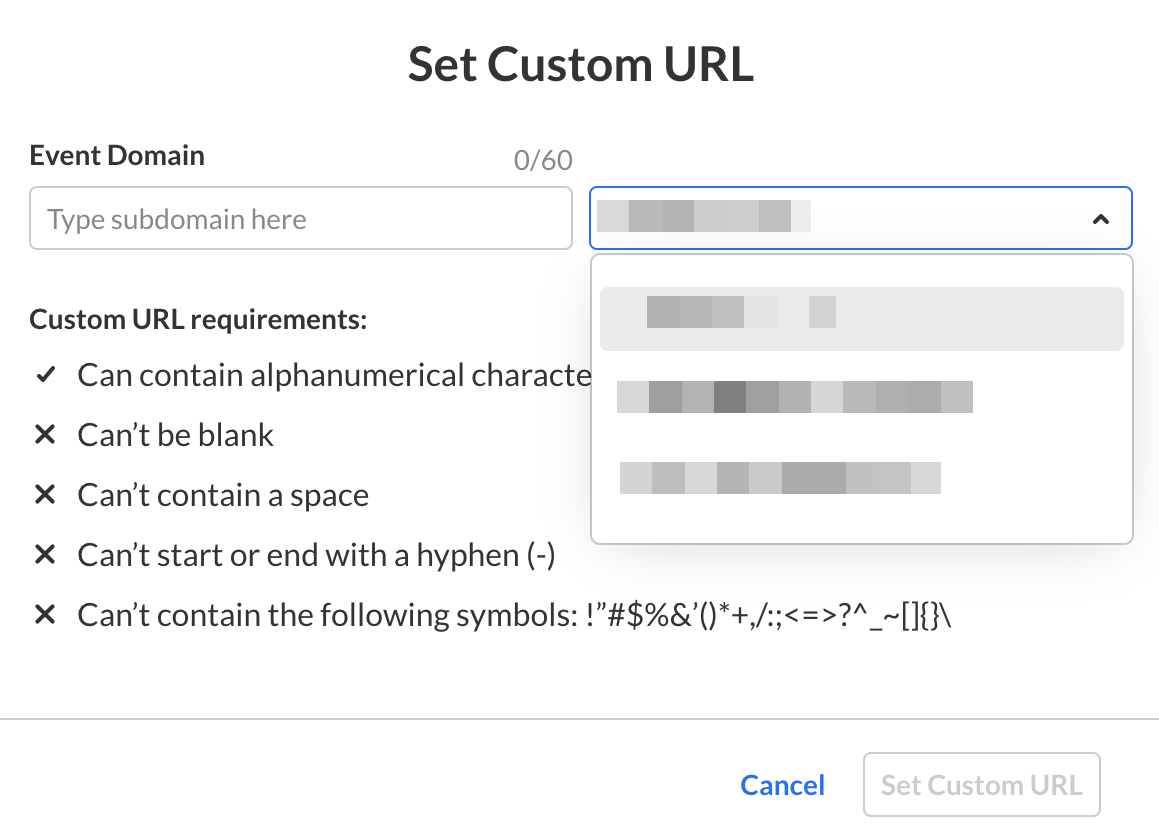This article describes how to access your event domain, enter a support email address for attendees, enter organizer details to display in notifications and networking, and set a custom URL.
Navigate to the Settings page; from the Event page, click the Settings tab.

The Settings page displays.
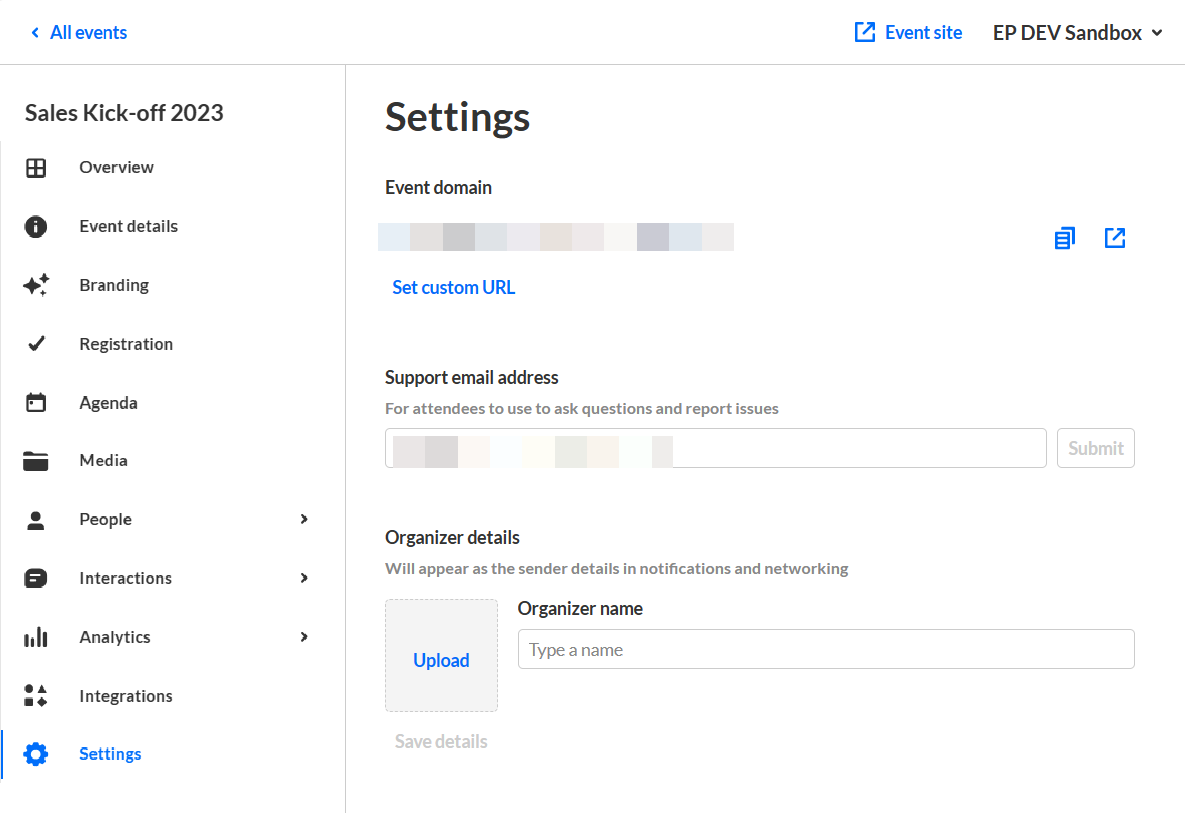
Here you can copy the link of the event domain or enter a support email address for attendees to use to ask questions and report issues. The support email will appear in every text where the Customization tag {SUPPORTEMAIL} is used.
You may also enter organizer details. This information is displayed as the sender details in notifications and networking.
Set a custom URL
If configured by your Admin, a Set Custom URL button displays on the Event Details page allowing you to change the default generated event URL to customize it for your event.
- Click the Set Custom URL button.
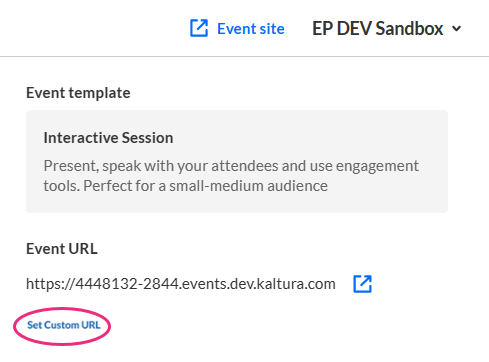
- Enter a unique Event Domain according to the validation rules, then click on the right-hand list to choose from the list of root domains your Admin configured. Once finished, click Set Custom URL.
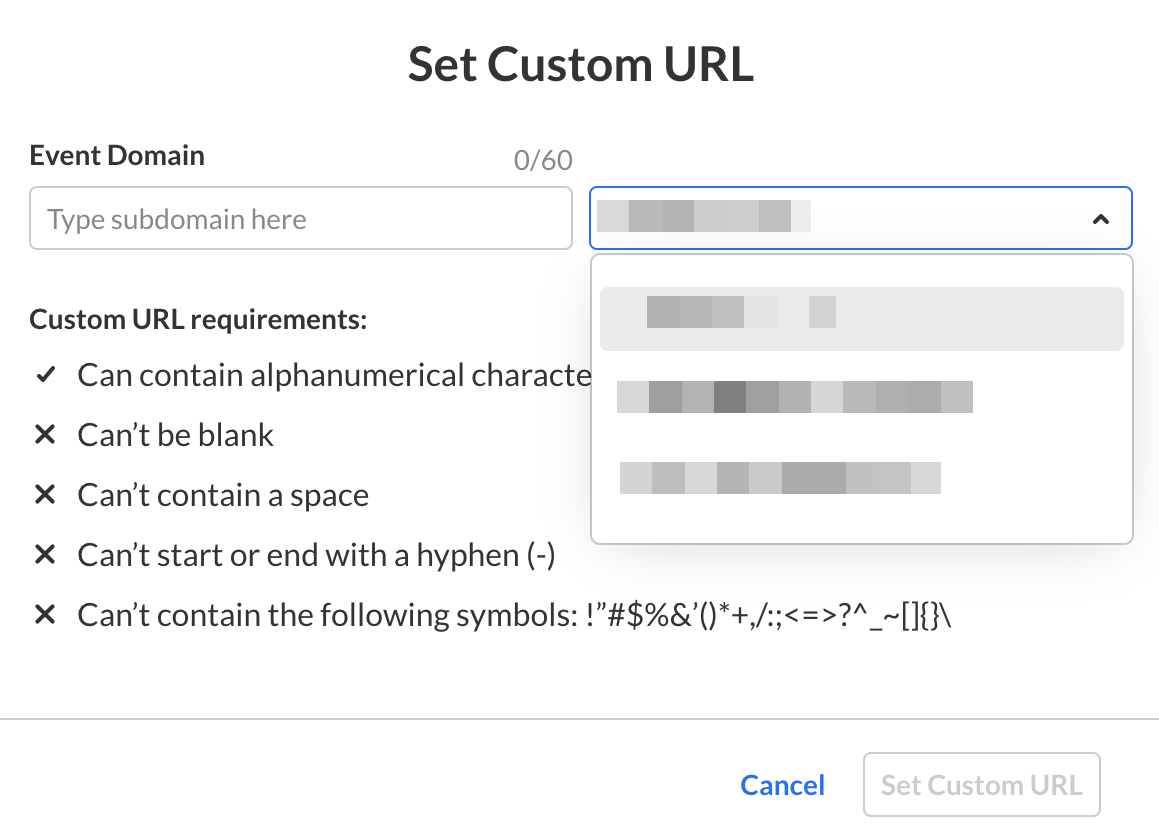
- Once you are finished editing all the event details, click Save details.
The Save details button is grayed out/dimmed upon entering the page, and only becomes 'clickable' after at least one edit is made to the page.