Ready to amplify your content reach? Effortlessly distribute it using Kaltura's Distribution service, directly from your video portal.
Get ready
- Access the Edit Media Page.
- Click on the Distribution tab.
The Distribution module must be enabled to use this feature. If the Distribution tab is not visible on your site, please reach out to your administrator for assistance in enabling it.
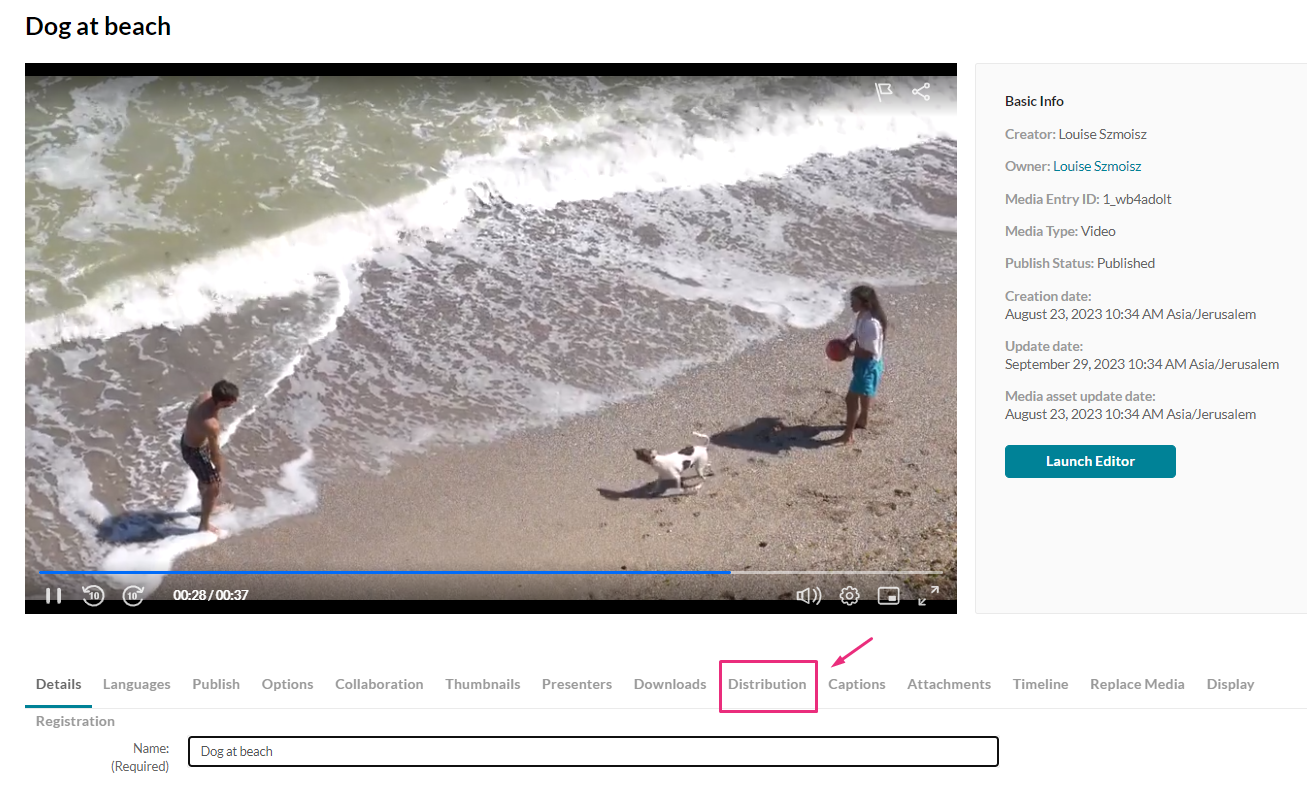
The Distribution settings displays.

3. Click on the desired distribution profile.
To customize distribution profiles, reach out to your administrator.
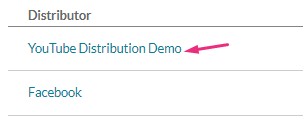
The distribution details page displays.
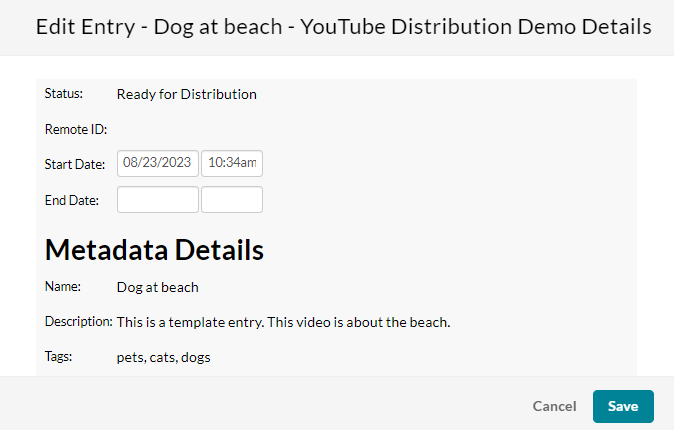
4. Set the Start and End dates and times.
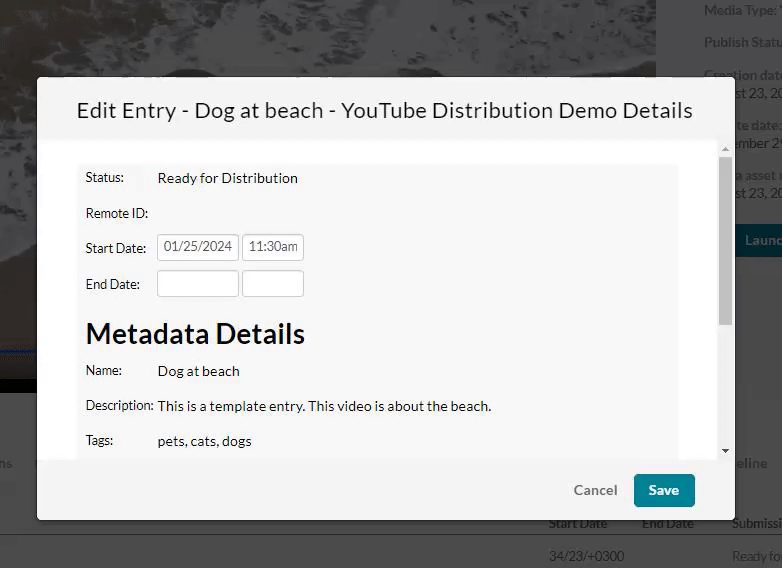
5. Click Save.
Distribute
When the content is ready to be distributed, the Submission Status displays 'Ready for Distribution'.

Click Distribute.

The Submission Status changes to 'Distributing'.

View on site
While the content is being distributed, a Remote ID is created in the distribution profile.
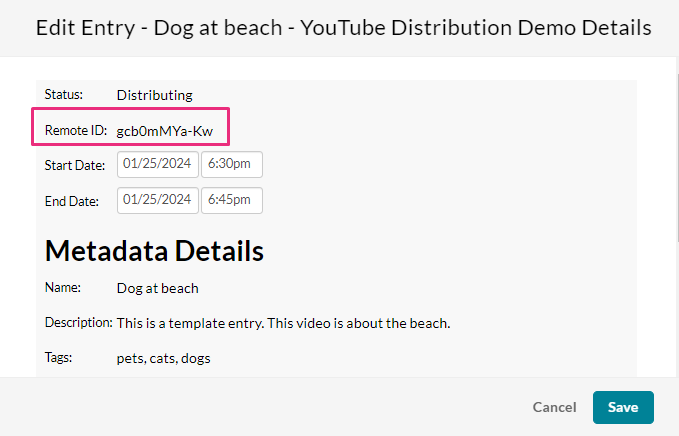
Copy the Remote ID and paste it into the distributor's site to see a preview of the entry.
Entry that has been distributed to YouTube:
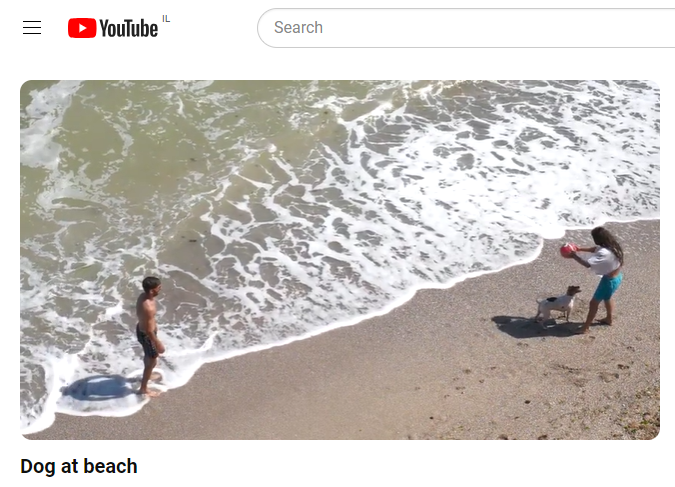
Delete distributed content
When the content has been distributed, the Submission Status changes to 'Distributed'.

You can delete the distributed entry by clicking Delete.

The Submission Status changes to 'Removing'.


