This article is intended for room hosts and moderators.
About
This feature lets moderators have private discussions or prepare for sessions during interludes away from the view of attendees. When an interlude begins, moderators move into 'backstage' mode, while attendees remain in interlude view, keeping discussions confidential until ready to share with the audience.
If you're not already familiar with Kaltura's Interludes feature, check out our article Interludes.
How does it work?
Moderators
When an interlude begins, all hosts and moderators are automatically added to the backstage area. If they were 'live' on stage, they remain 'live' backstage.
While in backstage mode, moderators can see each other and communicate privately, unseen by the audience. There's also a set of functions including a timer at the top right of the screen, which helps keep track of the remaining time for the break.
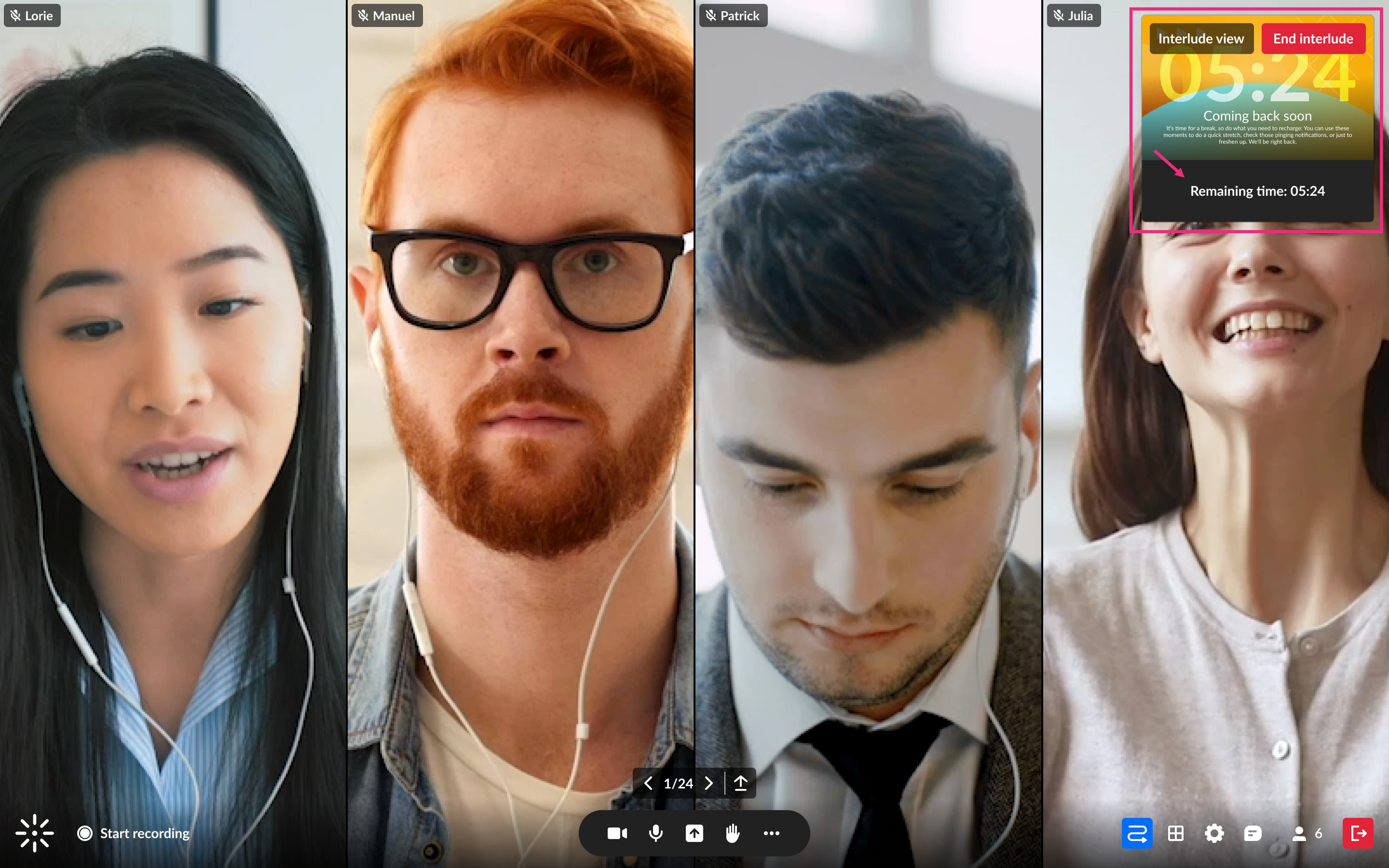
Viewers
During the interlude, viewers see the interlude screen with a timer, as shown in the example below. Device activation buttons on the bottom bar are disabled to prevent viewers from enabling devices or going live.
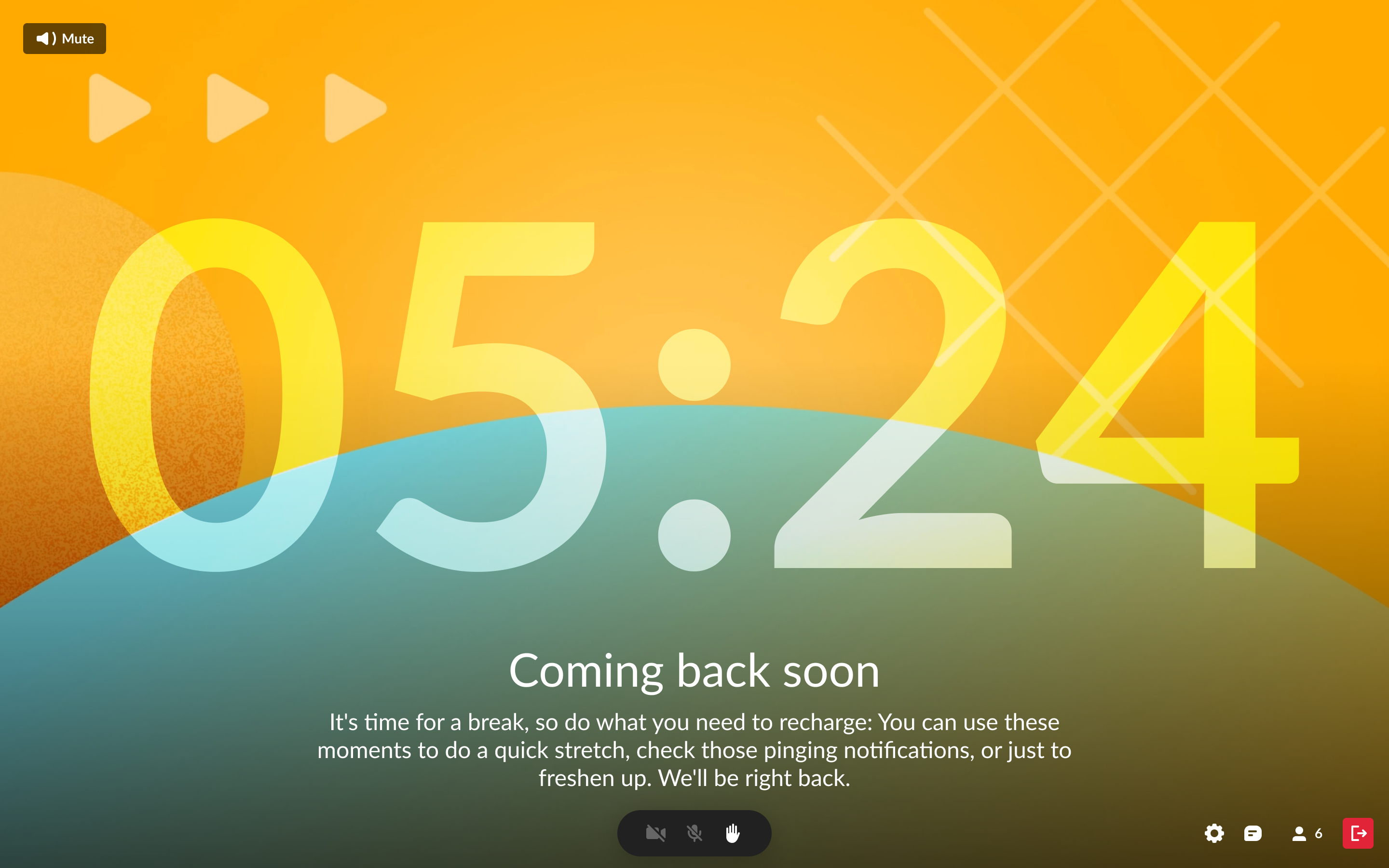
Options and interactions
At the top right of the screen, you'll find two buttons: one switches between Interlude view and Join Backstage, depending on your current state, while the other is for ending the interlude. If a moderator prefers not to participate in backstage discussions, they can click Interlude View to leave backstage mode. They will then observe what viewers see.
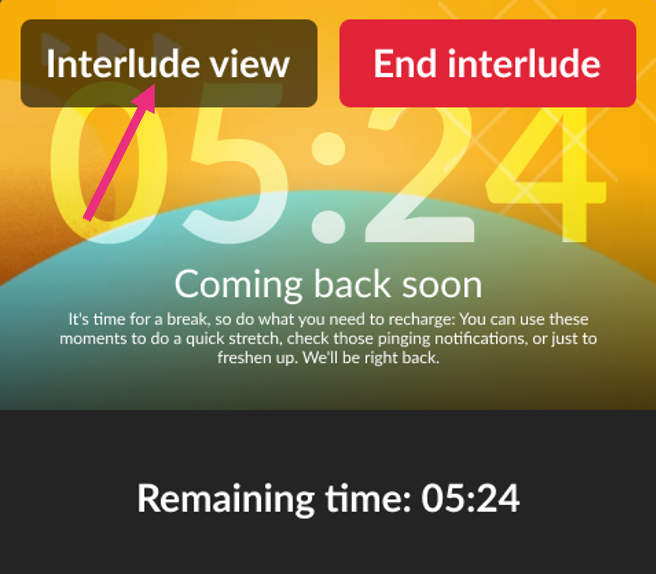
When moving from backstage to interlude mode, moderators' devices are automatically muted. They can see who is backstage and easily rejoin the discussion backstage by clicking Join backstage.
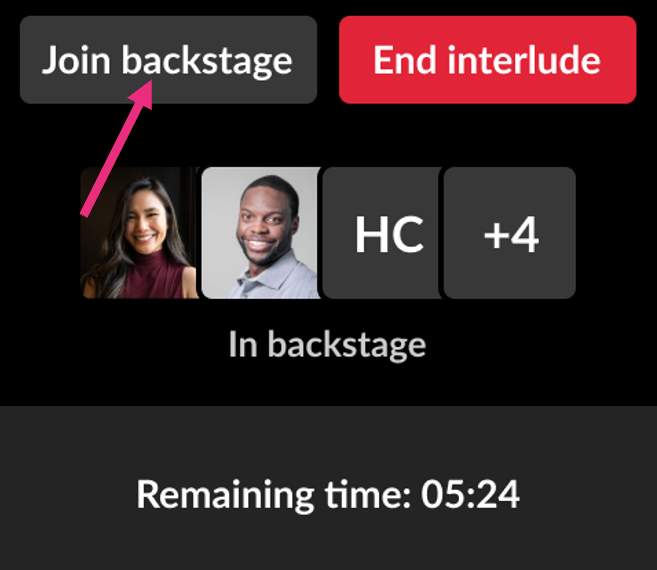
Moderators can click End Interlude at any time to end the break and begin the next session.
Participant management
Moderators can perform various actions like managing participants and accessing chat, whether they're backstage or not. To keep track of everyone, we've added a new section in the Participants list called Backstage, listing all users currently in the backstage area. Users in interlude mode appear in either the Viewers or On Stage section, depending on their status. Moderators have the ability to remove users from On Stage if needed.
Users who were in the main room (as viewers) but moved to the backstage will still be listed in the viewer section of the list.
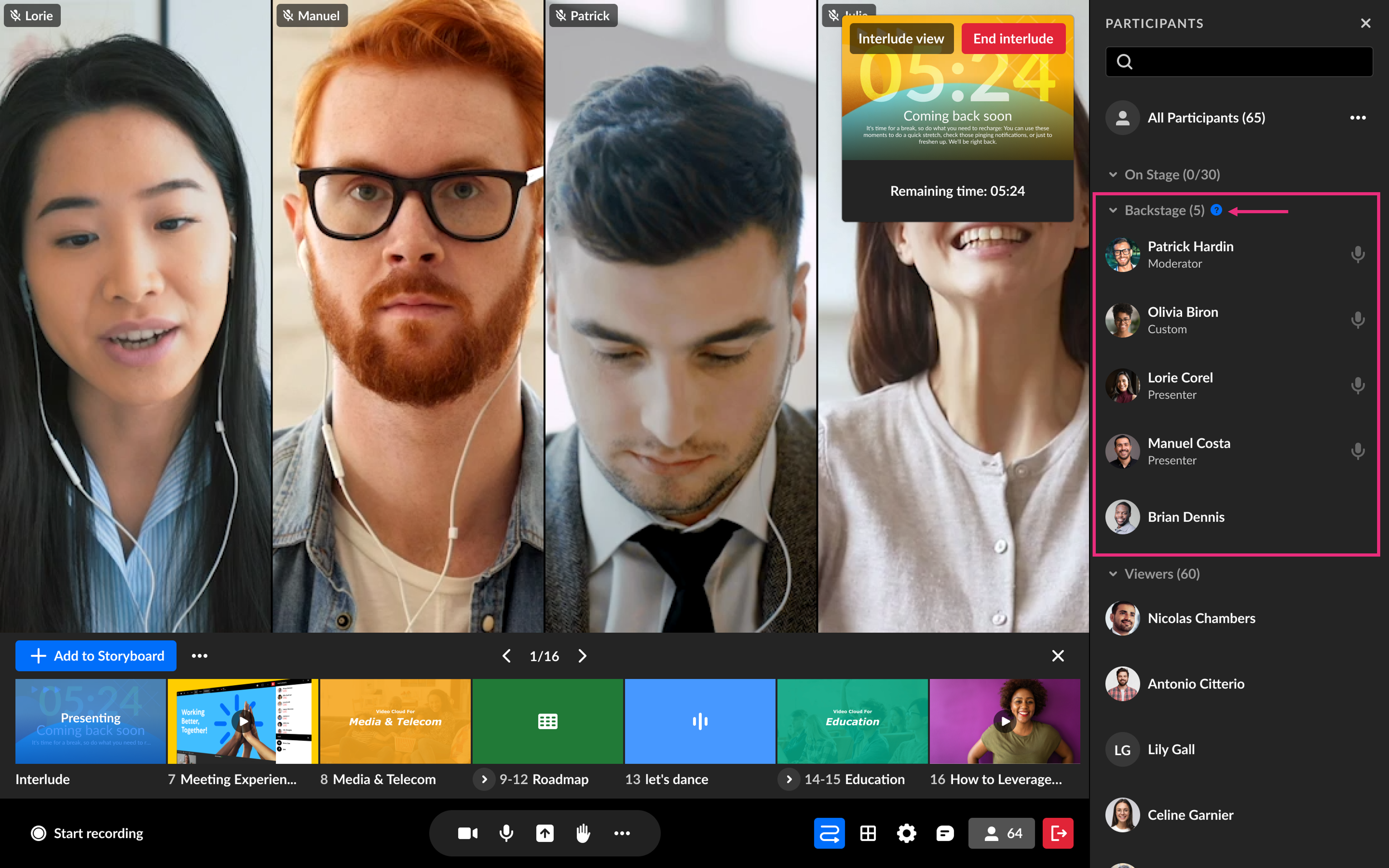
Inviting users backstage
A moderator can invite a viewer backstage by navigating to that user in the Participants list and selecting Invite to backstage from the 3 dots menu.
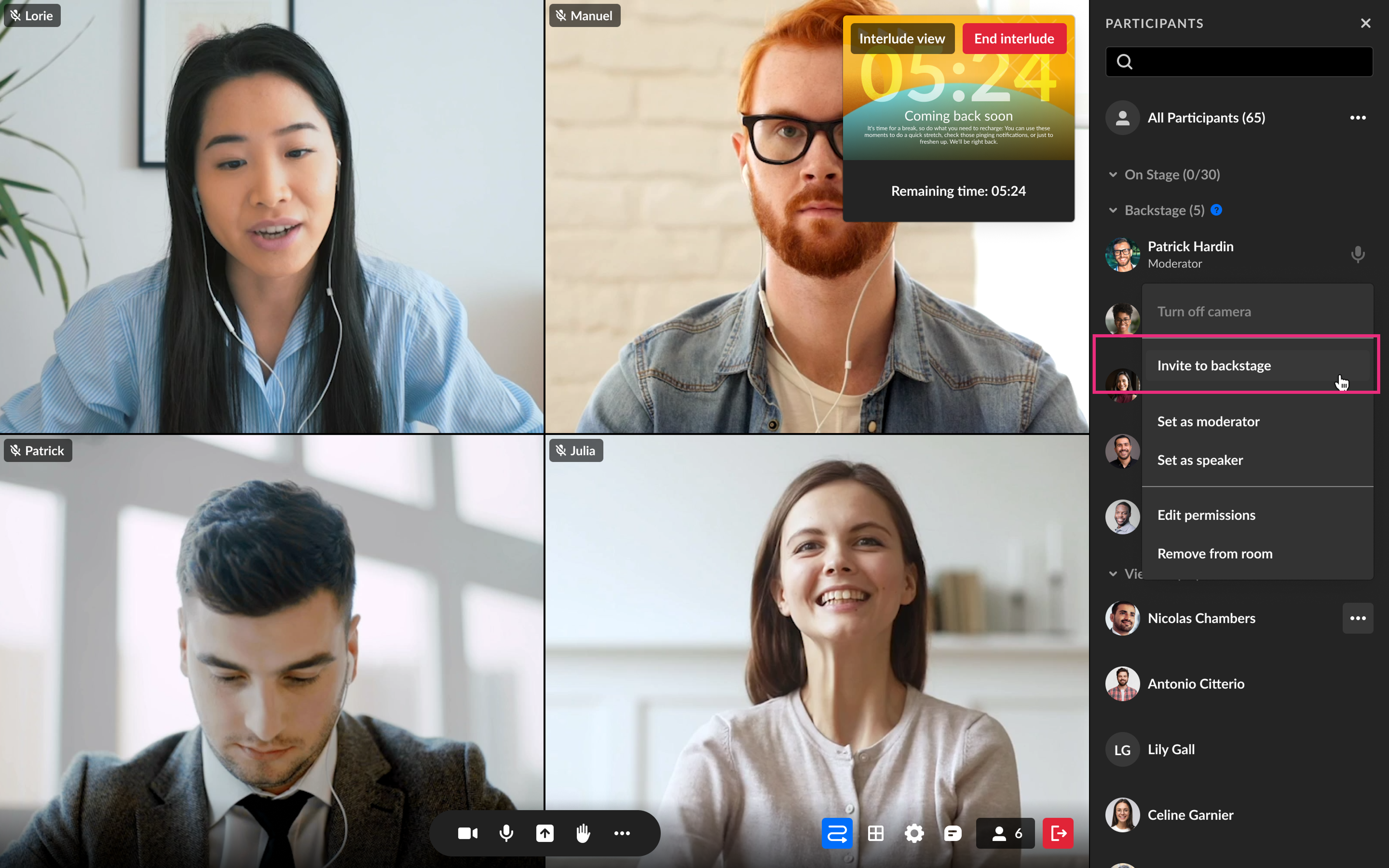
Once invited, users receive a 'set your device' invitation that they need to confirm.
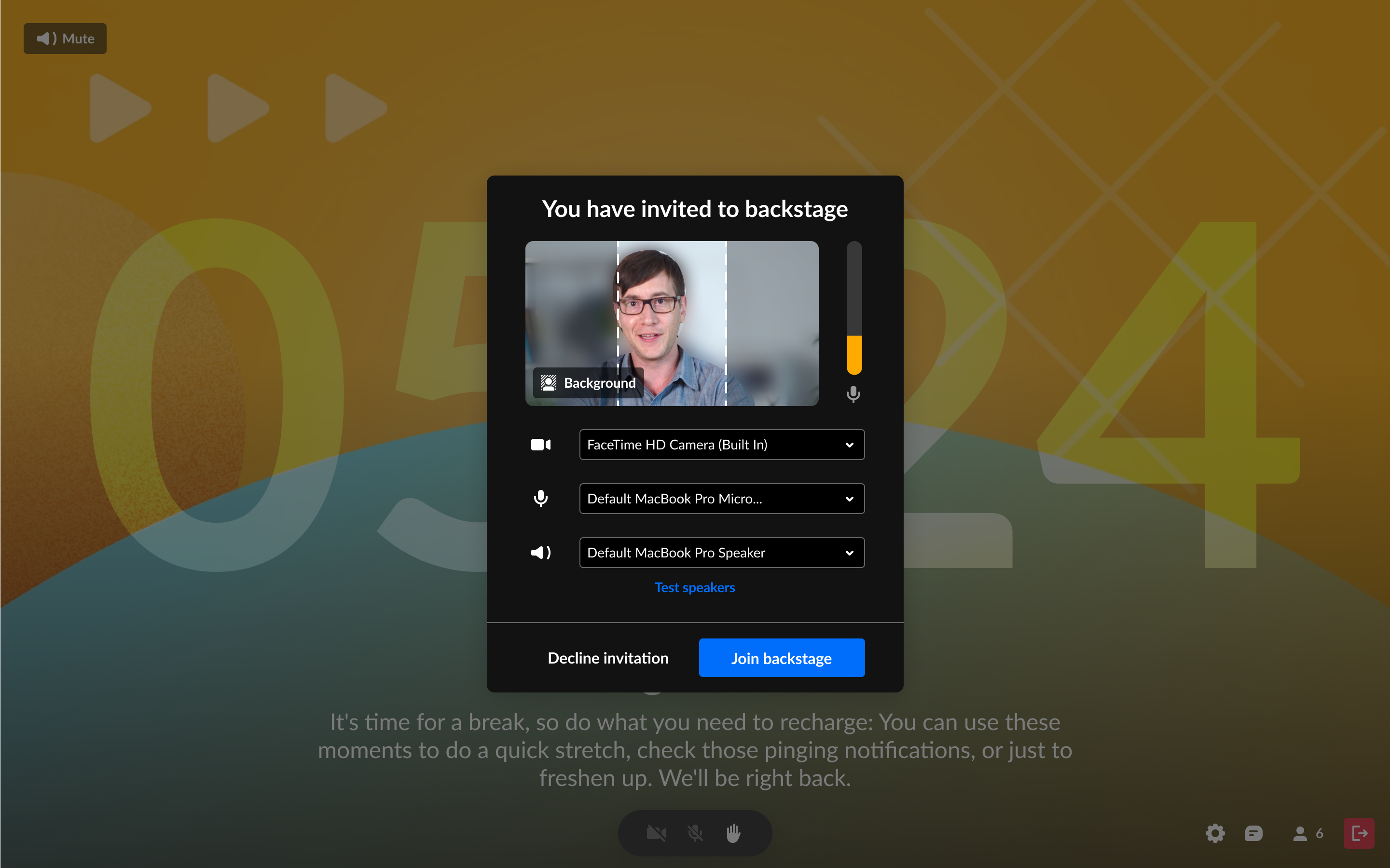
If a user gets demoted from moderation while in backstage, they will stay backstage.

