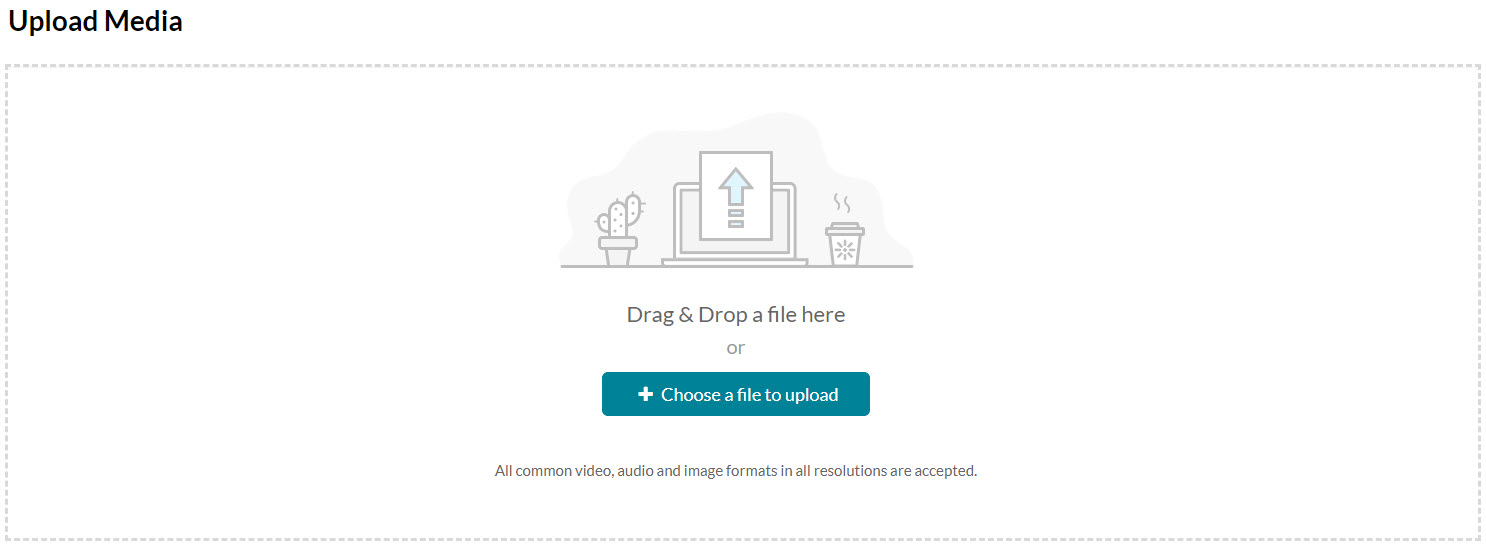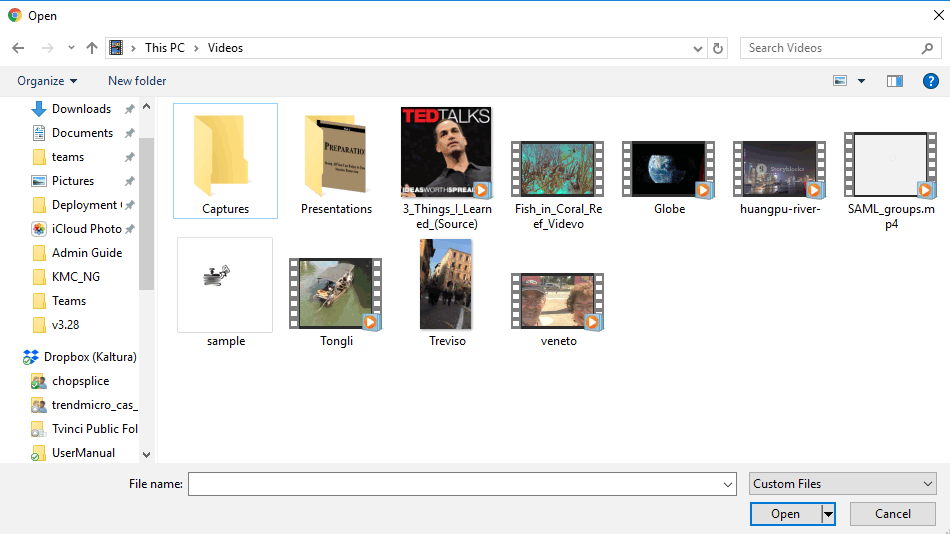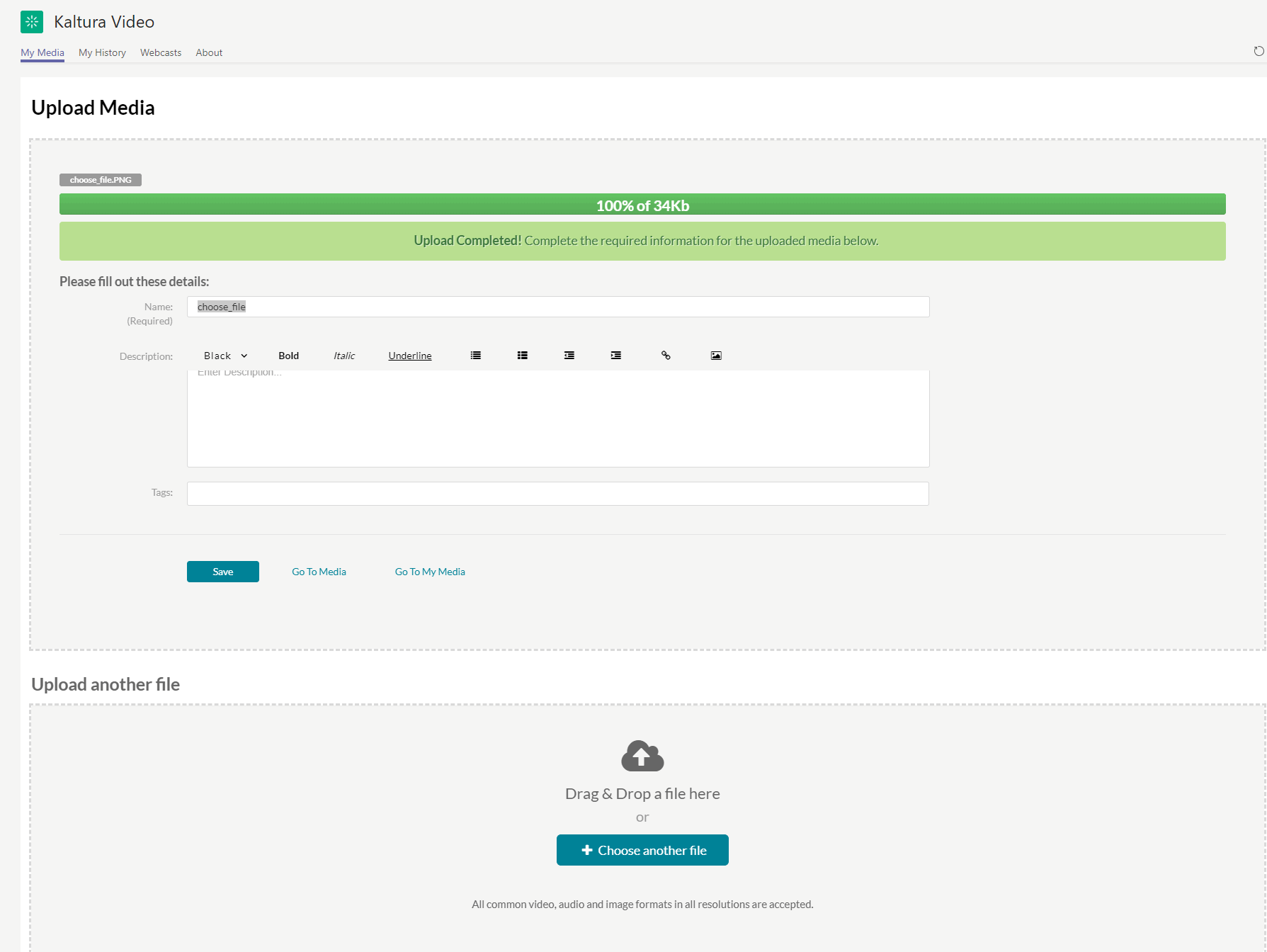This guide demonstrates the Kaltura MediaSpace V2UI. For the new Theming check out Upload media from your desktop.
A user with an application role of privateOnlyRole and higher (adminRole, unmoderatedAdminRole) can upload content to Video Portal aka MediaSpace.
Follow the instructions below to learn how to upload media from your desktop.
- Select Media Upload from the Add New drop-down menu.
The Upload Media page is displayed.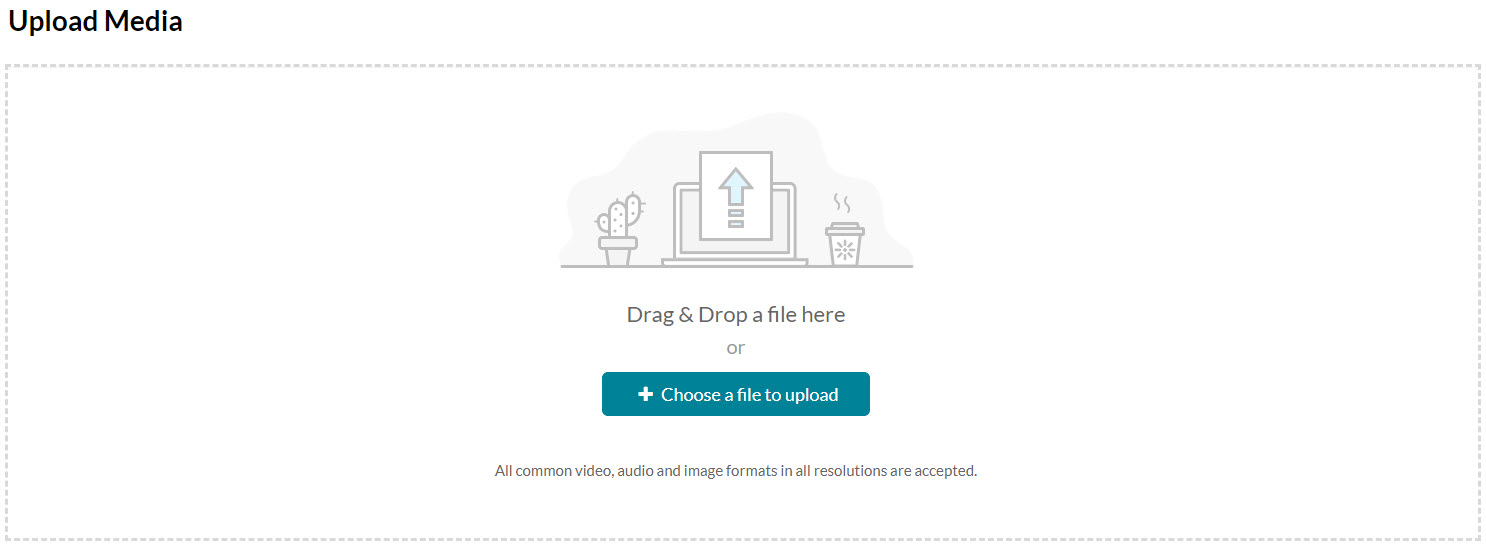
- Drag and drop your file or select Choose a file to upload.
- Select a media file to upload and click Open.
- While the file is uploading, on the Upload Media page you can:
- Enter metadata information about the media.
- Click Cancel to cancel the upload.
- Click Choose another file to upload additional files.
To view the media page when uploading is complete, select My Media from the User drop down menu or access the My Media tab on your application.
After a video or audio is uploaded, it is converted for optimal playback. You cannot preview or publish a video during conversion.
If an error occurs while uploading, please check your network connection.