End Users Storage
The End Users Storage dashboard enables you to see the breakdown of storage and minutes by specific users, including total, added and deleted figures.
The dashboard can be used to explore usage in different time periods and even compare between different periods. To learn more see Working with the Usage Dashboard.
As a reference for analytics terms and definitions, please see the Advanced Analytics Terminology article.

To explore usage trends over time, use the graph to review key metrics. Use the tabs at the top of the graph to see the different metrics:
- Total Storage - Sum of storage used by all or selected user(s).
- Total Entries - Number of entries owned by all or selected users(s).
- Total Minutes - Total duration of the entries owned by all or selected user(s).
You can view the data for each metric in daily or monthly granularity. Hover over any point in the graph to see the detailed data.
To change the time period use the date picker at the top of the dashboard. You can also compare data from different time periods. For more information, see Working with the Usage Dashboard.
Details for End Users Analytics
You can also click View Details to see the complete detailed data for the time period for each user.
>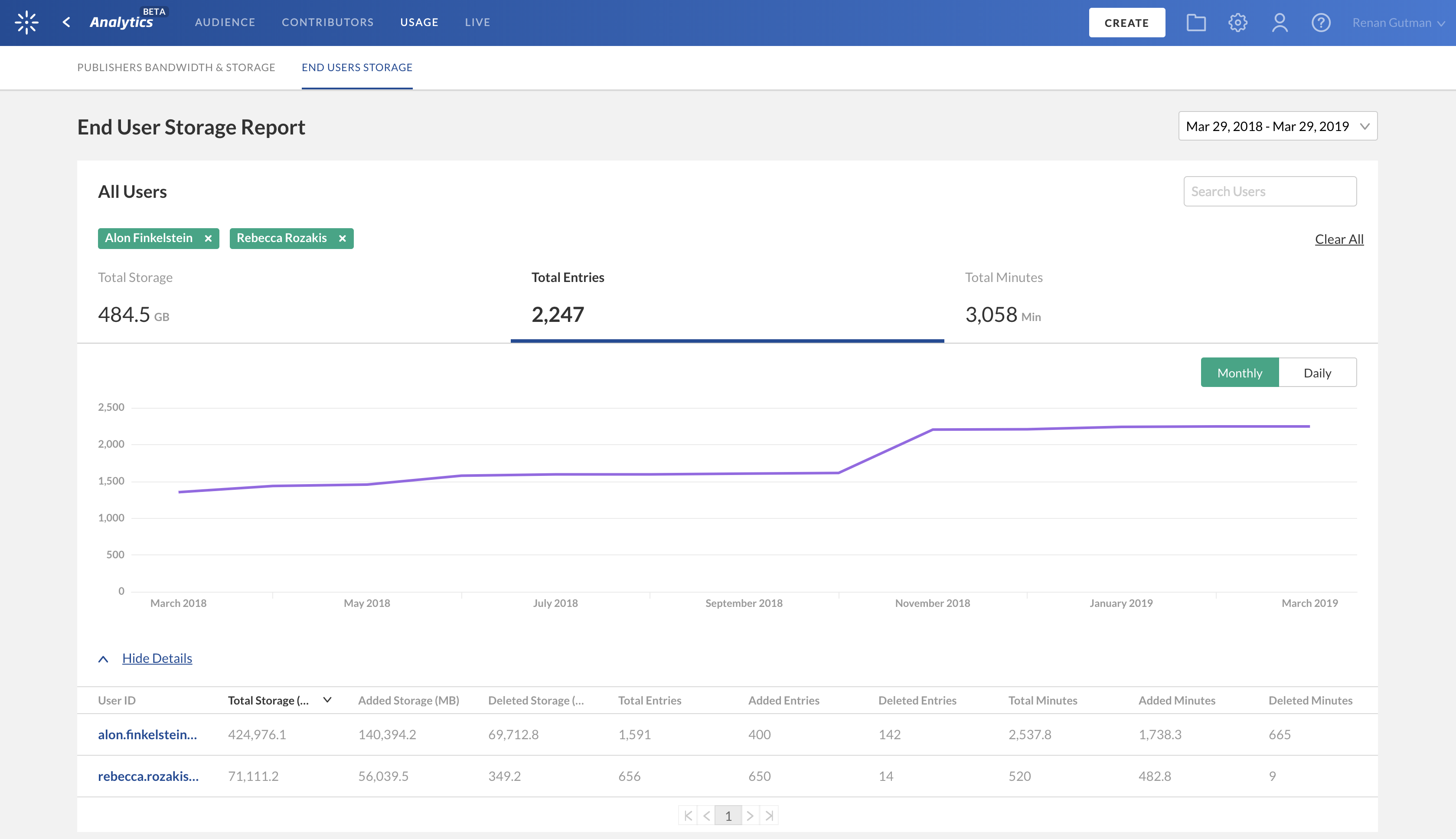
The End-users information may be viewed for all users or for a specific user. For each user, you can review the following metrics for the selected time frame:
- Total Storage - Total disk space of the user owned entries
- Added Storage - Total added disk space of the user owned entries
- Deleted Storage - Total deleted disk space of the user owned entries
- Total Entries - Number of entries owned by the user
- Added Entries - Number of added entries owned by the user
- Deleted Entries - Number of deleted entries owned by the user
- Added Minutes -Total duration of the added entries owned by the user
- Deleted Minutes - Total duration of the deleted entries owned by the user
- Total Minutes - Total duration of the entries owned by the user
Click on the title of any column to sort the table based on this metric.
To display analytics for a specific user
To filter the graph data for a specific user, you can either:
- Search by entering the user name(s) in the search field
- Select the user from the Details table

