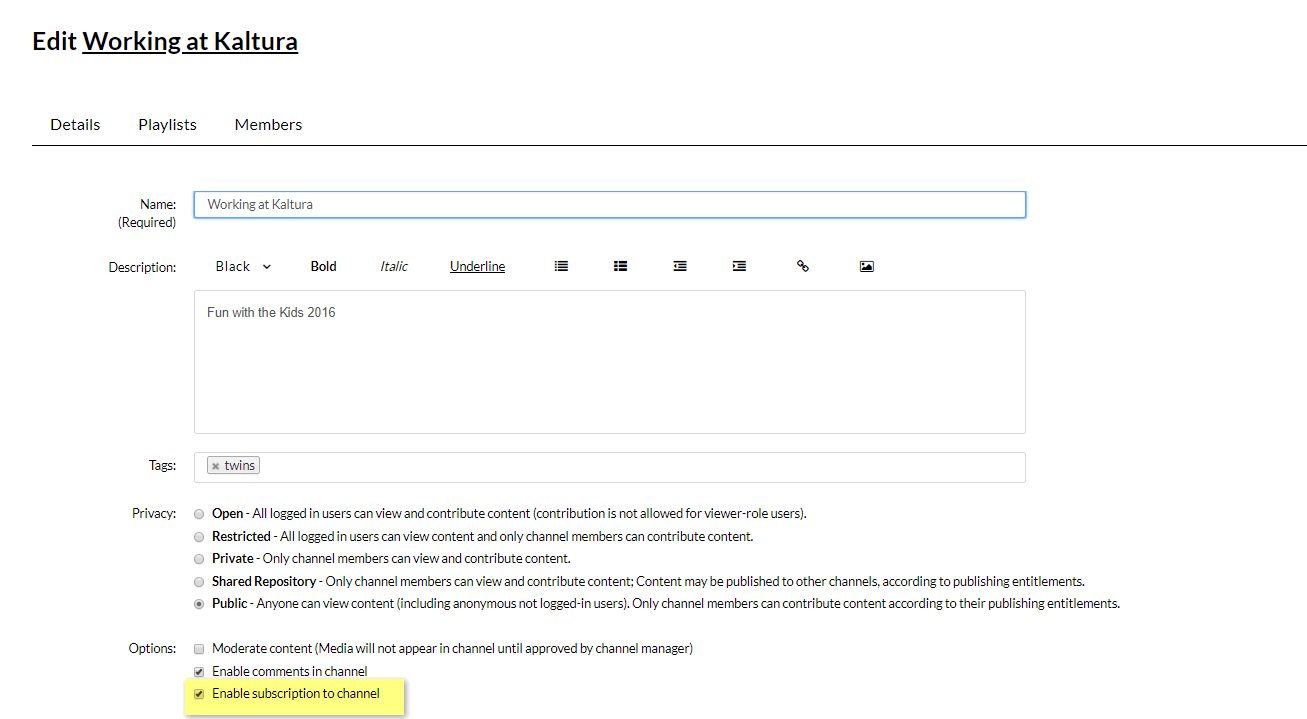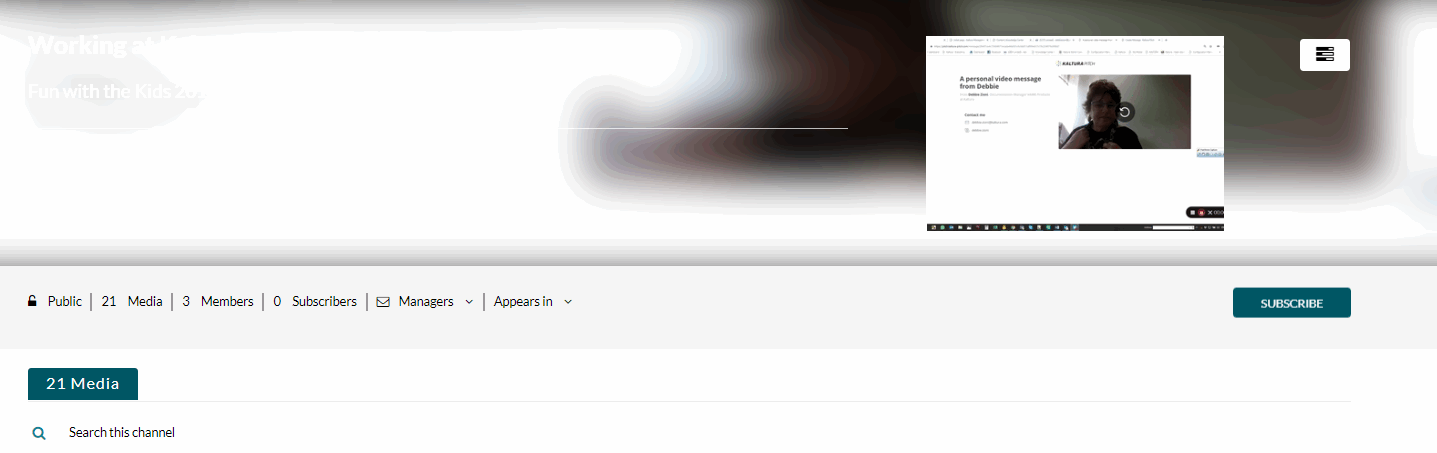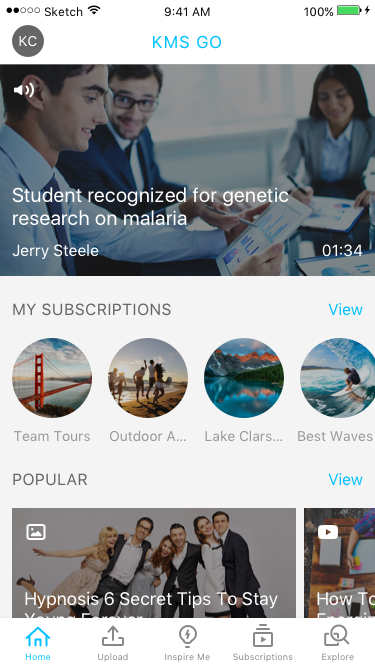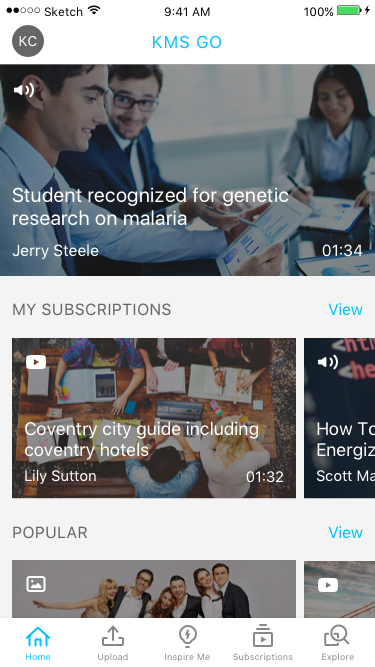This guide is intended for KMS GO Mobile App for iOS and Android administrators. The graphics in this article are for iOS devices and are applicable to Android devices as well.
The KMS GO Podcast Experience
A podcast is a static playlist that includes the KMS channel playlist media.
In addition to dynamic playlists, the KMS GO application has added support for channels and channel playlists on devices. Kaltura has developed the "Podcast Experience" in its KMS GO Mobile Application where KMS Channels and Channel Playlists are used to create podcasts.
The Podcast Experience provides the following advantages:
- Channel Subscriptions: Much like a podcast, subscribers can get notified when new media is added to the channel/channel playlist.
- The channel playlists are static curated playlists - the channel owner can add media to the playlist.
- Continuous playback - one video ends and the other one starts automatically - back to back play
- Background playback - ability to continue watching media in the background.
- Support for multiple types of media - audio video, images
- Podcasts on Home Page - channels or channel playlists may be displayed on the KMS GO Home Page.
Additional Podcast Features
- Push notifications - notifications are sent when new content is added to a channel or channel playlist that a user is subscribed to.
- Additional Views - the channel playlist is displayed with episode descriptions and run time to allow easy exposure to content.
- Empowers user engagement - users can easily be exposed to channels and subscribe to channels directly from media pages.
- The My Subscriptions section can be added to the Home Page for logged-in users.
Before you Begin - Channel Managers
- Create a channel on the KMS web application.
- Create a channel playlist with contents.
- Ensure that the channel is enabled for subscription. The KMS GO admin must enable the Channelsubscription Module.
Enabling Subscriptions
The channel/owner manager can enable subscriptions to the channel. The option "Enable subscription to Channel" is off by default.
To enable subscriptions to a channel
- Go to My Channels and select a channel.
- Select Edit.
- Check the option Enable subscription to channel.
- Click Save.|
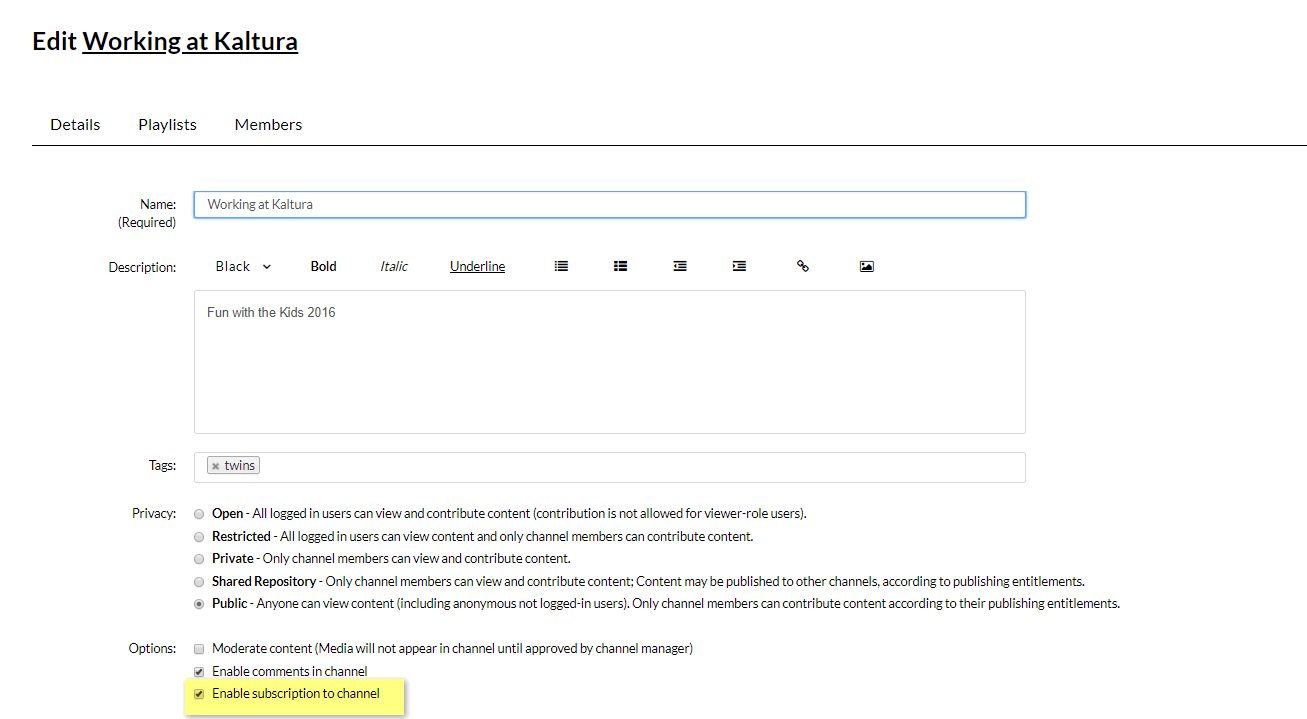 When enabled, the Subscribe button is displayed on the channel. Users will be able to subscribe to the channel and get notified when new content is added.
When enabled, the Subscribe button is displayed on the channel. Users will be able to subscribe to the channel and get notified when new content is added.
For Admins
Add the display for a channel playlist, also referred to as a Podcast, on the KMS GO Home page.
To Display a Podcast on KMS GO Home Page
Go to the KMSapi module. In the Home_Playlists section, setup one or multiple channels and/or playlists to display.
There are two types of Home_Playlists for podcasts:
- Channel Content - This option will allow you to display a Channel on the Home Page.
- Enter a Name for the Channel (It can be different than the Channel name on the web!)
- Add the channelId (from the KMS URL).
- Custom Playlist - This option will allow you to display a specific channel playlist on the Home Page.
- Enter a Name for the channel playlist (It can be different than the Channel name on web!)
- Add the playlistId from the KMS URL or KMC.
- (Optional) Select Yes in the detailsView field to display the playlist media view to the Details View (as described here). When set to 'No', the default view of the playlist (Thumbnail view) is used.
To Display "My Subscriptions" on KMS GO Home Page
- Set the showMySubscriptionSection field to Yes to show all the channels a user is subscribed to.
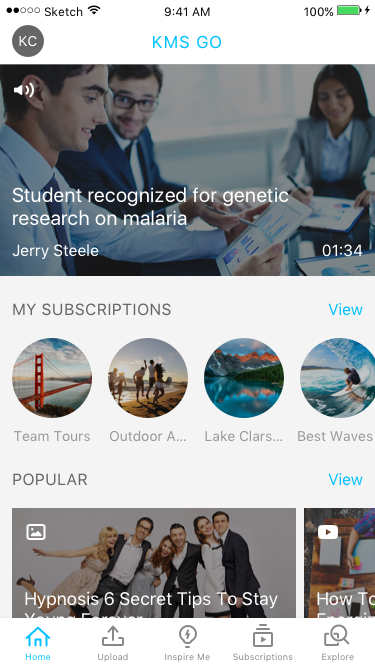
- Set the showEntriesInMySubscriptionSection field to Yes, to see an aggregation of media from all channels at once.
The default is set to No, where the My Subscriptions section displays the channels' icons. Setting this option spares an additional tap for users to get to their media and does not expose users to channels first.The display lists all of the entries under the subscribed channels instead of subscribed channels.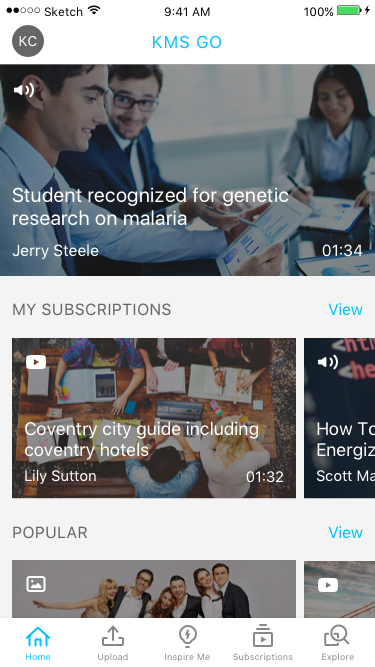
To Set Podcast Properties and Behavior
- Set the playlistContinuousPlay field to allow continuous playback.
- Set the allowPushNotifications field to allow notifications for the account - when enabled, subscribed users will be notified when new content is added to their subscribed channels. Note that each user can select to turn push notifications off for their devices, in the app's Settings page.
When media is added to a channel and published, a notification is sent and users can open the newly added media directly by tapping Open.
Background Playback
When users close their screen, they can see that content is playing in the background. Set playlistContinuousPlay to Yes to enable this feature.