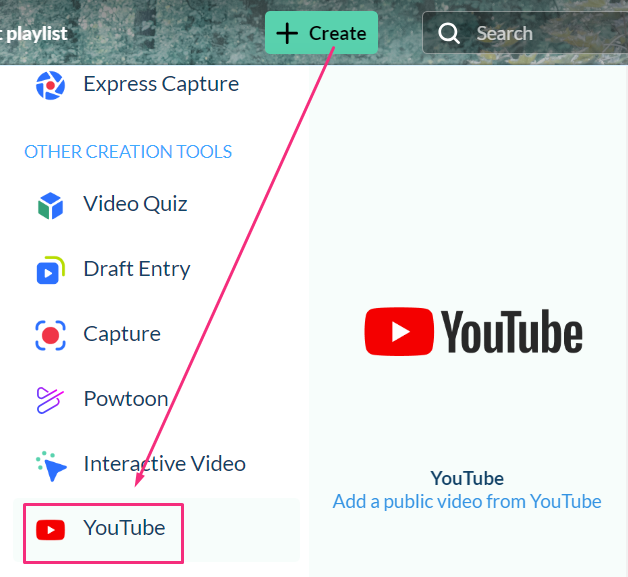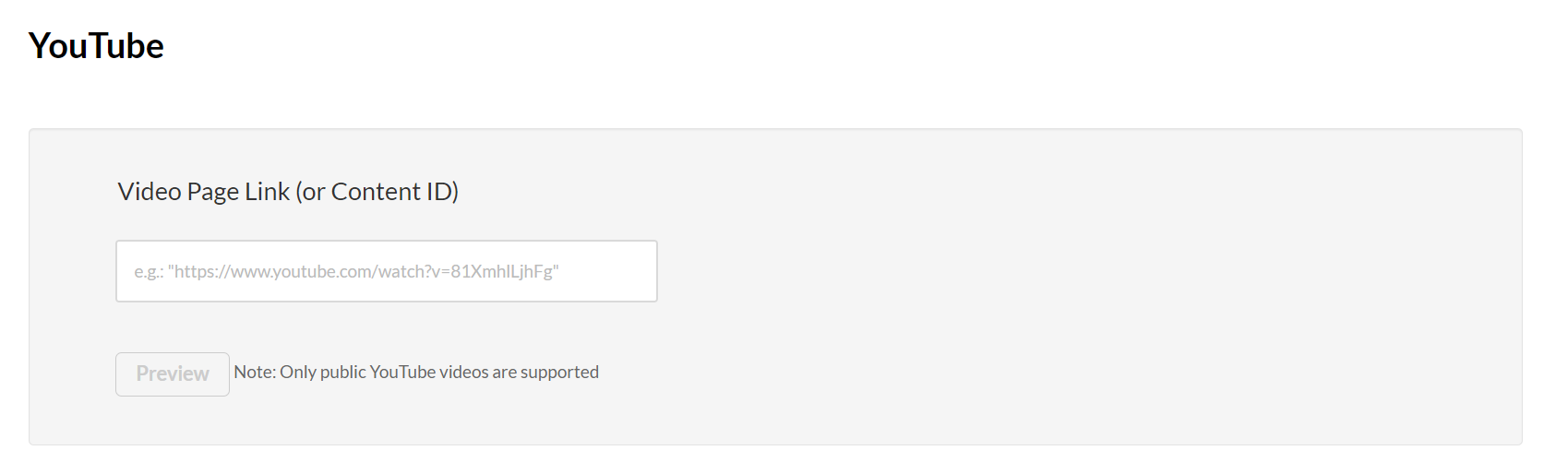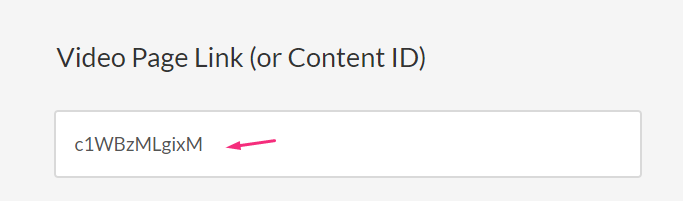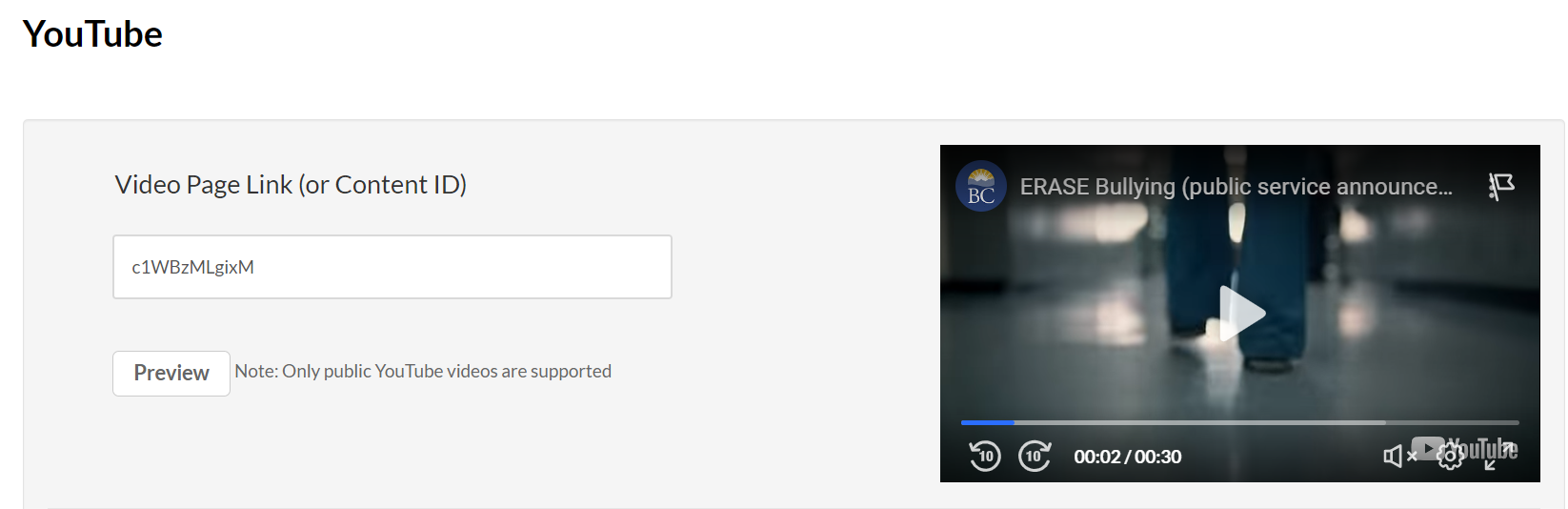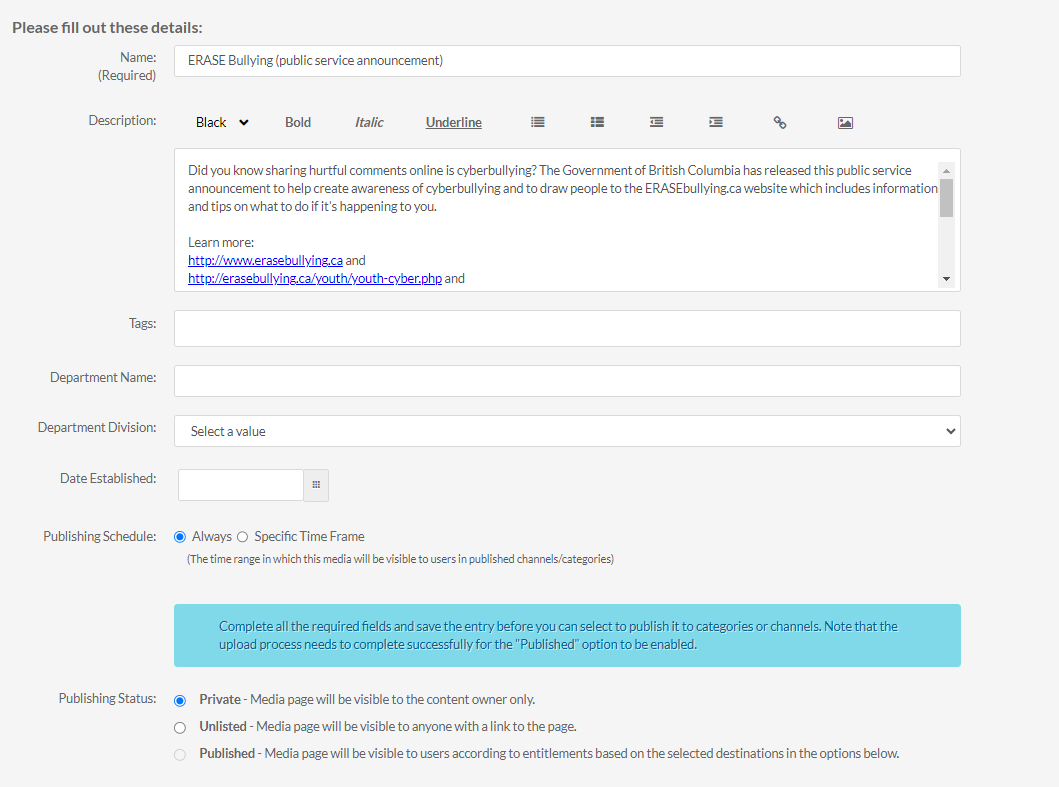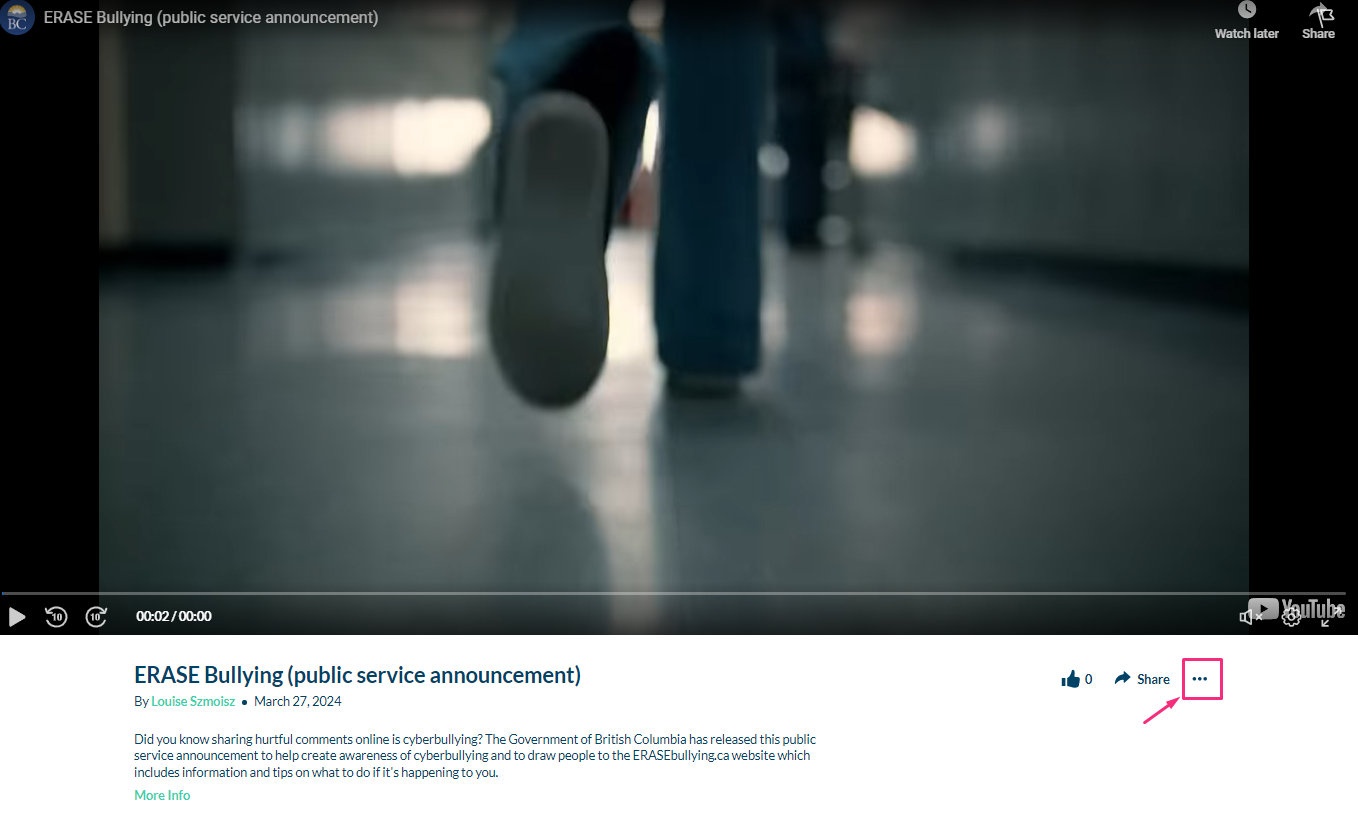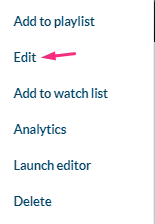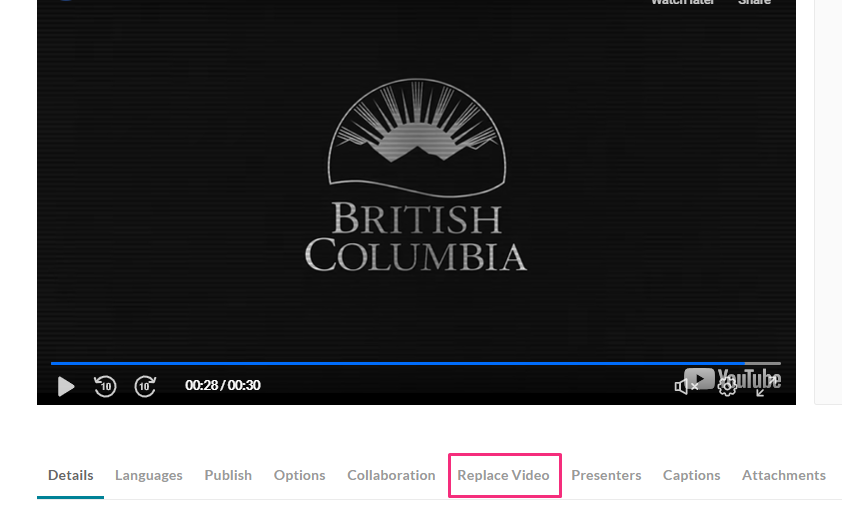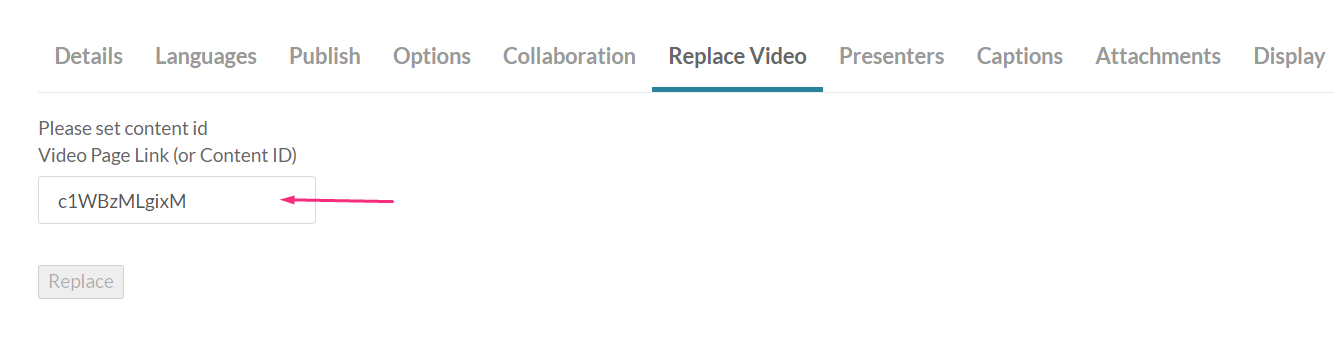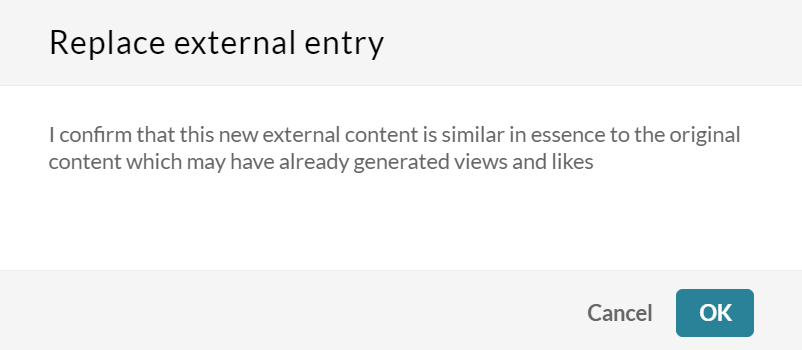Looking to add YouTube videos to your Kaltura video portal? We'll show you how to seamlessly integrate public domain videos, enriching your content library while staying copyright-compliant.
Adding content from YouTube requires the YouTube module to be enabled.
Add media from YouTube
- Select YouTube from the +Add New drop-down menu or +Create menu if you have Theming enabled (as shown in the image below).
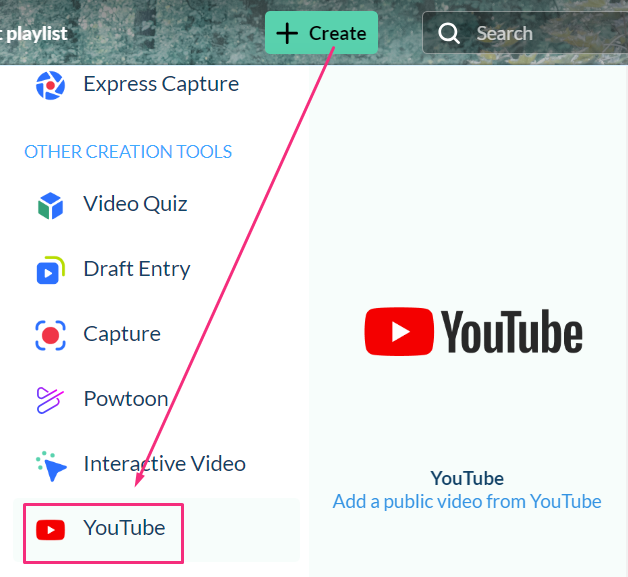
The YouTube page displays.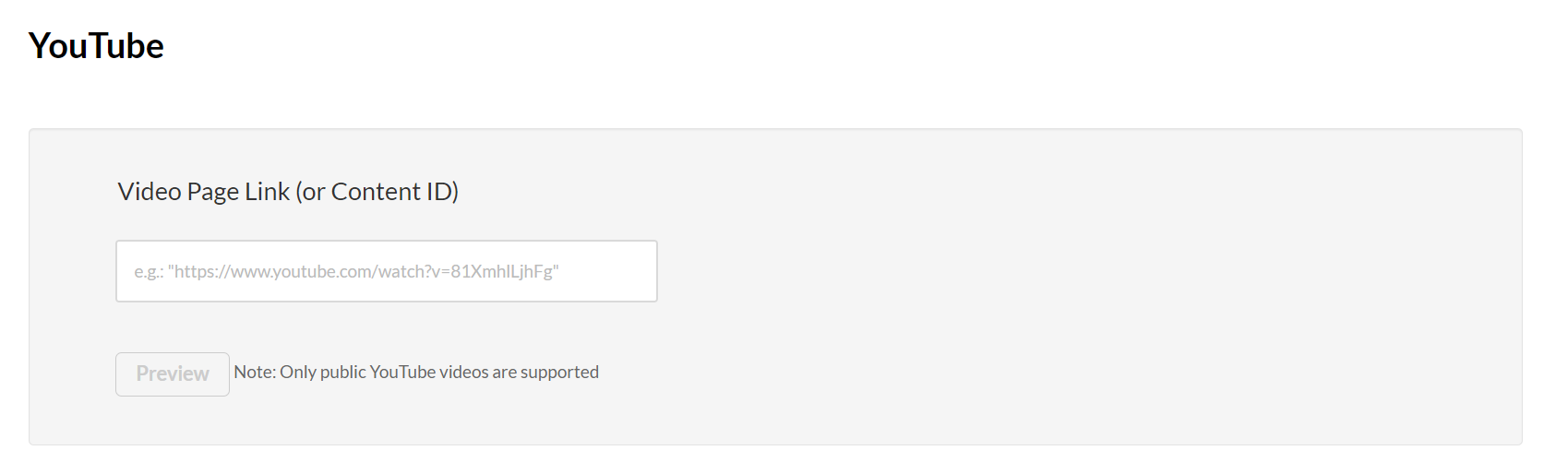
-
Copy the YouTube link. (Only public domain videos are supported).

-
Paste the link into the Video Page Link field.
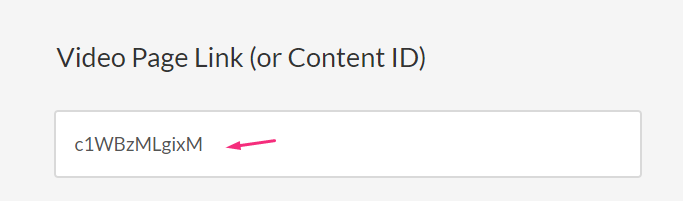
- Click Preview to edit the YouTube entry.
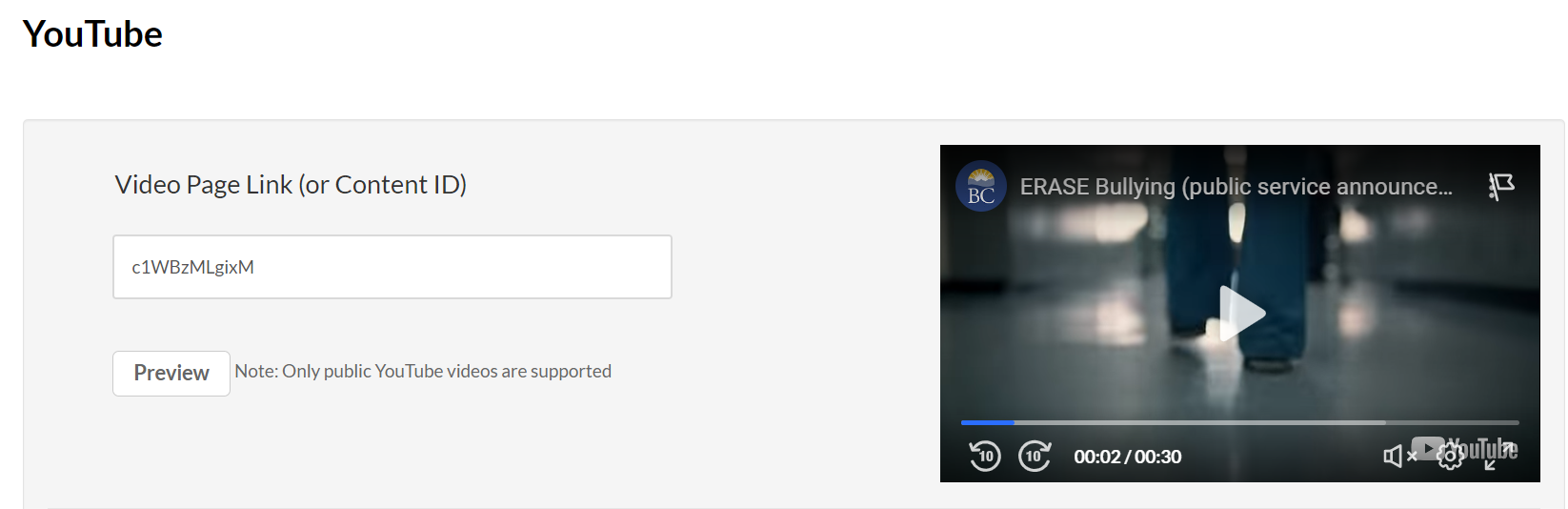
- Edit the name, description and other metadata as desired.
- Choose a publishing status, if required.
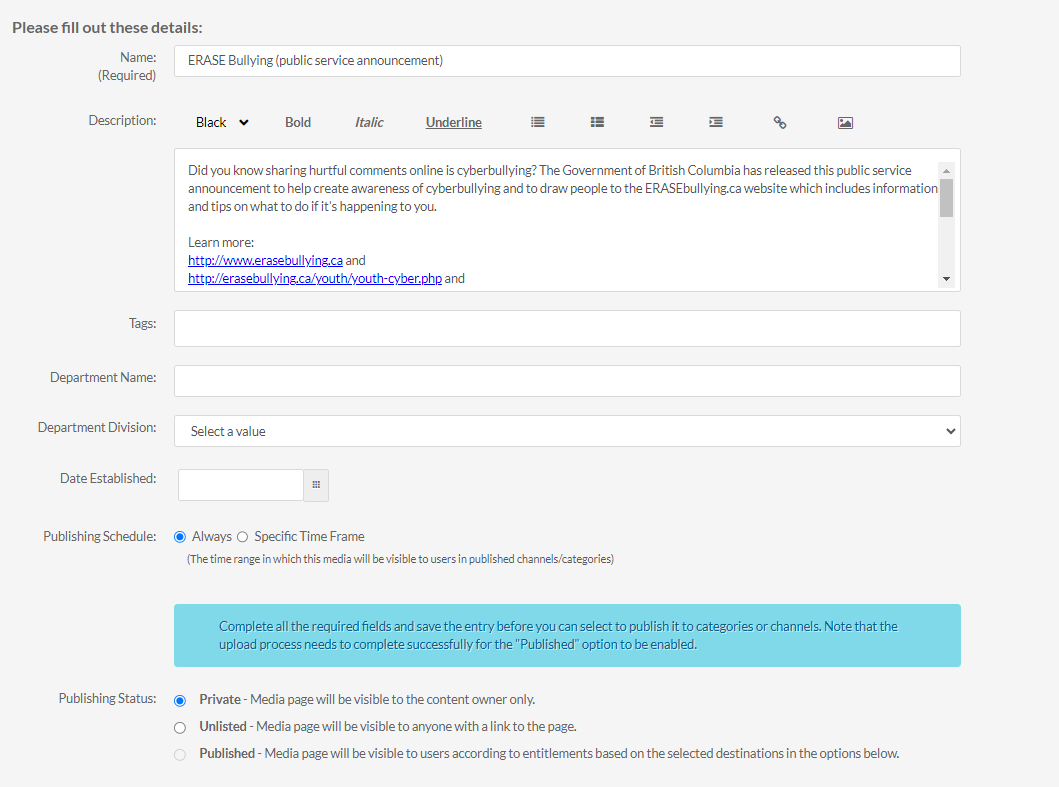
- Click Save.
- Click Go to Media or Go to My Media.

You cannot add video presentations or YouTube media to playlists.
You can access the Edit Media page to edit and manage your entry just like any media entry.
Replace a YouTube link
- Click the 3 dots menu to the lower right of the video.
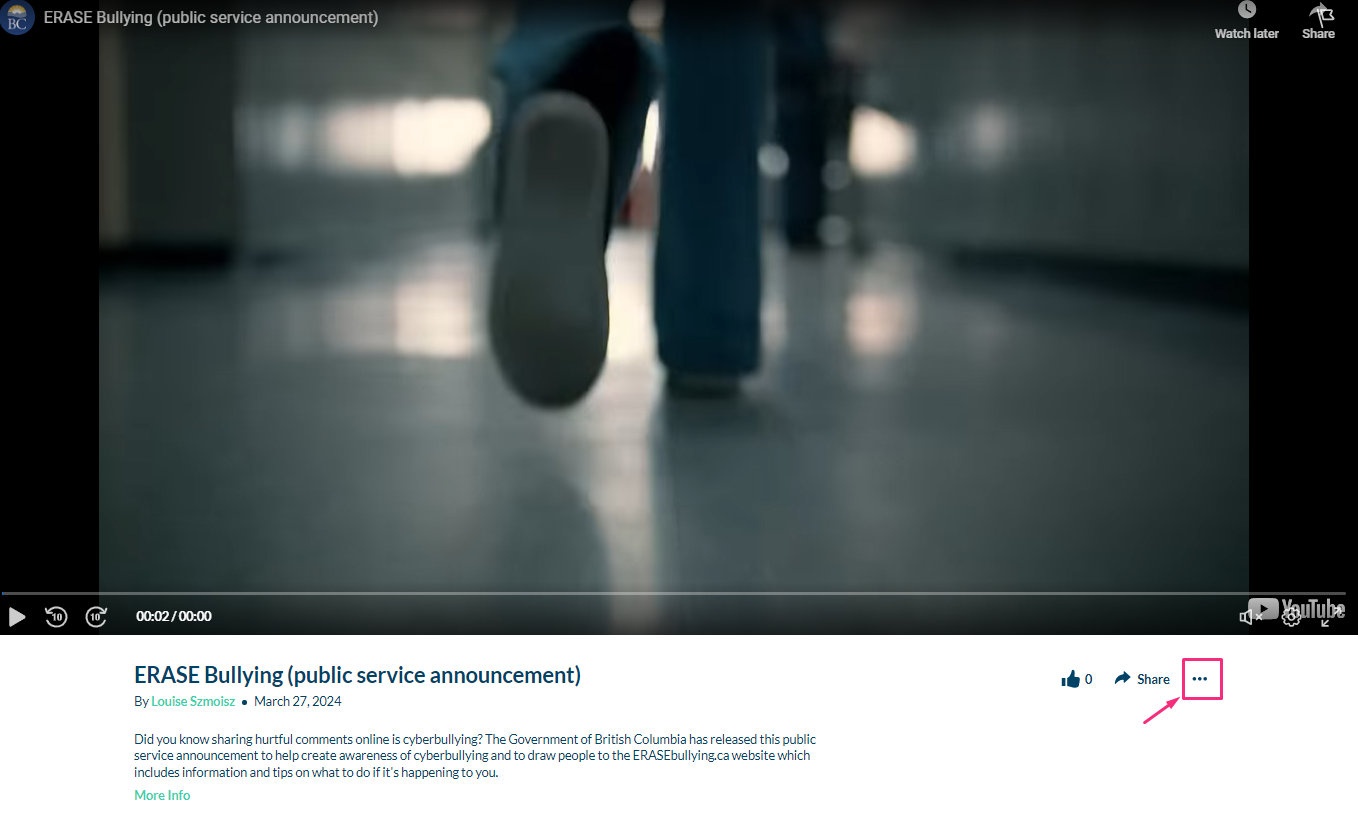
- Click Edit.
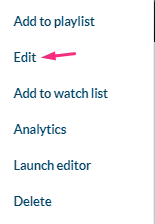
The Edit Media page displays. - Click the Replace Video tab.
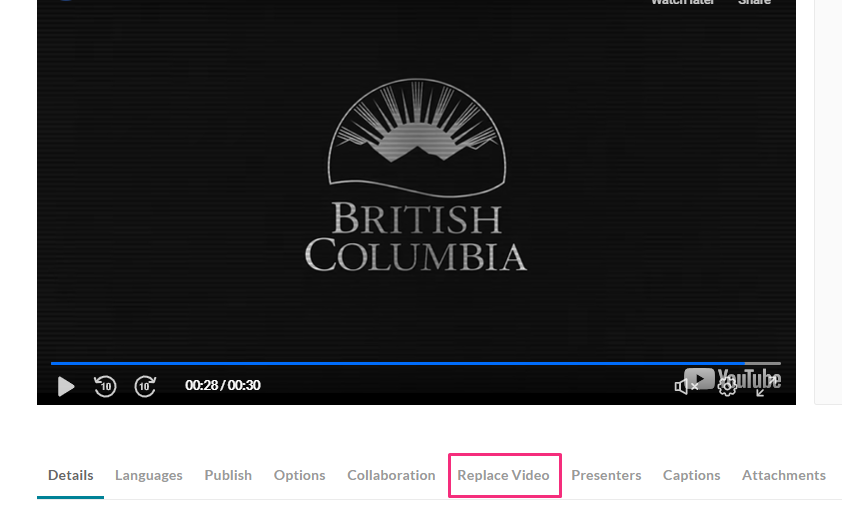
- Enter the replacement video page link or Content ID and click Replace.
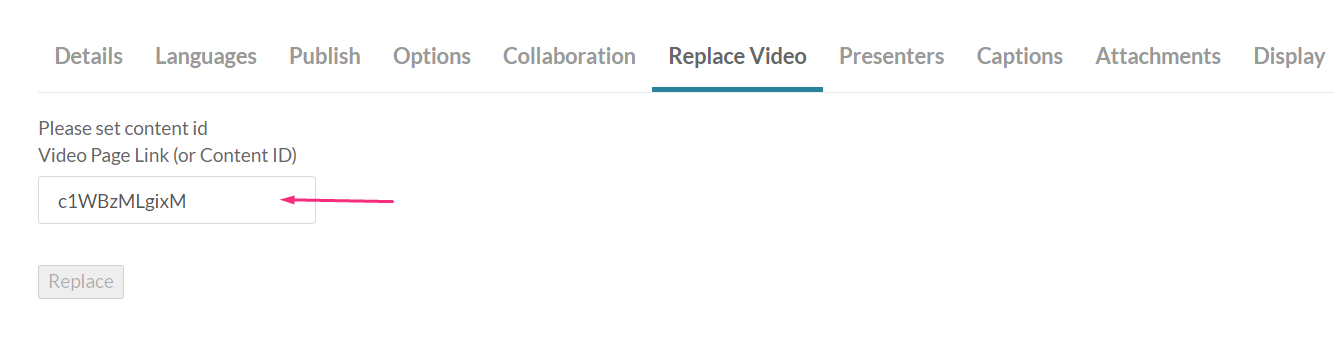
- A Confirmation message is displayed to ensure your choice.
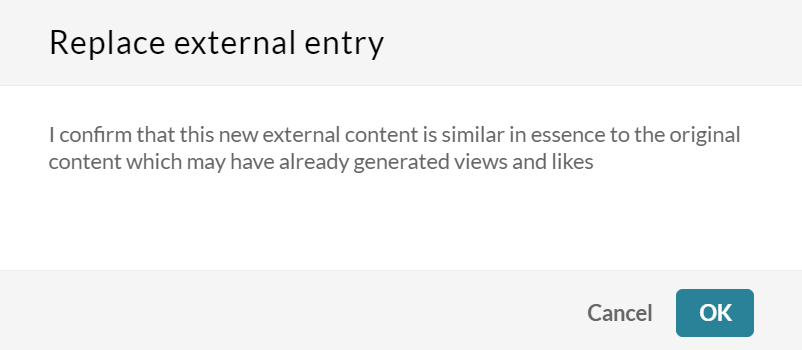
If you'd like to edit the metadata, click the Details tab, make the desired changes, then click Save. - Click Back to Media Page to view your video.

It is best practice to check the current availability of a video ingested to Kaltura but hosted on YouTube. A spinning wheel displays for video portal users if the YouTube video has been erased or unpublished from the YouTube platform.
Analytics for YouTube entries
Videos from YouTube, when linked to Kaltura via the YouTube module, include analytics pages like other entries. These analytics cover engagement within Kaltura Video Portal and KAF apps, and aren't combined with YouTube's playback analytics.
YouTube captioning
If a YouTube video has captions, you might see overlapping captions with the Kaltura v2 player REACH captions. Check out Overlapping YouTube Captions to learn how to manage this.
The V7 player currently does not ingest captions from YouTube videos.
To order REACH captions, see Ordering Captions.