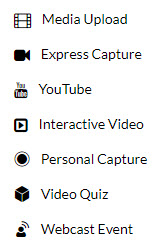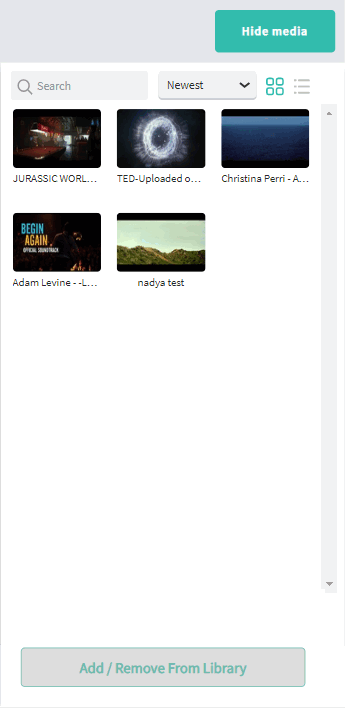This section describes how to create a Kaltura Interactive Video Path and pre-select the media you want to use for the Interactive Video.
Create Interactive Video
To create an Interactive Video Path
- Login to your KMS/KAF instance.
- Select Interactive Video from the Add New menu.
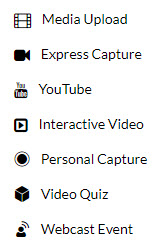
3. The Create Interactive Video window is displayed and includes two sections:
- Set Details
- Add Media
a. In the Set Details section enter a Name (required) and a Description (Optional).
b. Click on the Add Media arrow to open the My Media section.
My Media displays the media available to select to use for the Interactive Video. Click Add to videos to the Interactive Video.
4. Click Create.
Add or Remove Media from Library
After creating the Interactive Video Paths, the Kaltura Interactive Video Composer is opened. See Using the Kaltura Interactive Video Composer.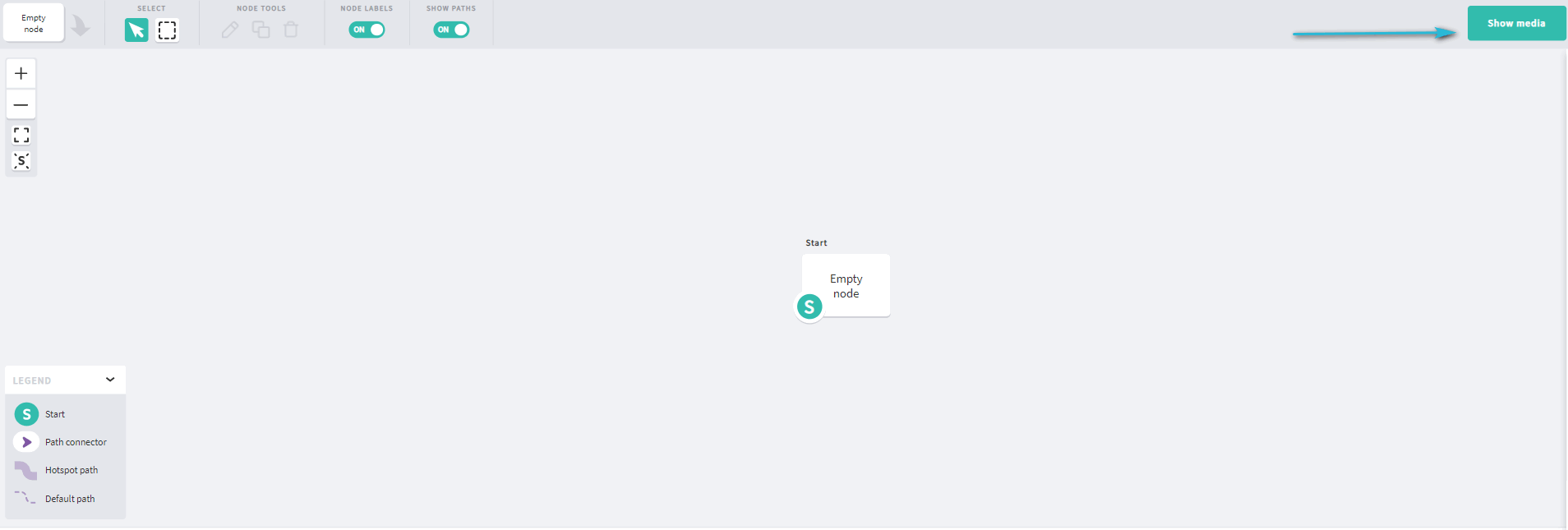
- Click Show Media.
The media library that contains only the videos that you selected is displayed.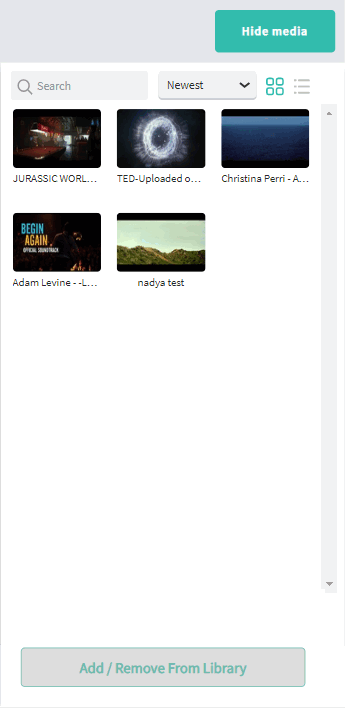
You can create Interactive Videos using only the chosen videos in the library. You can view the media in the list or tabular format.
You can also sort the media by:
- Newest
- Oldest
- Alphabetical
- This project
2. Click Hide Media to Hide Media in the Composer.
To Add/Remove Media
- Click Add/Remove from Library to return to the playlist User Interface
The Edit Interactive Video window is displayed. - Click on the x to remove media.
- When you are certain about the media in your playlist, click Save to return to the Interactive Video Composer with a refreshed list.
There is no need to turn entries into” unlisted” status in KMS/KAF to be used in Interactive Videos.