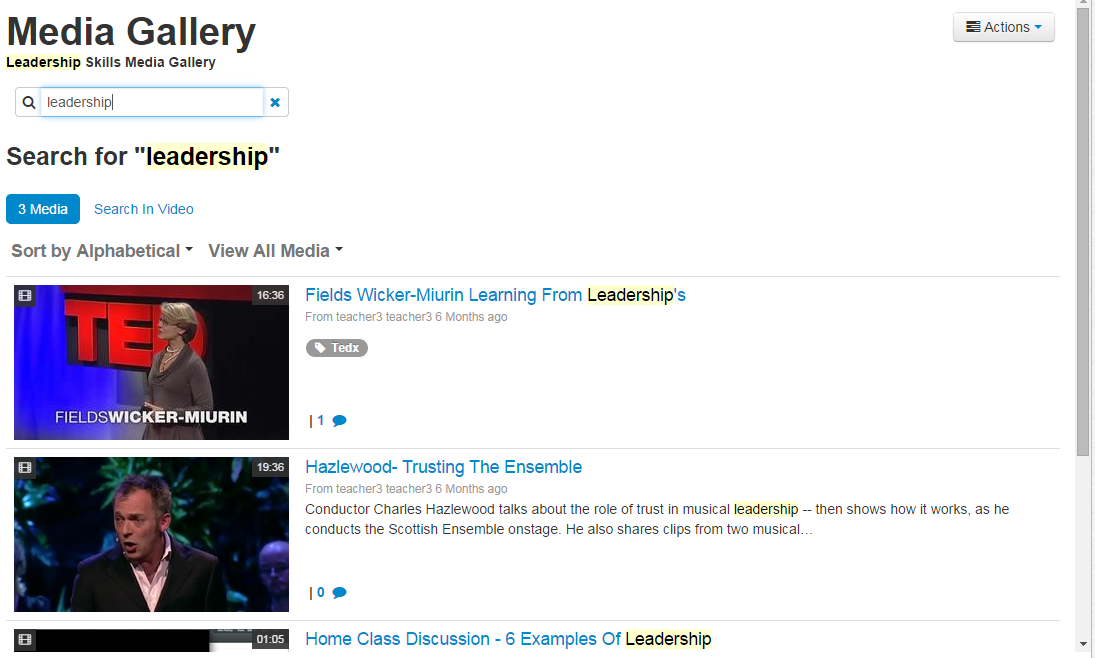Before installing the V4 package, please be certain to read the following documentation:
Overview
The Kaltura Video Package for Moodle offers an out-of-the-box solution that enables users to view, record, upload, publish, search, and share video directly from their Moodle environment. This translates into time and money saved for your organization, improved student engagement, creativity and learning results, as well as ease of use for students, faculty and teaching assistants.
The Kaltura Application Framework (KAF) Admin
The Kaltura Video Package for Moodle is implemented on top of the Kaltura Application Framework (KAF), a feature rich framework that allows flexible and streamlined integration of Kaltura’s video solutions and products, into 3rd party applications such as Moodle. KAF is hosted and served directly from the Kaltura cloud servers and after integrated into your Moodle environment, presents different video components and workflows to users.
Setup and Deployment
The deployment process of the Kaltura Video Package for Moodle V4 is similar to that of V3:
- Create a Kaltura Partner Account by starting a Free Trial on the Kaltura website.
- Reach out to Kaltura to create a new KAF instance for you. Our free trial flow is currently being updated to allow the creation of KAF instances as part of the free-trial flow.
- Download the Kaltura Video Package for Moodle.
- Deploy the zip file on your Moodle environment and configure the package.
Added Support for Moodle 2.8 - 3.0
The Kaltura Video Package for Moodle V4 now also supports Moodle 2.8 through 3.0. In particular, the the package supports the new Atto text editor, which is used by default in Moodle 2.8 through 3.0.
![]()
My Media
The My Media page has undergone a complete look-and-feel revamp from V3. An improved theme provides better visibility and navigation of personal content. In addition, My Media now offers:
- Filtering and sorting content
- Publishing content to Course’s Media Gallery (similar to sharing with courses in V3)
- Publishing to the Shared Repository (similar to sharing with Site in V3)
- Advanced media management and editing capabilities, as described in Managing and Editing Entries.

Deleting Media
A system administrator can now allow end users to delete owned content. In addition, it is possible to limit users from deleting (and editing) content after publishing it to others. This way, you can prevent students from altering videos after they were used as a submission to a video assignment.
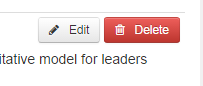

Managing and Editing Entries
V4 offers many new ways for managing and editing entries from within the LMS, inside the My Media page, by clicking one of the following buttons:
- Captions - Upload multi-lingual captions to reach international, multi-lingual, and hearing-impaired audiences in addition to enabling in-video search within the captions.
- Comments - Boost online conversations and user engagement by allowing users to comment on videos.
- Thumbnail Management – Update video thumbnails by uploading you own images, grabbing a frame from the video, or using an automatic thumbnail generator,
- Trimming and Clipping – Users can now create clips from media and trim owned media.
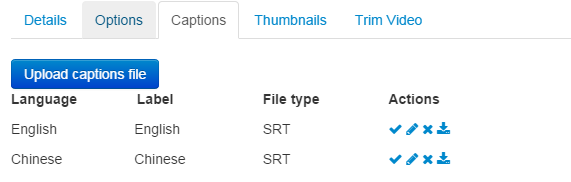


The clipping and trimming functionality for Kaltura MediaSpace and Kaltura Application Framework applications has been moved to the Kaltura Video Editing Tools feature. See Editing Media Using the Video Editor for more information.
For more information please refer to the Kaltura Video Package V4 for Moodle User Manual.
Media Gallery
The Media Gallery, a new module introduced in V4, is a searchable gallery of media content of a specific course. The Media Gallery does not necessarily include all media that is used within the course in other contexts. Instead, the Gallery contains the content that was deliberately assigned to it.
In V3, all content shared with a course was only accessible for use in the Kaltura Repository inside the Kaltura Resources and when embedding content inside the TinyMCE. Now, in V4, all content published to the Media Gallery is accessible, and searchable, allowing course owners to create a media syllabus or as a social media repository for the course.

Content Sharing and Moderation
In v4, content owners can share content in several different ways:
- By publishing entries from their personal My Media repository to courses’ Media Galleries
- By sharing with the entire site by publishing entries to the Shared Repository
- By embedding entries inside rich text items (TineMCE)
- By grabbing an embed code of the video to embed in an external site

For more information please refer to the Kaltura Video Package V4 for Moodle User Manual.
Video Analytics
The Kaltura Course Media Reports, which was previously available under the Moodle home page, has been moved to Media Gallery. Faculty members can gain insight in to media usage in their courses and get answers to questions like: Are students really watching the videos? Which videos are they watching most? Which students watch the videos? Are students watching the entire length of the videos? Which students contribute media to the course and do other students engage with that media?
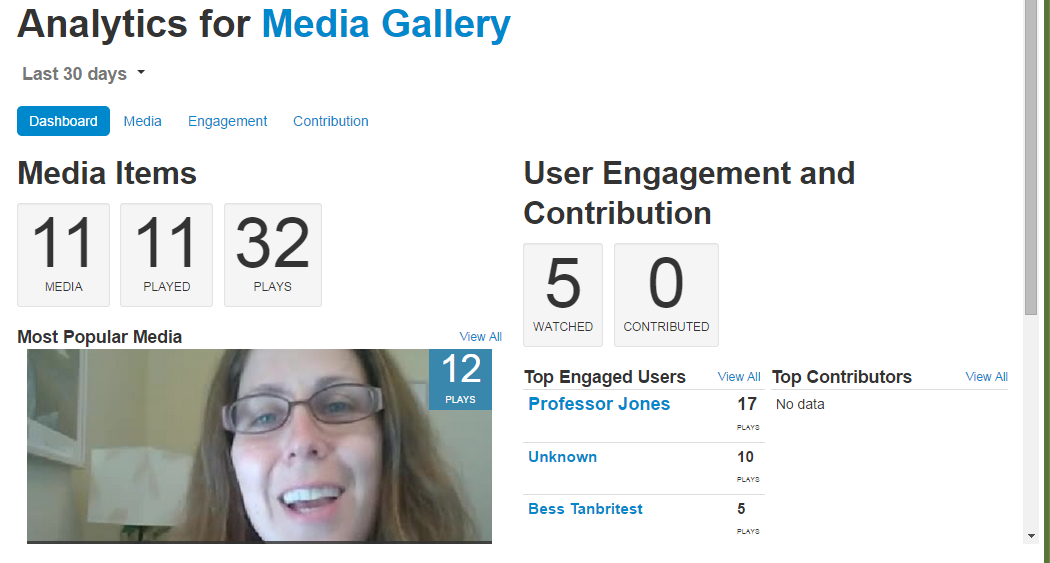
For more information please refer to the Kaltura Video Package V4 for Moodle User Manual.
Content Discovery
V4 offers new ways to find content inside Moodle.
Search - Quickly find videos based on metadata (name, description, tags, categories)
In-video Search – Upload captions and then search for every spoken word. Search results allow skipping directly to the relevant part in the video. In-video search is available within an entry or across videos in the Course Gallery/My Media Gallery.
For more information please refer to the Kaltura Video Package V4 for Moodle User Manual.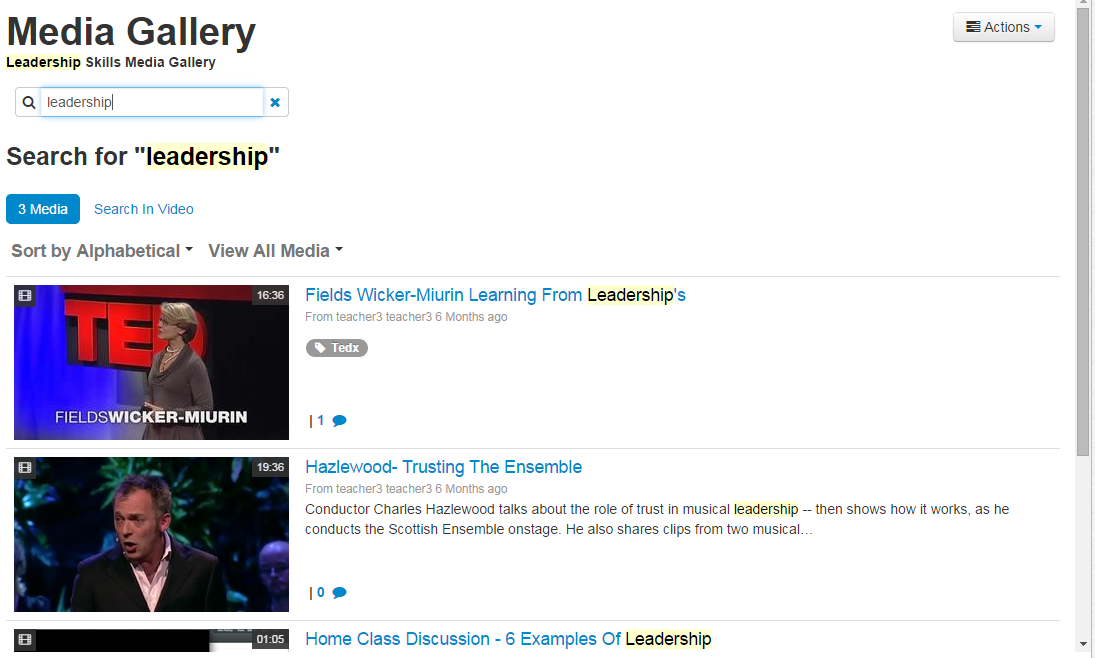
Embedding Media
V4 introduces a brand new tool for embedding content – The Browse, Search and Embed Tool that allows users to embed content from their personal My Media repository, from Media Galleries of courses they have access to, and from the site’s Shared Repository.
The Browse, Search and Embed Tool is available when embedding content inside a rich-text item (Tiny MCE), when adding media to a Kaltura Video Resource or Video Presentation and when submitting a video to a Kaltura Video Assignment.
For more information please refer to the Kaltura Video Package V4 for Moodle User Manual.
Content Migration from V3
V4 offers out of the box migration of content for user upgrading from the V3 version. After deploying the V4 package, the administrator is prompted to launch the migration process which should migrate all content from the V3 package. The following table summarizes the location of new content after the migration:
V3 | V4 |
My Media | My Media |
Content shared with courses | Appears under the Course’s Media Gallery page |
Content shared with site | Appears under the Shared Repository in the Browse, Search and Embed module |
Video Resource, Video Presentation, Video assignment | All are migrated in place. |
Video reports | Due to the changes in architecture, video reports are not migrated from V3 and analytics are counted starting from V4. |