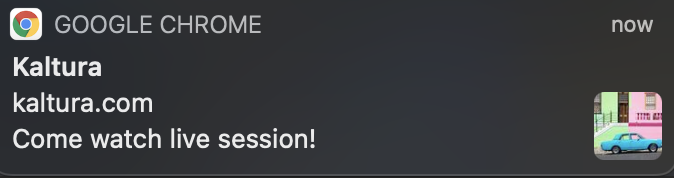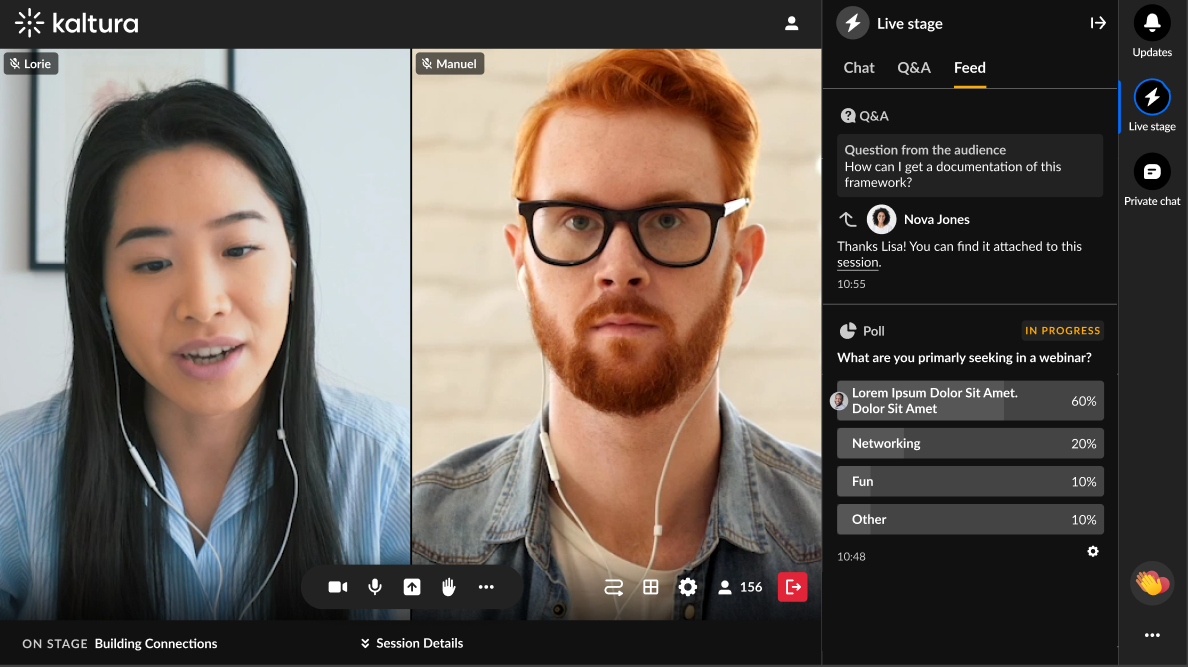Notifications are being used to increase user engagement during the event days. This article includes the different notifications options and functionality available in Kaltura's Virtual Event platform.
There are two types of notifications that are complementary to one another - Pop-up and Widget.
Pop-up notifications
A small ‘toast’ banner is displayed on the left side of the page.
Enabled only after the attendee's consent.
Setting can be updated (enabled/disabled) from the widget settings menu at any time.
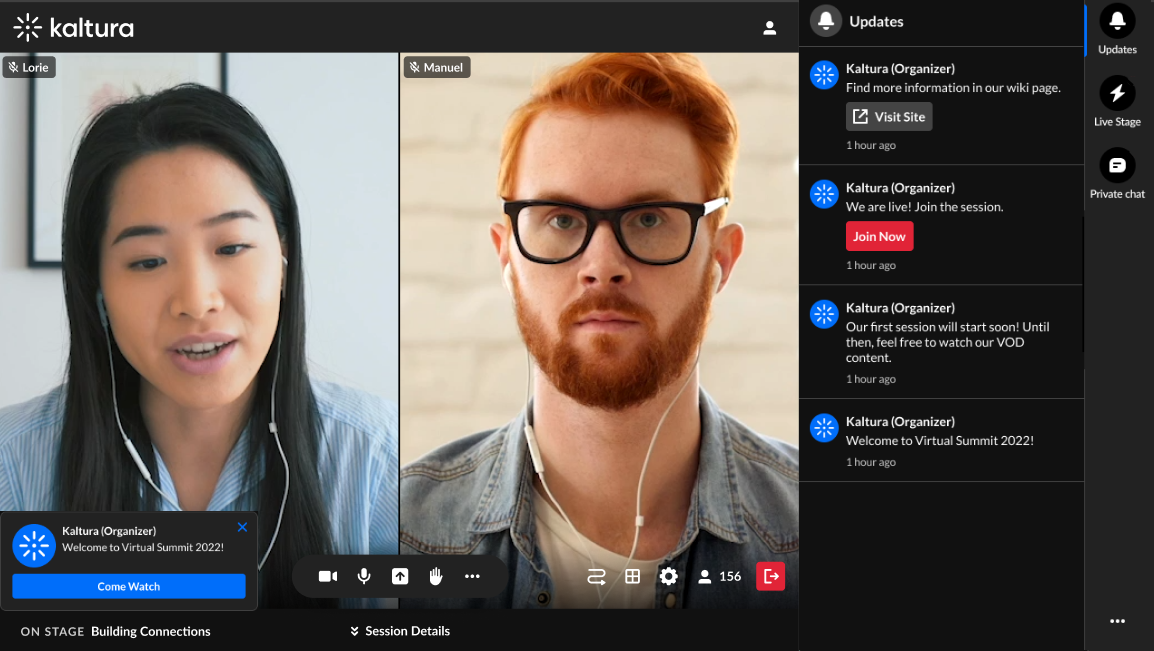 Attendee View
Attendee View
Widget notifications
Notification feed that displays a badge counter for new notifications.
Enabled automatically for all attendees.
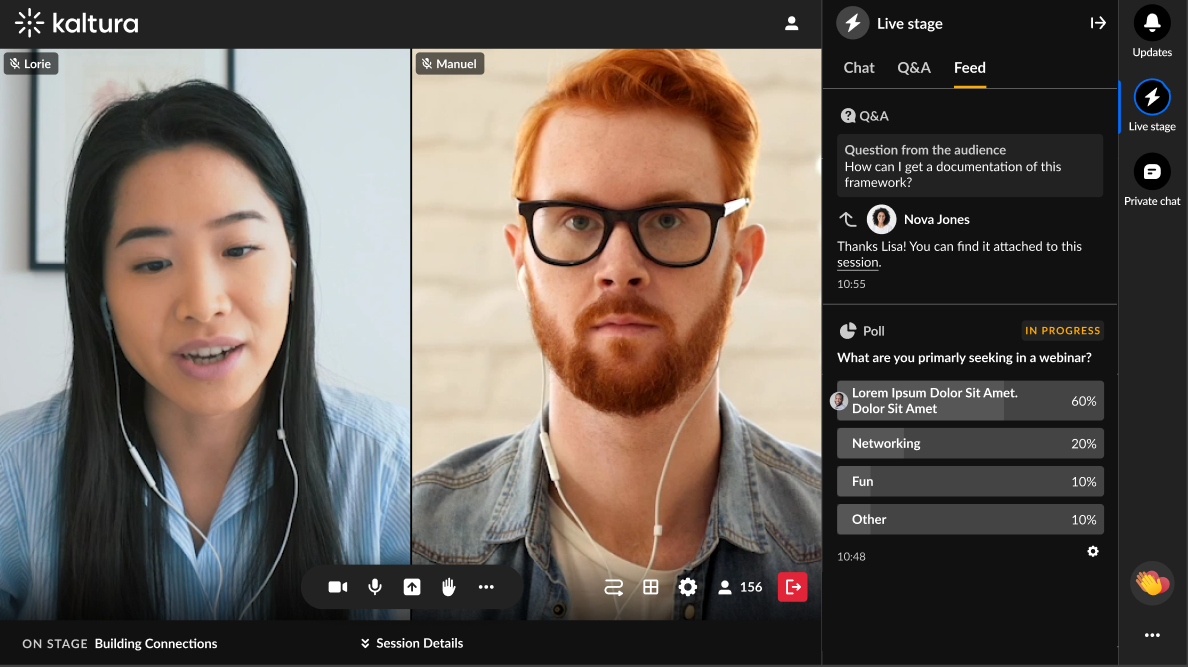 Attendee View
Attendee View
The notification widget is displayed on the bottom right side of every page on the site. When a notification comes in, there is a popup “toast”. If the widget is closed, a badge displays the unread notification counter.
Notifications functionality
Clicking on the toast message takes the user to the linked action (e.g., Visit Site).
Toast messages can also be closed/dismissed by clicking the “x” (top right corner).

After the popup disappears or is dismissed, the notification can be found in the notifications feed.
Clicking the widget opens the notification feed where the user can see the latest notifications. The new/ 'unseen’ notifications will be highlighted.
Scrolling down in the notification feed loads more notifications. Notifications are displayed in descending chronological order, newest on top.
Notifications feed
In the notification feed, each notification has:
- Icon image
- Title - sender / from, bold text
- Message – plain text, up to 150 characters
- Timestamp - 'time elapsed' indicator (e.g.: 1 min. ago, 2 hours ago, 3 days ago)
On the right side of an actionable notification, there are icons representing the expected result of a click.
- External link - new window
- Go to booth/page - right arrow
- Live session - “Live”
- VOD - “watch now” / play button
Browser notifications
Browser notifications are another way to increase attendee engagement. The browser notifications go alongside the site notifications that appear in the chat widget and are not intended to replace them.
Once approved, the attendee will receive browser notifications only when not focused on the event tab.
The browser notifications are supported only in:
Google Chrome
Firefox
Microsoft Edge