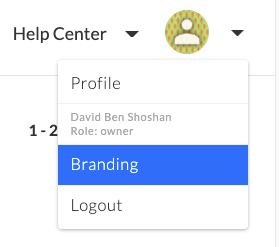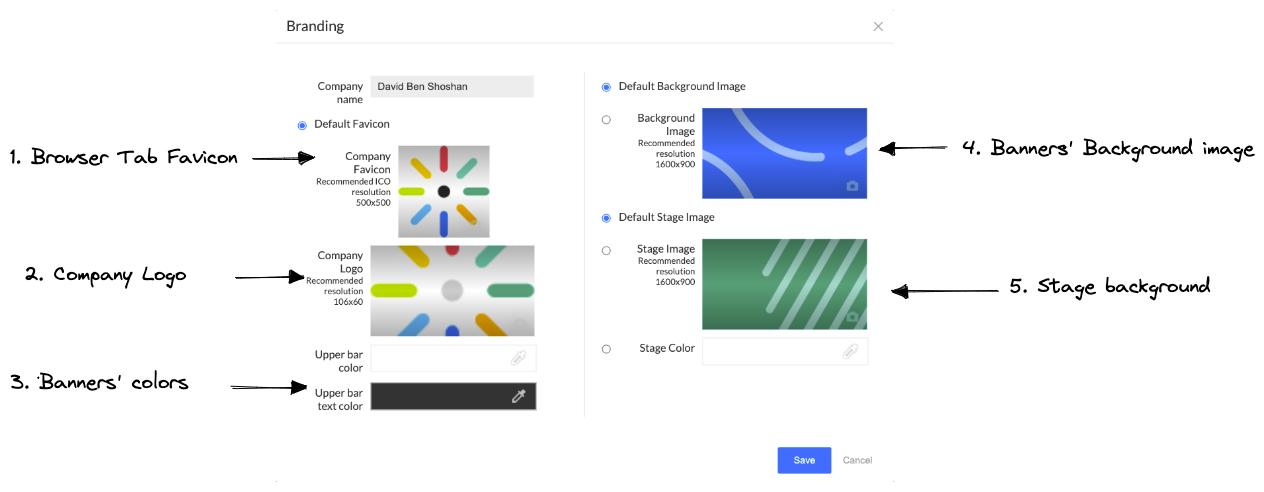You may customize your rooms for the purpose of branding. For instance, you may want to adjust your rooms' “look and feel” for specific events. Kaltura Webinars and Virtual Rooms support changes in room and company logo, browser tab favicon, banners colors, room thumbnail and banners background image, and stage background design.
Customization settings may be accessed manually, from the Course Gallery, or by using LTI tags when using KAF or LTI based authentication.
Customizing all your Rooms from the Course Gallery
- Once you are logged into your account, click your avatar in the far-right corner of the Course Directory, then select Branding.
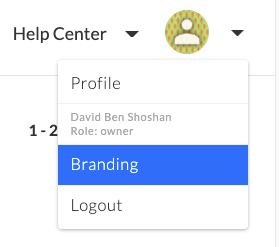
- Follow resolution guidelines within the branding menu and upload relevant assets for items you wish to customize.
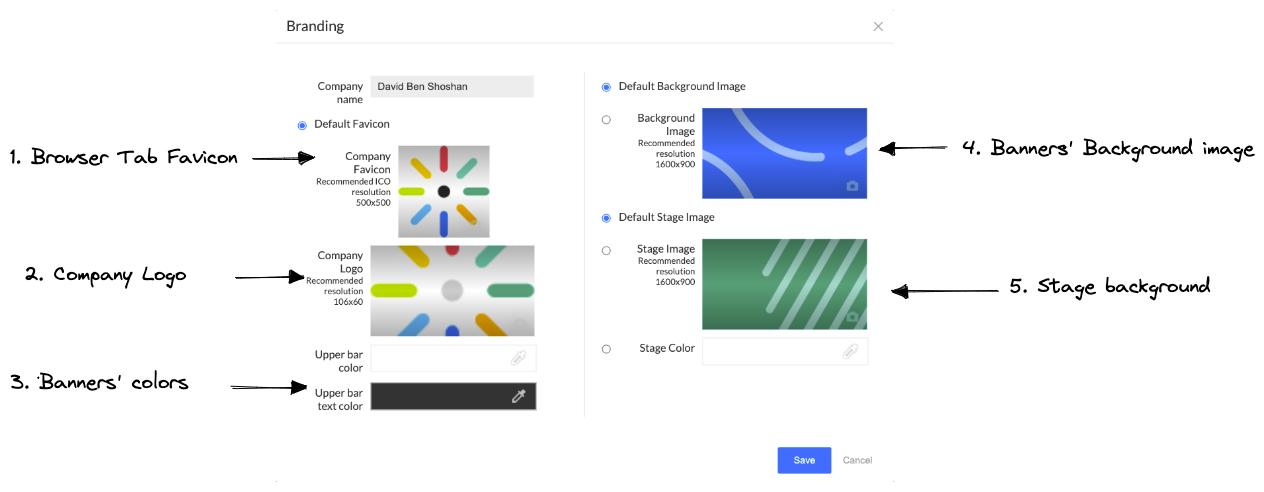
Browser Tab Favicon:
Customize web browser tab's favicon for your rooms and for your Course Gallery pages.
![]()
Company Logo:
Set a logo for your rooms and Course Gallery.
Room:

Course Gallery:

Banners' Colors and Banners' Background Image:
Set your banners' colors and background image.
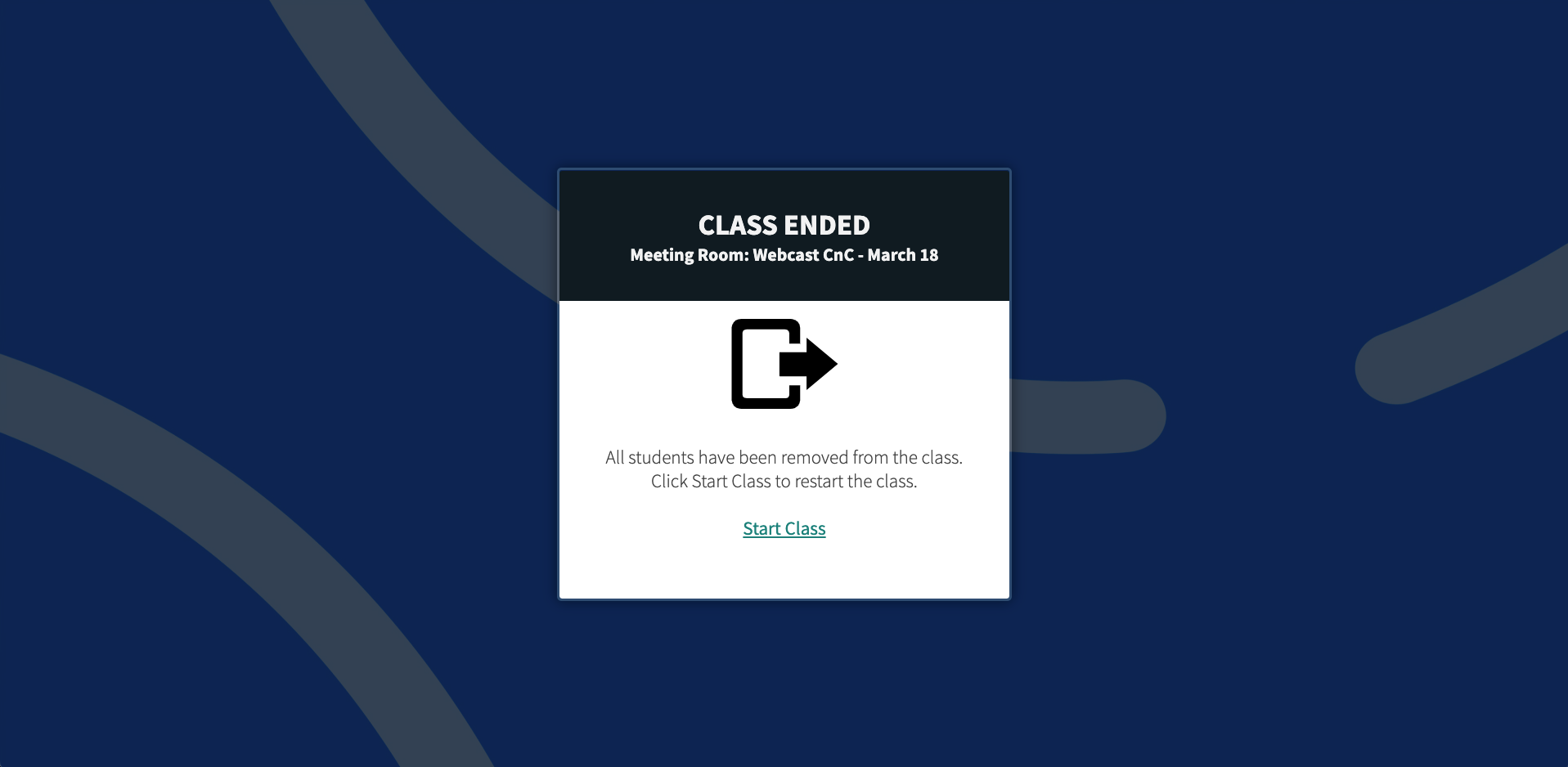
Stage Background:
Set the background image for your stage.
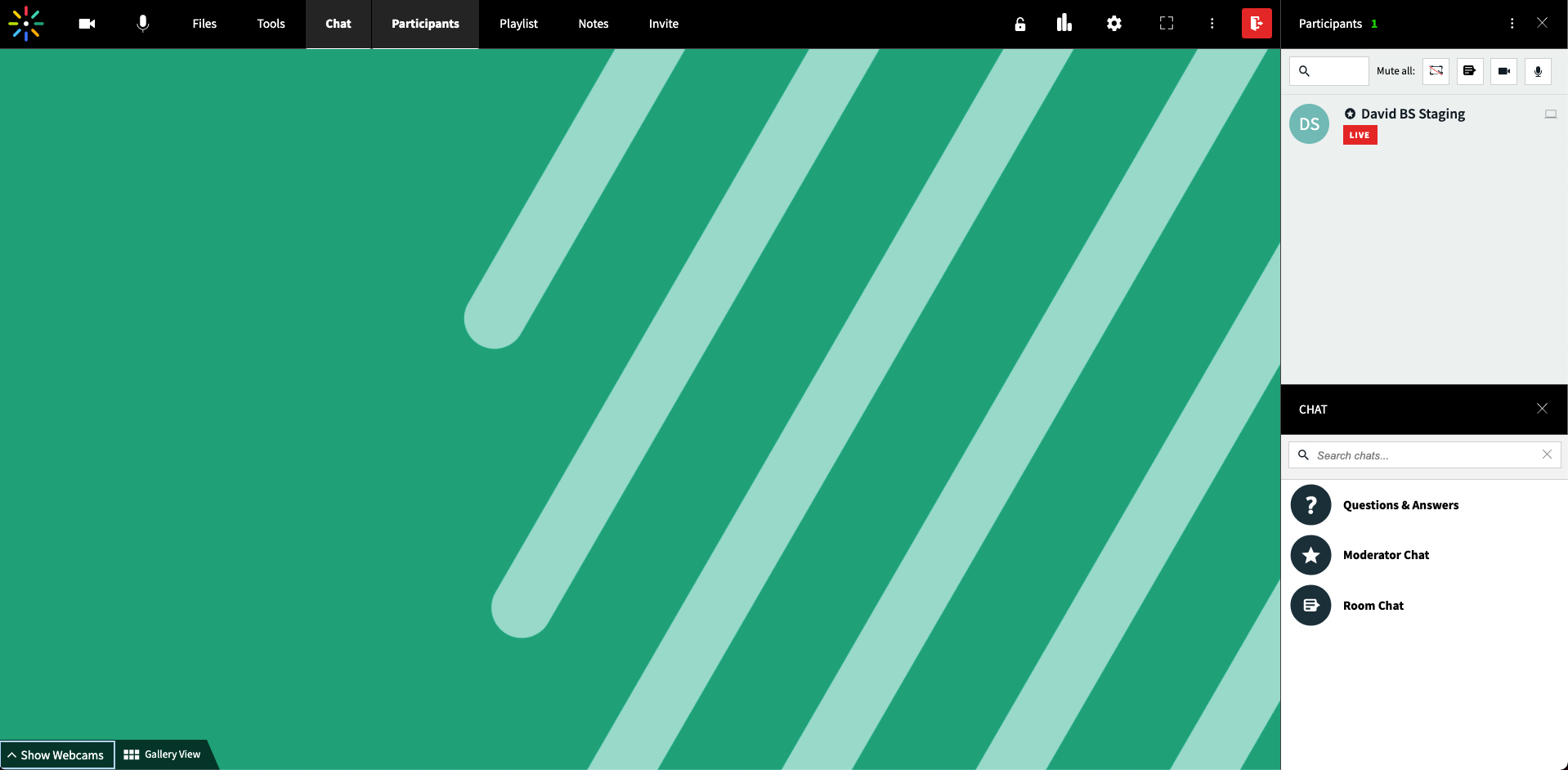
Banners' background and the Stage background may also be customized for specific rooms rather than for the entire company. To do so, go to the ‘Settings’ tab within your “Manage Course” page in your Course Gallery.
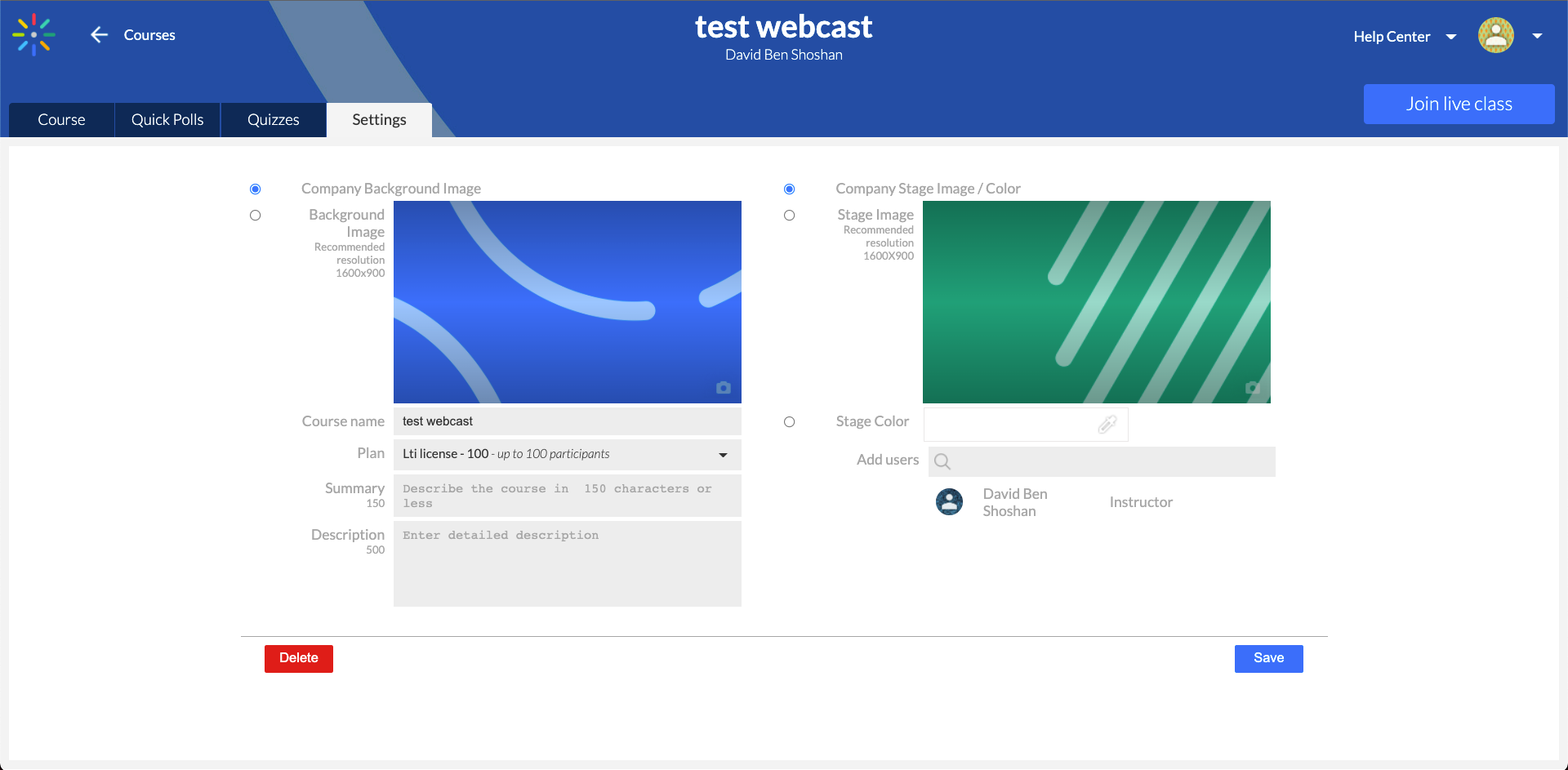
Lastly, banners' background, Stage background, and room logo may be set using LTI tags when launching a session using LTI. For more details, see the programmers guide.